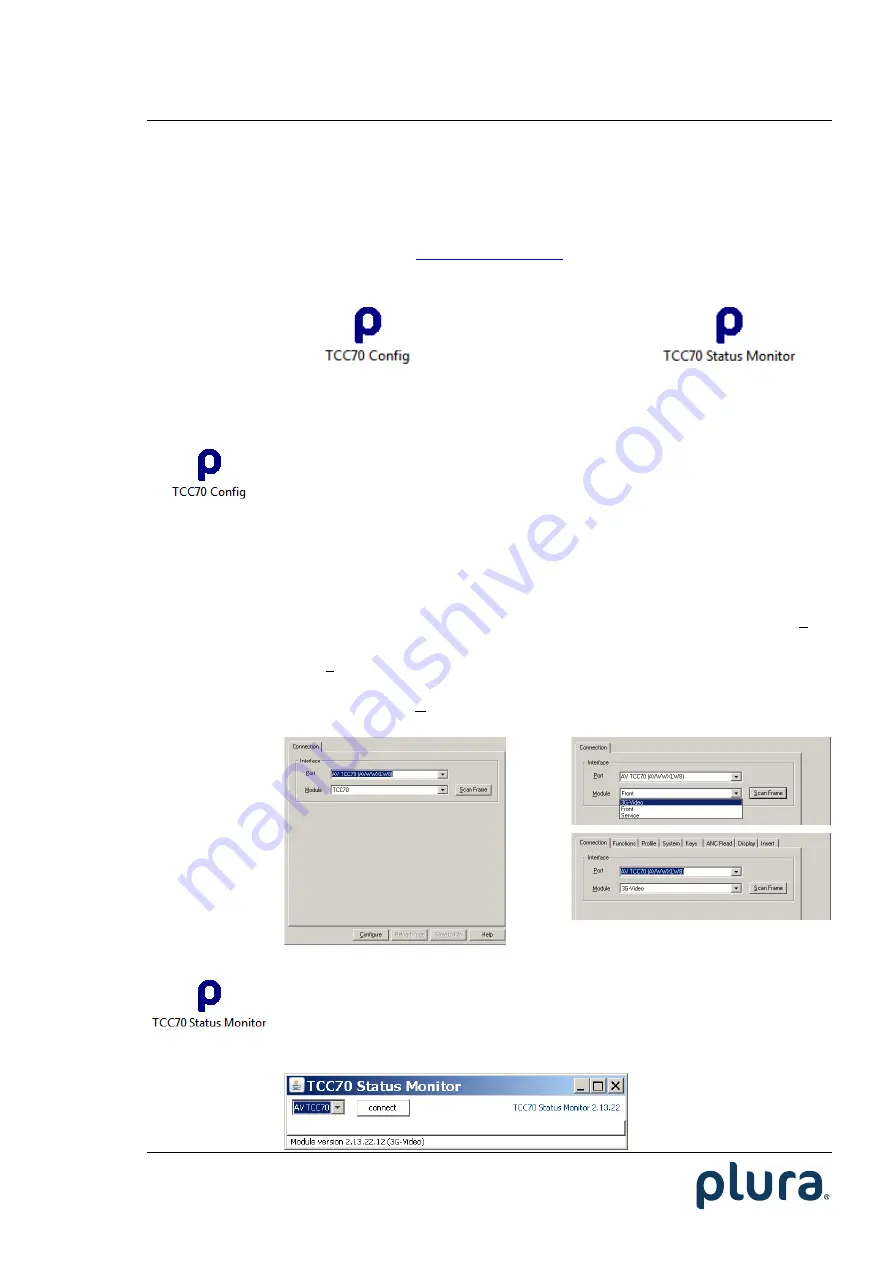
Installation & Operation Manual TCC70XS
Page 29
1.6.4
Accessing TCC70XS via USB
Use a common “Type A to Type B”
cable if you want to access TC70XS via
USB
port.
If you first plug to the USB port a driver has to be installed. You will find the driver at the
included CD. Alternatively, you can download the driver from:
The following PC programs are provided for the USB port:
Set
–
Up and
Software Updates:
Status Monitor:
Only one program can access TCC70XS at the same time, because the USB port can be
opened only once.
This program enables:
•
Software updates.
•
Configuration of the 3G
–
Video module (video and time code functions).
This includes programming of the 8
–
digit LED display, of the function
keys and GPIOs, and of the status segments at the OLED display.
•
Configuration of the OLED display (Front Panel): brightness and screen
saver (previous TCC70XS models only).
At its start window, the program indicates the TCC70XS unit at
Port
,
provided that USB has been installed correctly.
Click
Scan Frame
to show the module which can be accessed via USB: 3G
–
Video. (Previous TCC70XS models also have a Front module.) Choose the
module and click
Configure
. The program now offers tabs, which represent
the configuration pages. There you can see and change parameters.
This program can be used to monitor the time code generator and readers.
At its start window, the program indicates the TCC70XS unit, provided that
USB has been installed correctly.
Click
connect
to open the status monitor.






























