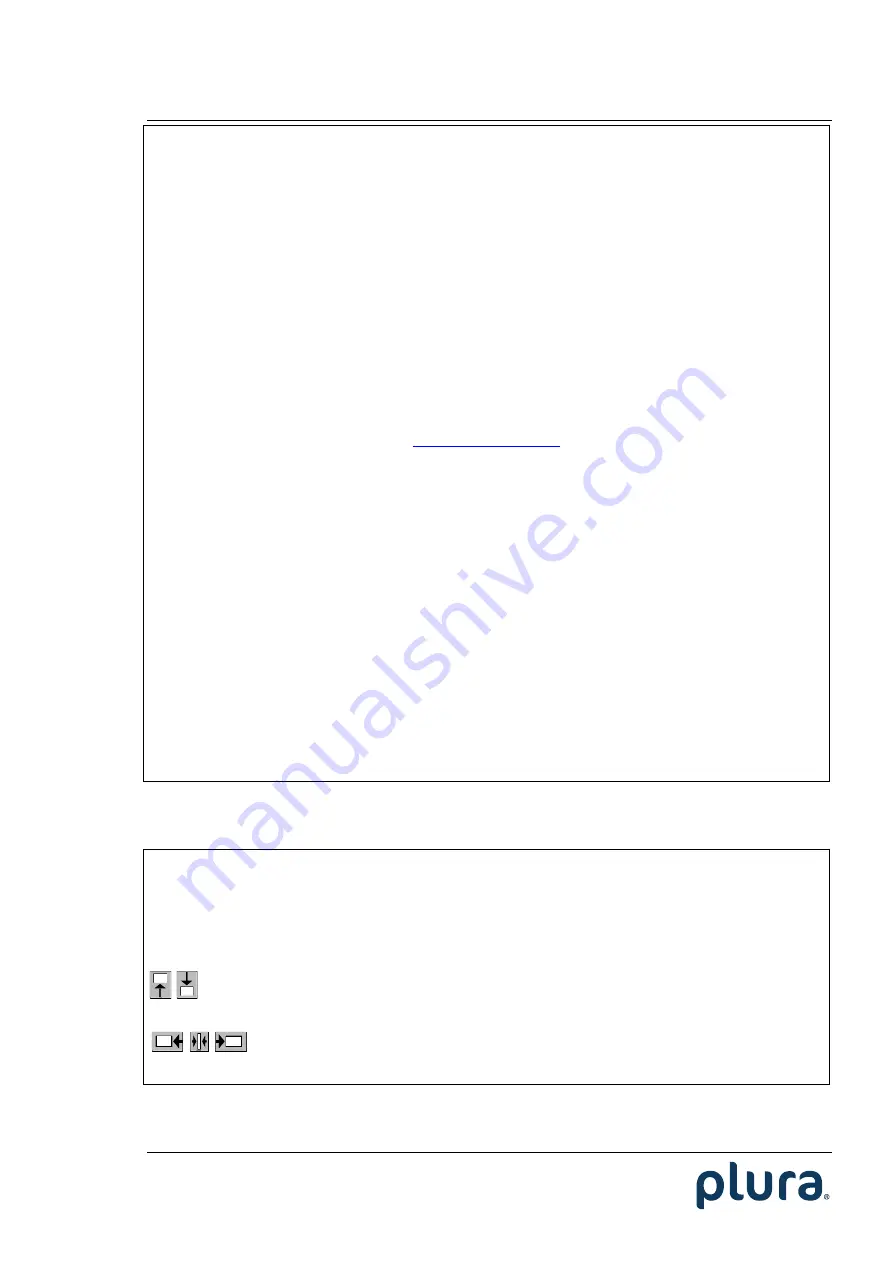
Installation & Operation Manual TCC70XS
Page 111
MTD Data
can be decoded out of one source, which has to be selected from
MTD
–
Source“ at the
Read
function (please refer to chapter “Read: Configuration
of the Genera
l Reader”). The selection at “Insert –
Source“ has no effect anymore,
but it is recommended to select “Read“ from the drop–
down list.
MTD Data
in-
clude different timers, real
–
time & date, and more. Please choose:
MTD Time A
–
F
Current value of the selected stop timer A
–
F.
MTD Time
The local real
–
time decoded out of the MTD data.
MTD Date
The local date decoded out of the MTD data.
MTD Main 1
–
3
Current value of the selected “Main” time 1 –
3.
Please notice the document “RUB
und TC70XS Application: Read and Insert MTD
Ti
mer“.
You will find this document at the included CD. Alternatively, you can
download it from:
Delimiter
Select the delimiter from the drop
–
down list. The delimiter separates pairs or
groups of characters according
to the selection at “Format”.
Identifier
You can add a source identifier following the source characters. Select from the
drop
–
down list:
Off
No source identifier.
Letter
One character, e.g. “G” for generator, “R”
for reader etc.
String
Two characters plus
possibly a field identifier, e.g. “VR1” stays for
VITC reader data of the first field.
Frame Pair
First (.0) or second (.1) frame identifier of a frame pair in pro-
gressive video formats with 50/60 frames or field identifier in
interlaced video formats.
Post Text
Instead of an identifier (“Identifier = Off“) you can add a text following the source
characters.
Position
Horizontal
Adjust the horizontal position of the video window in small steps: Enter a
number or click on the increment/decrement buttons at the right side of the
box.
Vertical
Adjust the vertical position of the video window in small steps: Enter a number
or click on the increment/decrement buttons at the right side of the box.
Click on these buttons to set the video window at the upper/lower border of the
screen. The horizontal position will be left unchanged.
Click on these buttons to set the video window at the most left/centre/most
right position of the screen. The vertical position will be left unchanged.






























