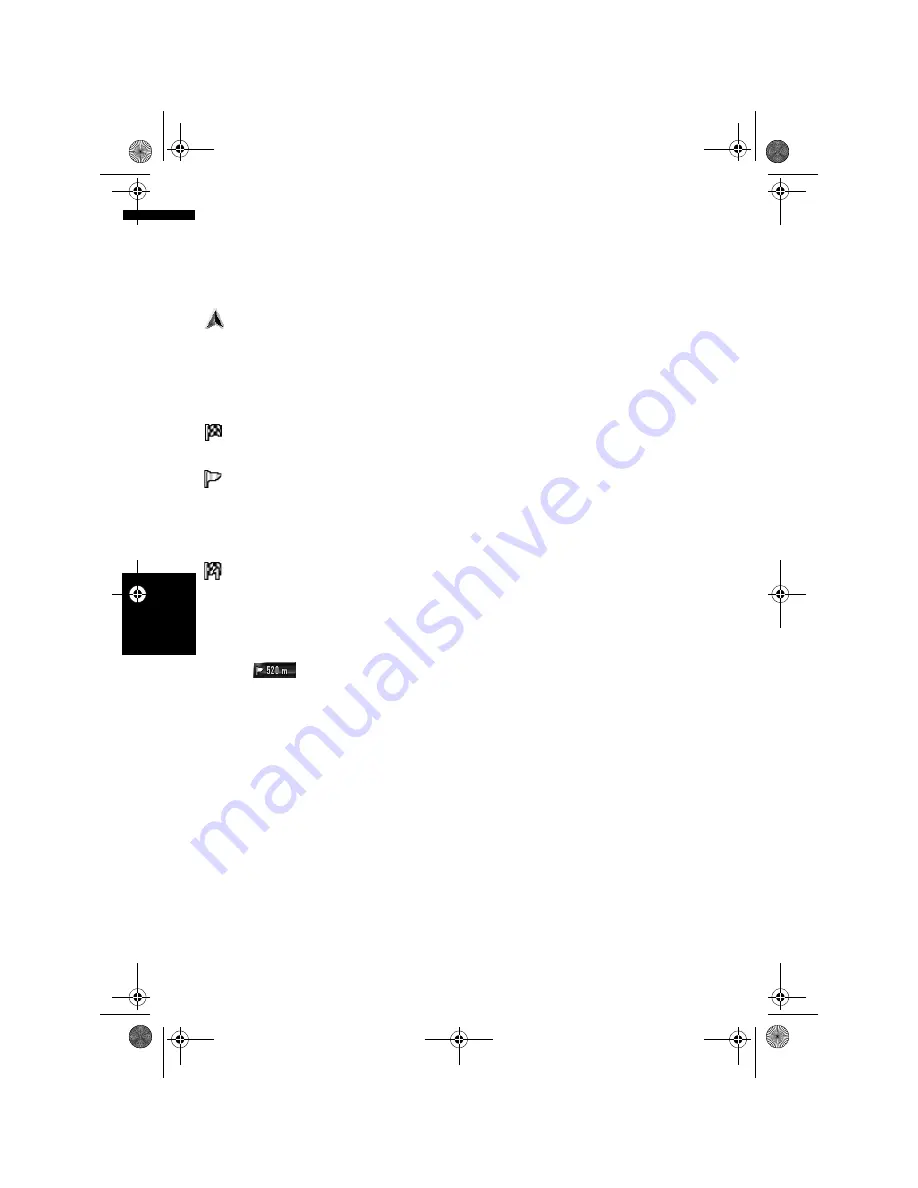
38
Ch
ap
te
r
3
Ho
w to
Re
ad
t
h
e M
ap
Disp
la
y
NA
V
I
Display items
❒
Information with the mark (*) appears only
when the route is set.
❒
Depending on the conditions and settings,
some items may not be displayed.
Current location
The current location of your vehicle. The tip of the
triangular mark indicates your heading and the
display moves automatically as you drive.
❒
The head of the triangular mark is the current
vehicle position.
Destination*
The checkered flag indicates your destination.
Guidance point*
The next guidance point (next turning point, etc.)
is shown by a yellow flag.
Up to the next three guidance points are dis-
played.
Waypoint*
The checkered flag and number (1 to 5) indicates
your waypoint.
(1) Name of the street to be used (or next
guidance point)*
(2) Distance to the guidance point*
Touching
allows you to hear the infor-
mation again.
(3) Distance to the destination (or distance to
waypoint)*
The distance on this button shows the distance to
the destination or to each waypoint. If waypoints
are set, the distance to the destination and the
next waypoint change with each touch.
❒
When the vehicle position is on the route, the
distance to the destination (or waypoint)
appears. When the vehicle position is not on
the route, the linear distance to the destina-
tion (or waypoint) appears.
(4) Street name (or city name) that your vehi-
cle is travelling along
(5) Compass
The red arrow indicates north. If the scale is less
than 50 km (25 mile), touching the map changes
the direction that it is displayed in (north up/
heading up). When the scale of the map is
greater than 50 km (25 mile), it is fixed to “North
up”.
Heading up:
The map display always shows the vehicle’s
direction as proceeding toward the top of the
screen.
North up:
The map display always has north at the top of
the screen.
(6) Zoom in/Zoom out
Touch to change the map’s scale.
➲
“Changing the scale of the map”
➞
Page 40
(7) Map scale
The scale of the map is indicated by distance.
(8) VOICE icon
Touch to change to the voice recognition mode.
❒
This is displayed only when the microphone
for voice recognition is connected.
➲
The voice operation of the navigation system
➞
Chapter 15
(9) RDS-TMC service provider
This appears when the RDS-TMC signal is
received. The service provider name of the RDS-
TMC signal currently being received is shown.
❒
The station name or frequency will be shown
when the service provider name is not avail-
able.
(10) Current time
(11) Estimated time of arrival (or travel time
to your destination)*
The display alternates by pressing it.
❒
The estimated time of arrival is an ideal value
calculated based on the value set for
[
Average Speed
] and the actual driving
speed. The estimated time of arrival is only a
reference value, and does not guarantee
arrival at that time.
➲
How to set average speed
➞
Page 83
(12) Tracking dot
The tracking dot shows the route your vehicle has
travelled by white dots.
➲
Select the tracking setting
➞
Page 43
MAN-HD3-SOFTW-EN.book Page 38 Wednesday, January 10, 2007 9:33 AM
Содержание AVIC-HD3
Страница 18: ...16 MAN HD3 SOFTW EN book Page 16 Wednesday January 10 2007 9 33 AM ...
Страница 36: ...34 Chapter 2 Basic Operation NAVI MAN HD3 SOFTW EN book Page 34 Wednesday January 10 2007 9 33 AM ...
Страница 50: ...48 Chapter 4 Modifying Map Configurations NAVI MAN HD3 SOFTW EN book Page 48 Wednesday January 10 2007 9 33 AM ...
Страница 72: ...70 Chapter 7 Using Traffic Information NAVI MAN HD3 SOFTW EN book Page 70 Wednesday January 10 2007 9 33 AM ...
Страница 132: ...130 Chapter 13 Using the AV Source AV EXT AUX AV MAN HD3 SOFTW EN book Page 130 Wednesday January 10 2007 9 33 AM ...
Страница 200: ...198 Appendix NAVI AV MAN HD3 SOFTW EN book Page 198 Wednesday January 10 2007 9 33 AM ...
Страница 201: ...MAN HD3 SOFTW EN book Page 1 Wednesday January 10 2007 9 33 AM ...
















































