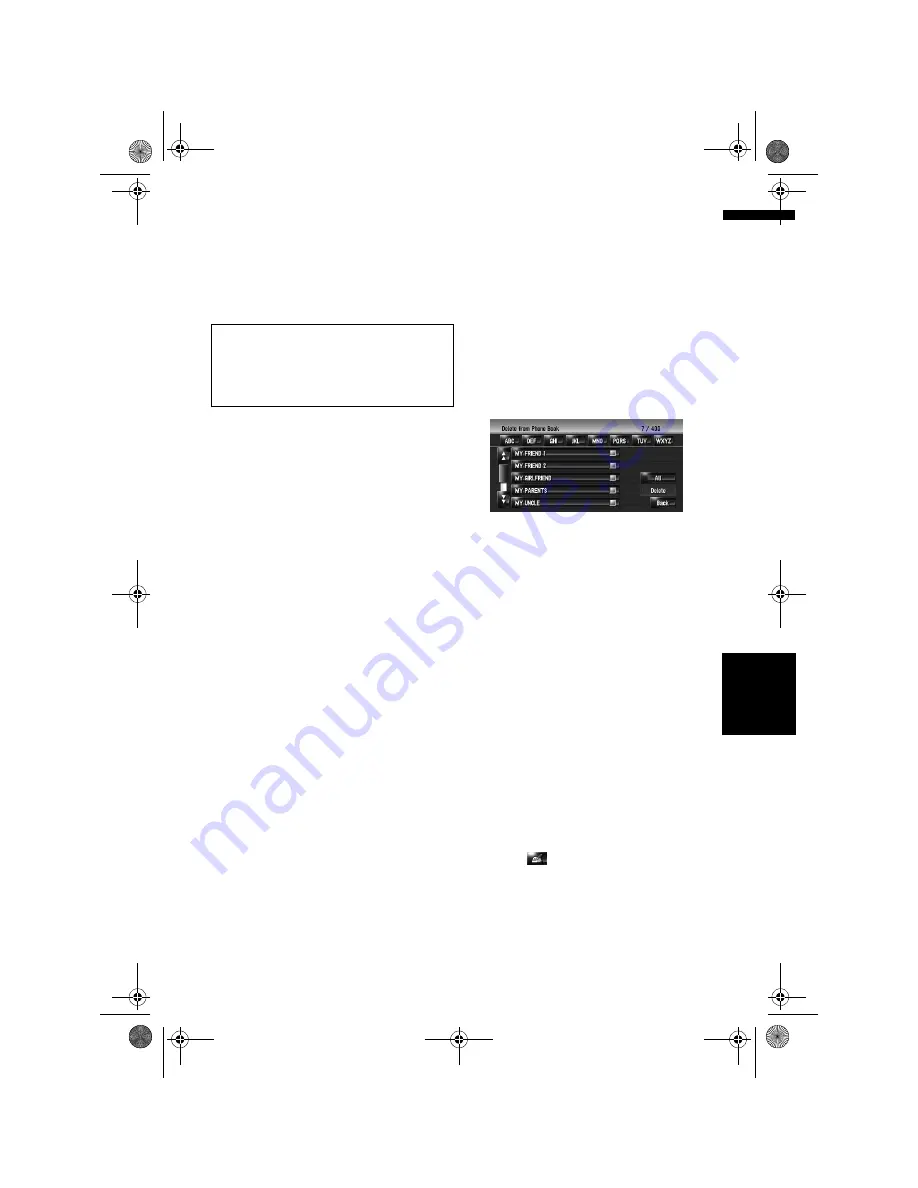
79
Ch
ap
te
r
8
U
sin
g Ha
n
d
s-
free P
h
o
n
in
g
NA
V
I
(4) Picture
Sets the image to be displayed when a call is
received.
➲
“Customising the incoming call picture for
a phone book entry”
➞
Page 79
Customising the incoming call picture
for a phone book entry
You can customise a picture for the phone book
record. Some pictures are already stored in the
hard disk drive, and you can also import JPEG for-
mat pictures, such as a picture from your digital
camera, by using a CD-R(-RW). You can use pic-
tures by burning them onto a CD-R (-RW) with
your PC and insert that into the navigation sys-
tem.
Here, a method for changing the picture is
described with an example of loading a picture
stored on a CD-R (-RW) onto the navigation sys-
tem.
1
Check that no disc is inserted, and insert
your CD-R (-RW) to the disc loading slot.
2
Touch [Picture], and then touch [Import
from Disc].
The list of the pictures stored in the CD-R (-
RW) is displayed.
On this screen, you can select the following
item:
[Back to Original]:
The picture originally used when the system
was purchased is selected.
❒
Touching an option other than [
Import
from Disc
] allows you to select a back-
ground image stored on the hard disk
drive.
3
Touch a picture you want to set.
4
Touch [Yes].
On this screen, you can select the following
items:
[No]:
Select when you want to change to another
picture. Return to Step 3.
Deleting data
1
Touch [Info/Phone] in the Navigation
menu, and then touch [Phone Menu].
2
Touch [Phone Book].
3
Touch [Delete].
The “Delete from Phone Book” screen
appears.
4
Touch the entry you want to delete.
A red tick mark appears next to the selected
entry. To cancel the selection, touch the entry
again.
5
Touch [Delete].
6
Touch [Yes].
The data is deleted, and the current location
screen appears.
❒
To cancel the deletion, touch [
No
].
Editing the received call or
dialled number history
You can edit the data in the dialled number his-
tory or the received call history. You can edit them
and the edited entries are registered in the phone
book. You can also delete the history data.
Editing data
1
Touch [Info/Phone] in the Navigation
menu, and then touch [Phone Menu].
2
Touch [Dialed Numbers] or [Received
Calls].
3
Touch .
The edit screen appears. Steps after this are
the same as for editing the phone book.
➲
“Editing the entry in “Phone Book””
➞
Page 78
❒
The phone number cannot be edited if it is
already registered in the phone book.
Be sure to read “Limitations for importing pic-
tures” before creating a CD-R (-RW).
➲
“Limitations for importing pictures”
➞
Page 87
MAN-HD3-SOFTW-EN.book Page 79 Wednesday, January 10, 2007 9:33 AM
Содержание AVIC-HD3
Страница 18: ...16 MAN HD3 SOFTW EN book Page 16 Wednesday January 10 2007 9 33 AM ...
Страница 36: ...34 Chapter 2 Basic Operation NAVI MAN HD3 SOFTW EN book Page 34 Wednesday January 10 2007 9 33 AM ...
Страница 50: ...48 Chapter 4 Modifying Map Configurations NAVI MAN HD3 SOFTW EN book Page 48 Wednesday January 10 2007 9 33 AM ...
Страница 72: ...70 Chapter 7 Using Traffic Information NAVI MAN HD3 SOFTW EN book Page 70 Wednesday January 10 2007 9 33 AM ...
Страница 132: ...130 Chapter 13 Using the AV Source AV EXT AUX AV MAN HD3 SOFTW EN book Page 130 Wednesday January 10 2007 9 33 AM ...
Страница 200: ...198 Appendix NAVI AV MAN HD3 SOFTW EN book Page 198 Wednesday January 10 2007 9 33 AM ...
Страница 201: ...MAN HD3 SOFTW EN book Page 1 Wednesday January 10 2007 9 33 AM ...






























