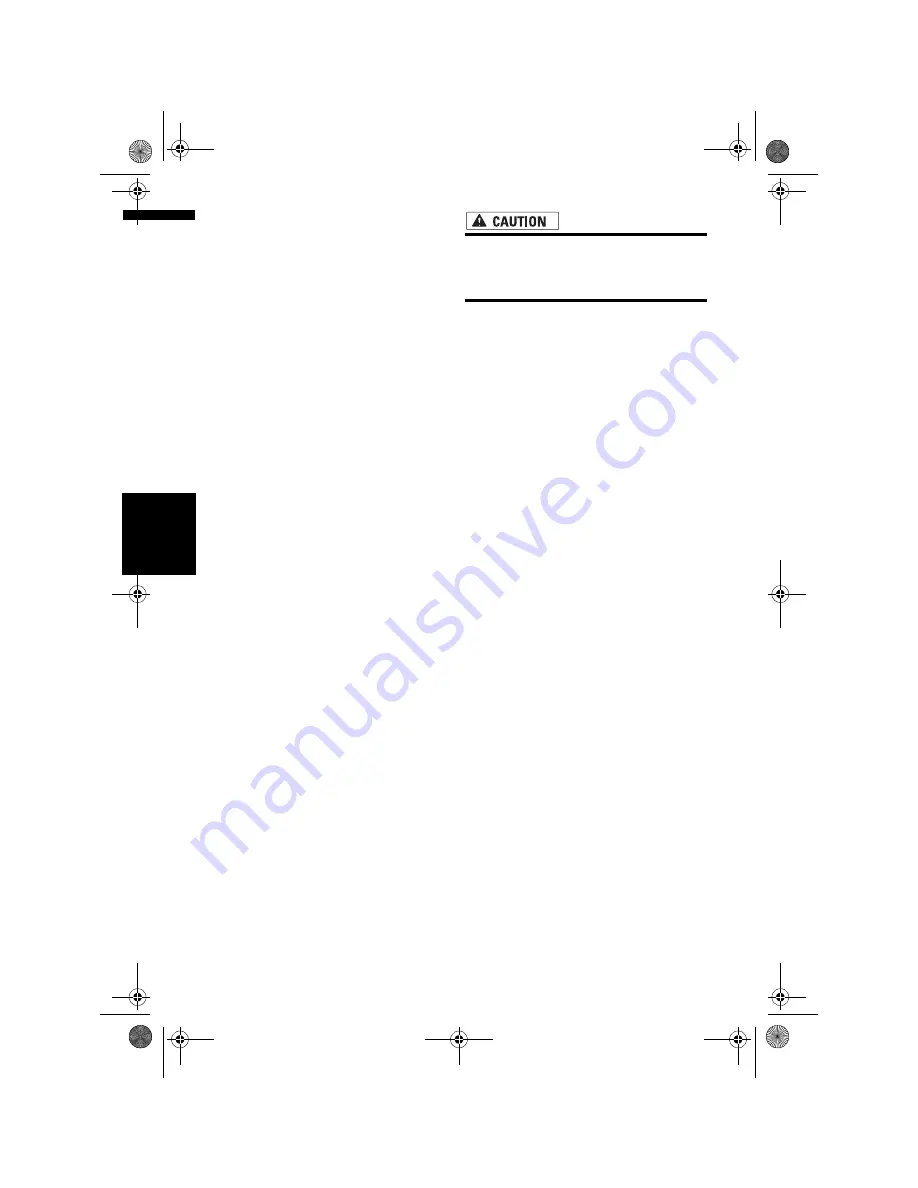
138
Ch
ap
te
r
14
Cu
st
om
isin
g t
h
e A
u
d
io
S
et
tin
g re
la
te
d
wi
th
A
u
d
io
V
is
u
al
AV
[Cinema] (cinema):
A picture is enlarged by the same proportion
as
Full
or
Zoom
in the horizontal direction
and by an intermediate proportion between
Full
and
Zoom
in the vertical direction; ideal
for a cinema-sized picture (wide screen pic-
ture) where captions lie outside the frame.
[Zoom] (zoom):
A 4:3 picture is enlarged in the same propor-
tion both vertically and horizontally; ideal for a
cinema-sized picture (wide screen picture).
❒
Different settings can be memorised for
each video source.
❒
When video is viewed in a wide screen
mode that does not match its original
aspect ratio, it may appear differently.
❒
Remember that use of this system for com-
mercial or public viewing purposes may
constitute an infringement on the author’s
rights protected by the Copyright Law.
❒
Video may appear grainy when viewed in
Cinema
or
Zoom
mode.
❒
The navigation map and the rear view cam-
era picture is always
Full
.
Setting for rear view camera
The following two functions are available. The
rear view camera feature requires a separately
sold rear view camera (e.g. ND-BC2). (For details,
consult your dealer.)
Camera for backing up
The navigation system features a function that
automatically switches to the full-screen rear
camera image installed on your vehicle. When
the gearstick is in the REVERSE (R) position, the
screen automatically switches to full-screen rear
view camera.
Camera for Rear view mode
[
Rear View
] can be displayed at all times (e.g.
when monitoring an attached trailer, etc.) as a
split screen where map information is partially
displayed. Please be aware that in this setting,
camera image is not resized to fit, and that a por-
tion of what is seen by the camera is not viewa-
ble.
• Pioneer recommends the use of a camera
which outputs mirror reversed images,
otherwise screen image may appear
reversed.
❒
Immediately confirm whether the display
changes to a rear view camera image when
the gearstick is moved to REVERSE (R) from
another position.
❒
When the screen changes to full-screen rear
view camera image during normal driving,
switch to the opposite setting in [
Polarity
].
❒
Initially, this function is set to [
Off
].
1
Touch [Camera Input] in the System Set-
tings menu.
2
Touch [On] to turn rear view camera set-
ting on.
❒
Unless this setting is [
On
], you cannot
switch to
Rear View
mode.
3
Touch [Polarity] to select an appropriate
setting for polarity.
Each time you touch [
Polarity
] switches
between the following polarity:
•
Battery
– When the polarity of the con-
nected lead is positive while the gearstick is
in the REVERSE (R) position
•
GND
– When the polarity of the connected
lead is negative while the gearstick is in the
REVERSE (R) position
Setting the video input
You can switch the setting according to the con-
nected component.
❒
Select [
Video
] to watch video of a connected
component as
AV INPUT
source.
1
Touch [AV Input] in the System Settings
menu.
Each touch of [
AV Input
] changes the set-
tings as follows:
•
Off
– No video component is connected
•
Video
– External video component
•
EXT
– Pioneer external unit connected with
an RCA video cable
MAN-HD3-SOFTW-EN.book Page 138 Wednesday, January 10, 2007 9:33 AM
Содержание AVIC-HD3
Страница 18: ...16 MAN HD3 SOFTW EN book Page 16 Wednesday January 10 2007 9 33 AM ...
Страница 36: ...34 Chapter 2 Basic Operation NAVI MAN HD3 SOFTW EN book Page 34 Wednesday January 10 2007 9 33 AM ...
Страница 50: ...48 Chapter 4 Modifying Map Configurations NAVI MAN HD3 SOFTW EN book Page 48 Wednesday January 10 2007 9 33 AM ...
Страница 72: ...70 Chapter 7 Using Traffic Information NAVI MAN HD3 SOFTW EN book Page 70 Wednesday January 10 2007 9 33 AM ...
Страница 132: ...130 Chapter 13 Using the AV Source AV EXT AUX AV MAN HD3 SOFTW EN book Page 130 Wednesday January 10 2007 9 33 AM ...
Страница 200: ...198 Appendix NAVI AV MAN HD3 SOFTW EN book Page 198 Wednesday January 10 2007 9 33 AM ...
Страница 201: ...MAN HD3 SOFTW EN book Page 1 Wednesday January 10 2007 9 33 AM ...















































