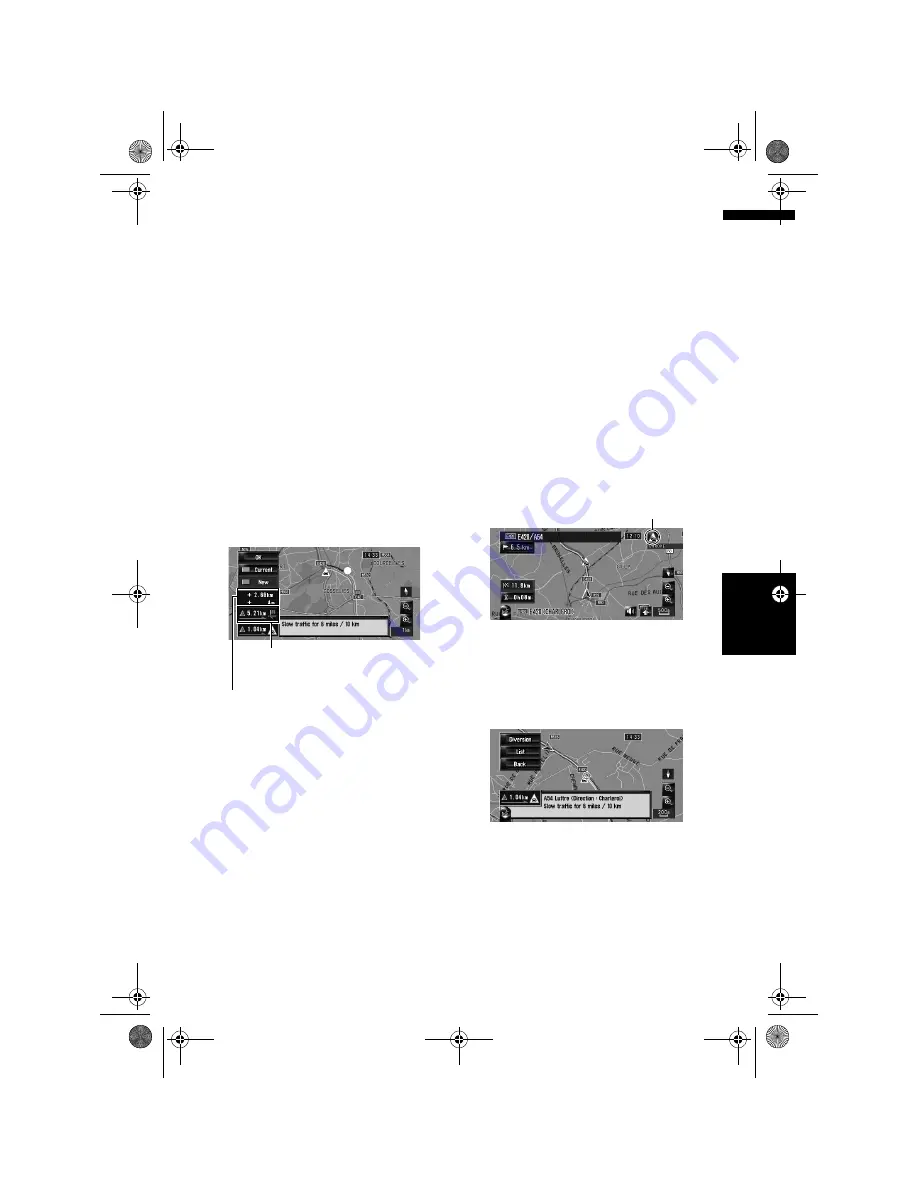
67
Ch
ap
te
r
7
Usi
n
g
T
raf
fi
c I
n
for
m
at
io
n
NA
V
I
Setting an alternative route to
avoid traffic jams
The navigation system checks whether or not
there is the traffic information on your route at
regular time intervals. If the navigation system
detects any traffic jams on your current route, the
system tries to find a better route in the back-
ground.
❒
The following types of traffic incidents on the
route will be checked: slow, queuing and sta-
tionary traffic, and closed/blocked roads.
Checking for traffic jams automatically
If there is information about traffic jam on your
current route and if an alternative route can be
found, the navigation system will recommend a
new alternative route automatically. In such a
case, the following screen will appear.
❒
There is no action if the system cannot find
any traffic jam information on your route or
the system cannot find an alternative.
On this screen, you can select the following
items:
New:
The recommended route is displayed on the
screen.
Current:
The current route is displayed on the screen.
OK:
The displayed route is set.
❒
When no selection is made, the screen
returns to previous screen.
Checking traffic information manually
Touching the notification icon on the map screen
allows you to check traffic information on your
route while icon is displayed. The notification
icon is only displayed on the navigation map
screen if there is any traffic information on your
route.
❒
The notification icon will not be available
when your vehicle deviate from the route.
1
Set [Show Traffic Incident] to [View].
➲
“Show Traffic Incident”
➞
Page 44
2
Press the MAP button to display the cur-
rent location.
The icon appears when the system acquires
traffic information on the current route.
3
Touch the icon while the icon is dis-
played.
The displayed icon indicates the type of the
traffic information.
4
Touch [Diversion] to search for an alter-
native route.
❒
[
Diversion
] will be enable only when the
system can find “traffic jam”.
After touching [
Diversion
], the route is recal-
culated taking all traffic jams on your current
route into account.
❒
“Notification icon” shows the nearest traf-
fic information on the route. However, if
you touch [
Diversion
], the route is recal-
culated by taking into account not only this
information, but also all traffic jam infor-
mation on the route.
Distance from the current position
of your vehicle to the point of entry
into the new route.
Difference in distance and travel time
between the existing route and new
route.
Notification icon
MAN-HD3-SOFTW-EN.book Page 67 Wednesday, January 10, 2007 9:33 AM
Содержание AVIC-HD3
Страница 18: ...16 MAN HD3 SOFTW EN book Page 16 Wednesday January 10 2007 9 33 AM ...
Страница 36: ...34 Chapter 2 Basic Operation NAVI MAN HD3 SOFTW EN book Page 34 Wednesday January 10 2007 9 33 AM ...
Страница 50: ...48 Chapter 4 Modifying Map Configurations NAVI MAN HD3 SOFTW EN book Page 48 Wednesday January 10 2007 9 33 AM ...
Страница 72: ...70 Chapter 7 Using Traffic Information NAVI MAN HD3 SOFTW EN book Page 70 Wednesday January 10 2007 9 33 AM ...
Страница 132: ...130 Chapter 13 Using the AV Source AV EXT AUX AV MAN HD3 SOFTW EN book Page 130 Wednesday January 10 2007 9 33 AM ...
Страница 200: ...198 Appendix NAVI AV MAN HD3 SOFTW EN book Page 198 Wednesday January 10 2007 9 33 AM ...
Страница 201: ...MAN HD3 SOFTW EN book Page 1 Wednesday January 10 2007 9 33 AM ...






























