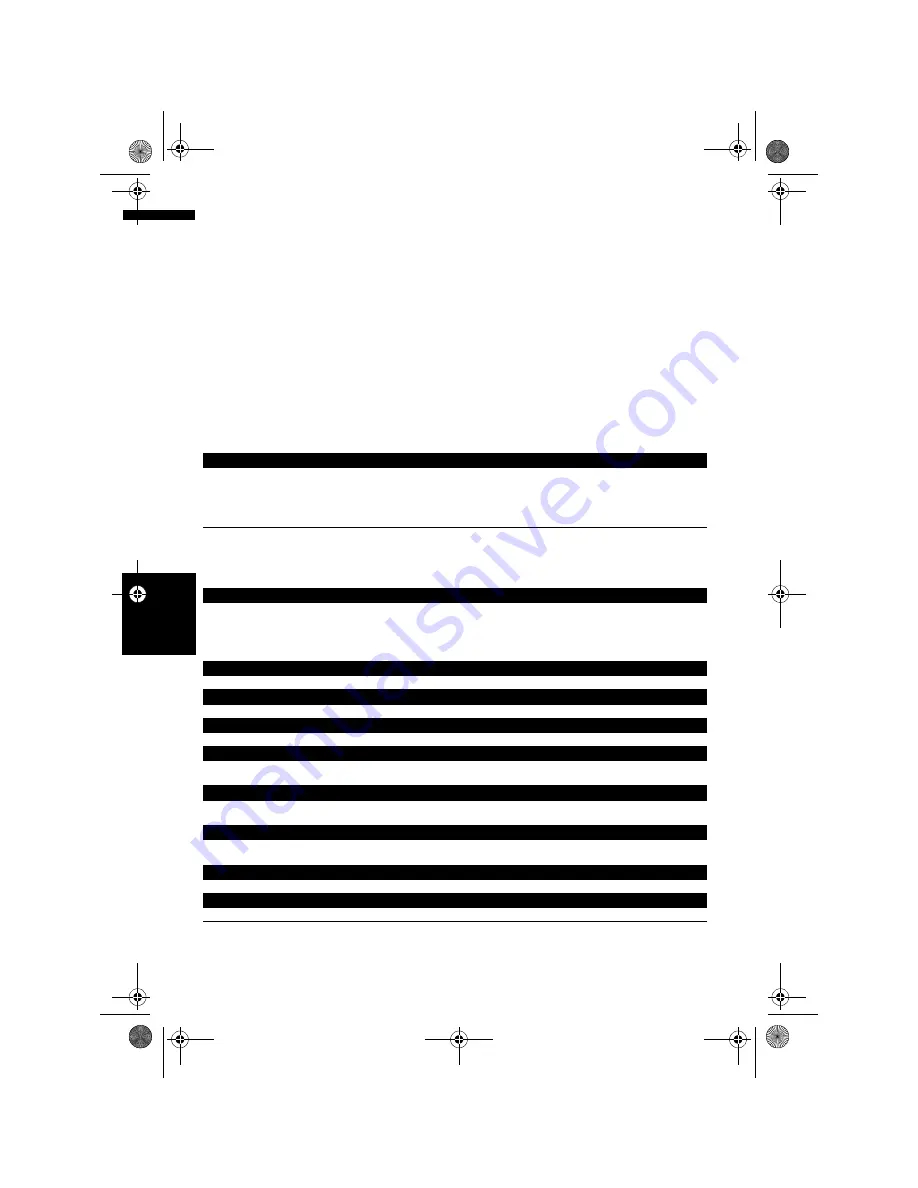
150
Cha
p
te
r
15
O
p
er
at
in
g Yo
u
r N
avigat
io
n
S
yst
em
w
it
h
Vo
ic
e
NA
V
I/
A
V
❒
You can skip the commands with the mark (*). For example, in case search by Point of interest, the
system can recognise the command even if you say “Vicinity Search” without saying “Destination”.
❒
If some candidates have been found, the candidate list appears. Select the one from the list and pro-
ceed to next step.
❒
During the voice operation, location screen (A) or (B) may appear. In such a case, go to “Location
Screen (A) and (B)” in the later section, and continue the voice operation.
➲
“Location screen (A) and (B)”
➞
Page 153
❒
The voice operations related the telephone are available only using hands-free phoning feature of
this system and is unavailable during a call.
➲
“Using Hands-free Phoning”
➞
Page 71
❒
Terms written in italics are voice commands.
Basic commands for voice operation
The following verbal commands can be used both in navigation screen and audio operation screen.
Voice commands related to navigation
Give the following verbal commands after switching to the navigation screen.
Basic commands
Back
➞
Return the previous screen.
Cancel
➞
Cancel the voice operation.
Current Location
➞
Return the current location map screen.
Voice Help
➞
Pronounces the display words that can be vocalised.
Next Page, Previous Page
➞
Switch the page of Voice Help Menu.
Search by Points of interest
Destination
*
➞
POI
➞
<POI Name>
➞
Location Screen (A)
Notes:
• Select the country manually before the voice operation.
• If the language and country are not selected in the correct combination, search cannot be performed. (Refer to
page 149)
Search by entry on the address book
Destination
*
➞
Address Book
*
➞
<Registered location’s pronunciation>
➞
Location Screen (A)
Search the facilities in vicinity
Destination
*
➞
Vicinity Search
➞
<Category Name>
,
<Sub Category Name>
➞
Location Screen (B)
Displaying the destination history
Destination
*
➞
Destination History
➞
Display the Destination History screen.
Setting the route to your home
Destination
*
➞
Return Home
➞
If the route already set, touch
VOICE
icon to start route calculation. (If there is no
route, the system starts the route calculation.)
Making phone call to your home
Destination
*
➞
Call Home
➞
Touch
VOICE
icon to call your home (Only when the phone number is registered in your
home.)
Setting your home to waypoint
Destination
*
➞
Waypoint Home
➞
Touch
VOICE
icon to start route calculation. (This function is only available if you
have set the destination.)
Display the map of surroundings on your home
Destination
*
➞
Display Home
➞
Display the map of surroundings on your home.
Display the map of surroundings on your destination
Destination
*
➞
Display Destination
➞
Display the map of surroundings on your destination.
MAN-HD3-SOFTW-EN.book Page 150 Wednesday, January 10, 2007 9:33 AM
Содержание AVIC-HD3
Страница 18: ...16 MAN HD3 SOFTW EN book Page 16 Wednesday January 10 2007 9 33 AM ...
Страница 36: ...34 Chapter 2 Basic Operation NAVI MAN HD3 SOFTW EN book Page 34 Wednesday January 10 2007 9 33 AM ...
Страница 50: ...48 Chapter 4 Modifying Map Configurations NAVI MAN HD3 SOFTW EN book Page 48 Wednesday January 10 2007 9 33 AM ...
Страница 72: ...70 Chapter 7 Using Traffic Information NAVI MAN HD3 SOFTW EN book Page 70 Wednesday January 10 2007 9 33 AM ...
Страница 132: ...130 Chapter 13 Using the AV Source AV EXT AUX AV MAN HD3 SOFTW EN book Page 130 Wednesday January 10 2007 9 33 AM ...
Страница 200: ...198 Appendix NAVI AV MAN HD3 SOFTW EN book Page 198 Wednesday January 10 2007 9 33 AM ...
Страница 201: ...MAN HD3 SOFTW EN book Page 1 Wednesday January 10 2007 9 33 AM ...
















































