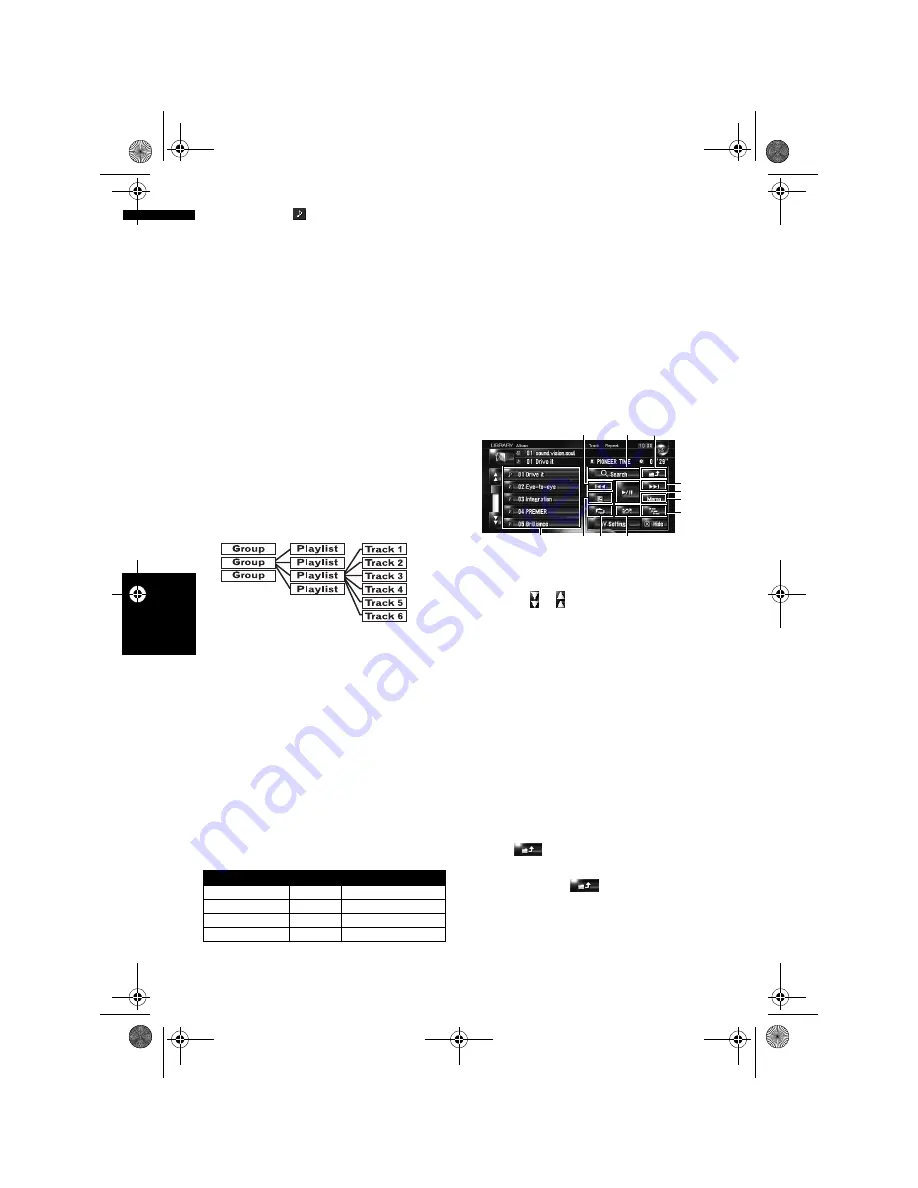
112
Cha
p
te
r
11
U
si
n
g
th
e A
V
So
ur
ce
(
M
us
ic
Li
b
rar
y)
AV
“Playlist”, and the icon indicates that the item
is a “Track”.
Title display
Music recognition technology and related data
are provided by Gracenote
®
. Gracenote is the
industry standard in music recognition technol-
ogy and related content delivery. For more infor-
mation visit www.gracenote.com.
❒
If no title information exists in the Gracenote
®
Database on the built-in hard disk drive, the
date when the track was recorded is entered
automatically. If you want to display the title
information, enter the title manually after
recording has finished.
➲
“Changing the title of the playlist or track”
➞
Page 117
Relationship of groups, playlists, and
tracks
The music library is organised as follows with
three levels: groups, playlists, and tracks.
There are four types of groups:
Album group ([Albums]):
Stores the recorded track data in its original
order. One playlist is automatically created when
a CD is recorded.
Artist group ([Artists]):
Stores playlists in which tracks are sorted by art-
ist names.
Genre group ([Genres]):
Stores playlists in which tracks are sorted by gen-
res.
My Favorite group ([My Favorites]):
Stores playlists registered with your favourite
selection.
Maximum number you can register
If you try to record one playlist more than the
number listed above, the oldest playlist will be
deleted.
Touch key operation
Listening to a track recorded in the
Music Library
1
Touch the source icon and then touch
[LIBRARY].
When the source icon is not displayed, you
can display it by touching the screen.
Touch keys
(1) Select a desired track from the list
Touch a desired track to play.
❒
Touching or switches to the next or previ-
ous page in the list.
(2) Playback and Pause
Touching
;
switches between “playback” and
“pause”.
(3) Touch: Skip the track forward or back-
ward
Touching
9
skips to the start of the next track.
Touching
7
once skips to the start of the cur-
rent track. Touching again will skip to the previ-
ous track.
Touch and hold: fast backward or forward
❒
You can also perform these operations by
using the
TRK (
4/6
)
button.
(4) View upper contents
Touching
displays the contents of the
upper playlist or group.
❒
You cannot touch
on the group selec-
tion screen.
➲
“Relationship of groups, playlists, and tracks”
➞
Page 112
Group
Playlist
Tracks for a playlist
[
Albums
]
400
99
[
Artists
]
400
400
[
Genres
]
13
400
[
My Favorites
]
5
99
(3)
(5)
(4)
(2)
(7)
(9)
(8)
(6)
(1)
(3)
(10)
MAN-HD3-SOFTW-EN.book Page 112 Wednesday, January 10, 2007 9:33 AM
Содержание AVIC-HD3
Страница 18: ...16 MAN HD3 SOFTW EN book Page 16 Wednesday January 10 2007 9 33 AM ...
Страница 36: ...34 Chapter 2 Basic Operation NAVI MAN HD3 SOFTW EN book Page 34 Wednesday January 10 2007 9 33 AM ...
Страница 50: ...48 Chapter 4 Modifying Map Configurations NAVI MAN HD3 SOFTW EN book Page 48 Wednesday January 10 2007 9 33 AM ...
Страница 72: ...70 Chapter 7 Using Traffic Information NAVI MAN HD3 SOFTW EN book Page 70 Wednesday January 10 2007 9 33 AM ...
Страница 132: ...130 Chapter 13 Using the AV Source AV EXT AUX AV MAN HD3 SOFTW EN book Page 130 Wednesday January 10 2007 9 33 AM ...
Страница 200: ...198 Appendix NAVI AV MAN HD3 SOFTW EN book Page 198 Wednesday January 10 2007 9 33 AM ...
Страница 201: ...MAN HD3 SOFTW EN book Page 1 Wednesday January 10 2007 9 33 AM ...






























