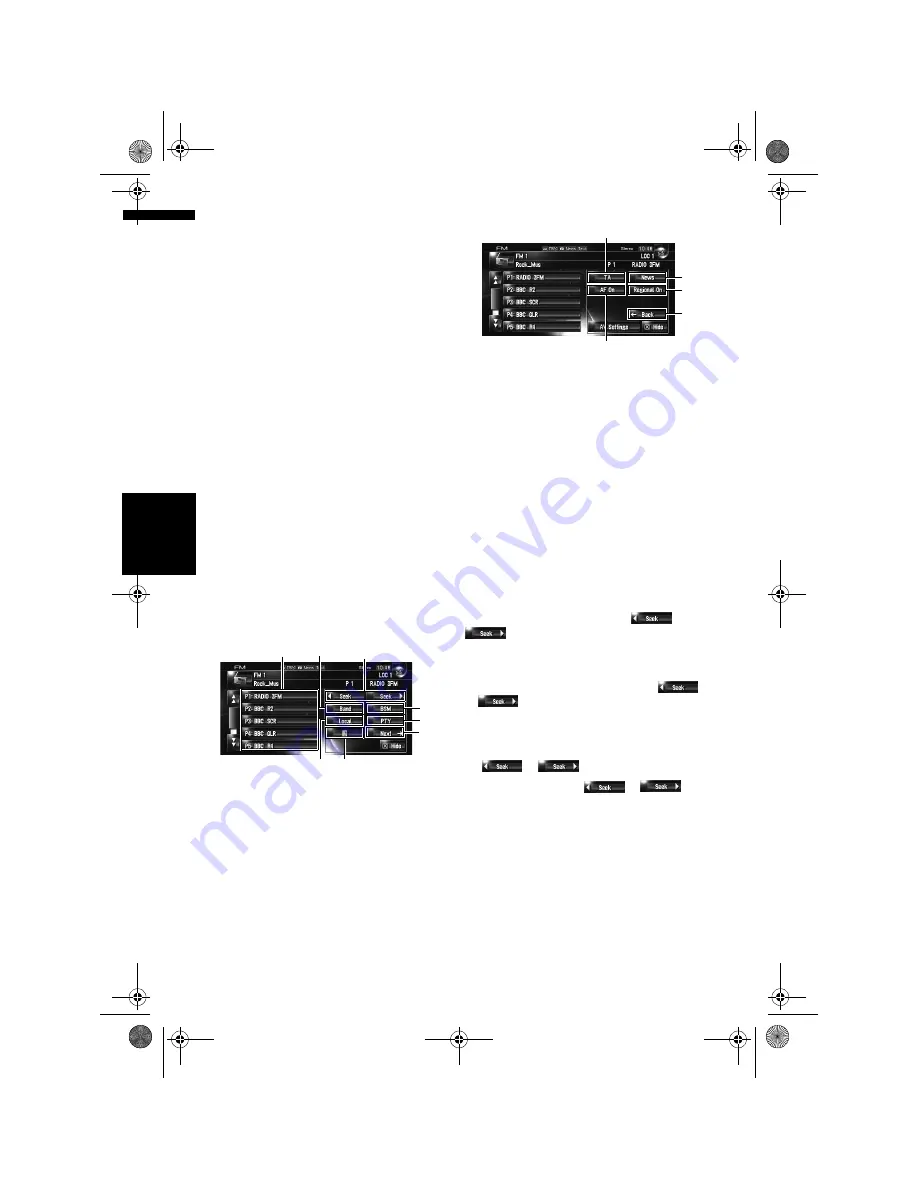
100
Ch
ap
te
r
10
U
si
n
g
t
h
e AV
S
ou
rc
e (B
ui
lt
-i
n DV
D
Dri
ve a
n
d
R
ad
io
)
AV
(8) LOCAL indicator
Shows when local seek tuning is on.
(9) Preset number indicator
Shows what preset has been selected.
(10) Programme service name indicator
Shows the programme service name (station
name) of current station. If the programme serv-
ice name (station name) cannot be received, the
frequency will be displayed instead.
(11) Preset list display
Shows the name of broadcast programme. If the
programme service name (station name) cannot
be received, the frequency will be displayed
instead.
❒
For more details about items marked with (*),
refer to “About interruption icon status (e.g.
TRFC icon)”.
➲
“About interruption icon status (e.g. TRFC
icon)”
➞
Page 103
Touch key operation
1
Touch the source icon and then touch
[FM] to select the radio (FM).
When the source icon is not displayed, you
can display it by touching the screen.
Touch keys (page1)
Touch keys (page2)
(1) Touch: Recall the preset station
Touch and hold: Store the broadcast station
You can register the frequency currently being
received to the preset list. You can easily store up
to six broadcast frequencies for later recall with
the touch of a key.
❒
Touch to recall the preset frequency.
❒
Up to 18 stations, 6 for each of three FM
bands can be stored in memory.
(2) Select a FM band
Touch [
Band
] repeatedly until the desired FM
band is displayed,
FM 1
,
FM 2
or
FM 3
.
❒
This function is convenient to prepare differ-
ent preset lists for each band.
(3) Touch: Perform manual tuning
To perform manual tuning, touch
or
briefly. The frequencies move up or
down one step.
Touch and hold: Perform seek tuning
To perform seek tuning, keep touching
or
for about one second and release. The
tuner will scan the frequencies until a broadcast
strong enough for good reception is found.
❒
You can cancel seek tuning by touching either
or
briefly.
❒
If you keep touching
or
, you
can skip broadcasting frequencies. Seek tun-
ing starts as soon as you release the keys.
❒
You can also perform these operations by
using the
TRK (
4/6
)
button.
(4) Store the strongest broadcast frequen-
cies
➲
“Storing the strongest broadcast frequen-
cies”
➞
Page 101
(5) Tune in strong signals
➲
“Tuning in strong signals”
➞
Page 101
(2)
(4)
(7)
(6)
(5)
(1)
(3)
(8)
(9)
(10)
(12)
(11)
(13)
MAN-HD3-SOFTW-EN.book Page 100 Wednesday, January 10, 2007 9:33 AM
Содержание AVIC-HD3
Страница 18: ...16 MAN HD3 SOFTW EN book Page 16 Wednesday January 10 2007 9 33 AM ...
Страница 36: ...34 Chapter 2 Basic Operation NAVI MAN HD3 SOFTW EN book Page 34 Wednesday January 10 2007 9 33 AM ...
Страница 50: ...48 Chapter 4 Modifying Map Configurations NAVI MAN HD3 SOFTW EN book Page 48 Wednesday January 10 2007 9 33 AM ...
Страница 72: ...70 Chapter 7 Using Traffic Information NAVI MAN HD3 SOFTW EN book Page 70 Wednesday January 10 2007 9 33 AM ...
Страница 132: ...130 Chapter 13 Using the AV Source AV EXT AUX AV MAN HD3 SOFTW EN book Page 130 Wednesday January 10 2007 9 33 AM ...
Страница 200: ...198 Appendix NAVI AV MAN HD3 SOFTW EN book Page 198 Wednesday January 10 2007 9 33 AM ...
Страница 201: ...MAN HD3 SOFTW EN book Page 1 Wednesday January 10 2007 9 33 AM ...






























