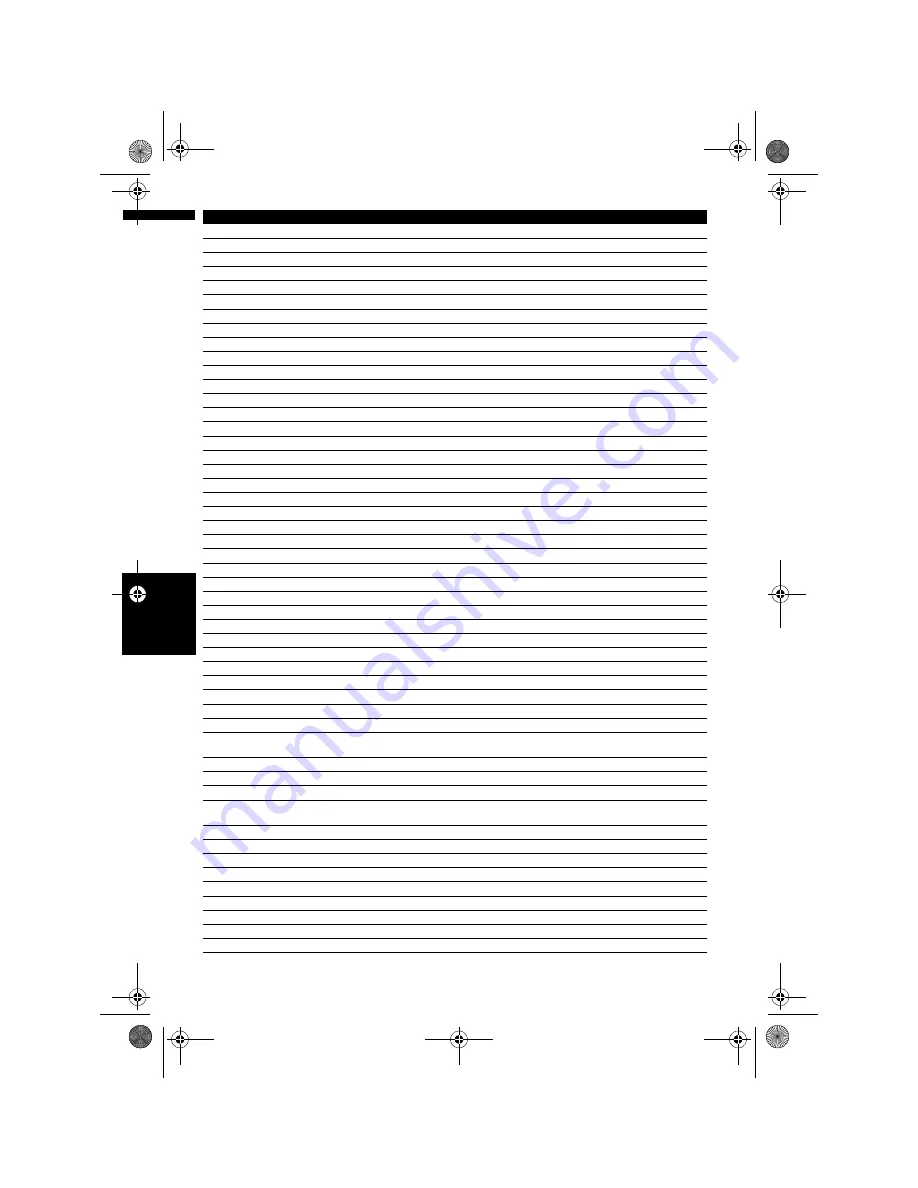
156
Cha
p
te
r
15
O
p
er
at
in
g Yo
u
r N
avigat
io
n
S
yst
em
w
it
h
Vo
ic
e
NA
V
I/
A
V
5 miles Scale
5miles
10 miles Scale
10miles
25 miles Scale
25miles
50 miles Scale
50miles
100 miles Scale
100miles
250 miles Scale
250miles
25 yards Scale
25yards
50 yards Scale
50yards
100 yards Scale
100yards
Change View Mode
View Mode, Change View
Map Mode
Normal Map, Flat Map
Driver's View
Driver, 3D
2D Twin Map View
2D Twin, 2D Split
3D Twin Map View
3D Twin, 3D Split
Street List Mode
Turns, Turn View
Mixed Mode
Guide, Arrow
Rear View
Rear, Back View
Vehicle Dynamics
Dynamics, Meters
North Up
North, Compass
Heading Up
Head Up, Car Up
Route Options
Change Route Options
Change Route
Edit Route
Rerouting
New Route, Update Route
Use Main Road
Main Roads, Take Main Roads
Use Fast Route
Fast Route, Fastest Route
Use Short Route
Short Route, Shortest Route
Use Motorway
Motorways, Highways
Use Ferry
Ferry, Ferries
Use Toll Road
Toll Road, Payroad
Avoid Motorway
Avoid Highway, Avoid Interstate
Avoid Ferry
Avoid Ferries, Skip Ferries
Avoid Toll Road
Avoid Tolls, Avoid Pay
Cancel Route
Delete Route, Cancel Guidance
Route Profile
Profile
Cancel Waypoint
Delete Waypoint, Take Away Waypoint
Next Guidance
Following Guidance, Guidance After This
Traffic Information
Traffic, View Traffic Info, Display Traffic Information, Current Traffic Informa-
tion, Display Traffic Condition
Traffic On Route List
On Route List, Route List, Traffic On Route
Call
Dial, Ring, Dial Out , Place A Call, Make A Call
Call Registered Point
Call Address Book, Call Registered
Call Phone Number
Call By Number, Call Number, Call By Phone Number, Call Using Phone Num-
ber
Telephone Book
Tel Book, Phone Book
Redial
Call Again, Phone Again
Call Favorite 1
Call 1, Phone 1
Call Favorite 2
Call 2, Phone 2
Call Favorite 3
Call 3, Phone 3
Call Favorite 4
Call 4, Phone 4
Call Favorite 5
Call 5, Phone 5
Received Call
Received, Who Called
Call Home
Phone Home, Dial Home
Preferential voice command
Other voice command
MAN-HD3-SOFTW-EN.book Page 156 Wednesday, January 10, 2007 9:33 AM
Содержание AVIC-HD3
Страница 18: ...16 MAN HD3 SOFTW EN book Page 16 Wednesday January 10 2007 9 33 AM ...
Страница 36: ...34 Chapter 2 Basic Operation NAVI MAN HD3 SOFTW EN book Page 34 Wednesday January 10 2007 9 33 AM ...
Страница 50: ...48 Chapter 4 Modifying Map Configurations NAVI MAN HD3 SOFTW EN book Page 48 Wednesday January 10 2007 9 33 AM ...
Страница 72: ...70 Chapter 7 Using Traffic Information NAVI MAN HD3 SOFTW EN book Page 70 Wednesday January 10 2007 9 33 AM ...
Страница 132: ...130 Chapter 13 Using the AV Source AV EXT AUX AV MAN HD3 SOFTW EN book Page 130 Wednesday January 10 2007 9 33 AM ...
Страница 200: ...198 Appendix NAVI AV MAN HD3 SOFTW EN book Page 198 Wednesday January 10 2007 9 33 AM ...
Страница 201: ...MAN HD3 SOFTW EN book Page 1 Wednesday January 10 2007 9 33 AM ...






























