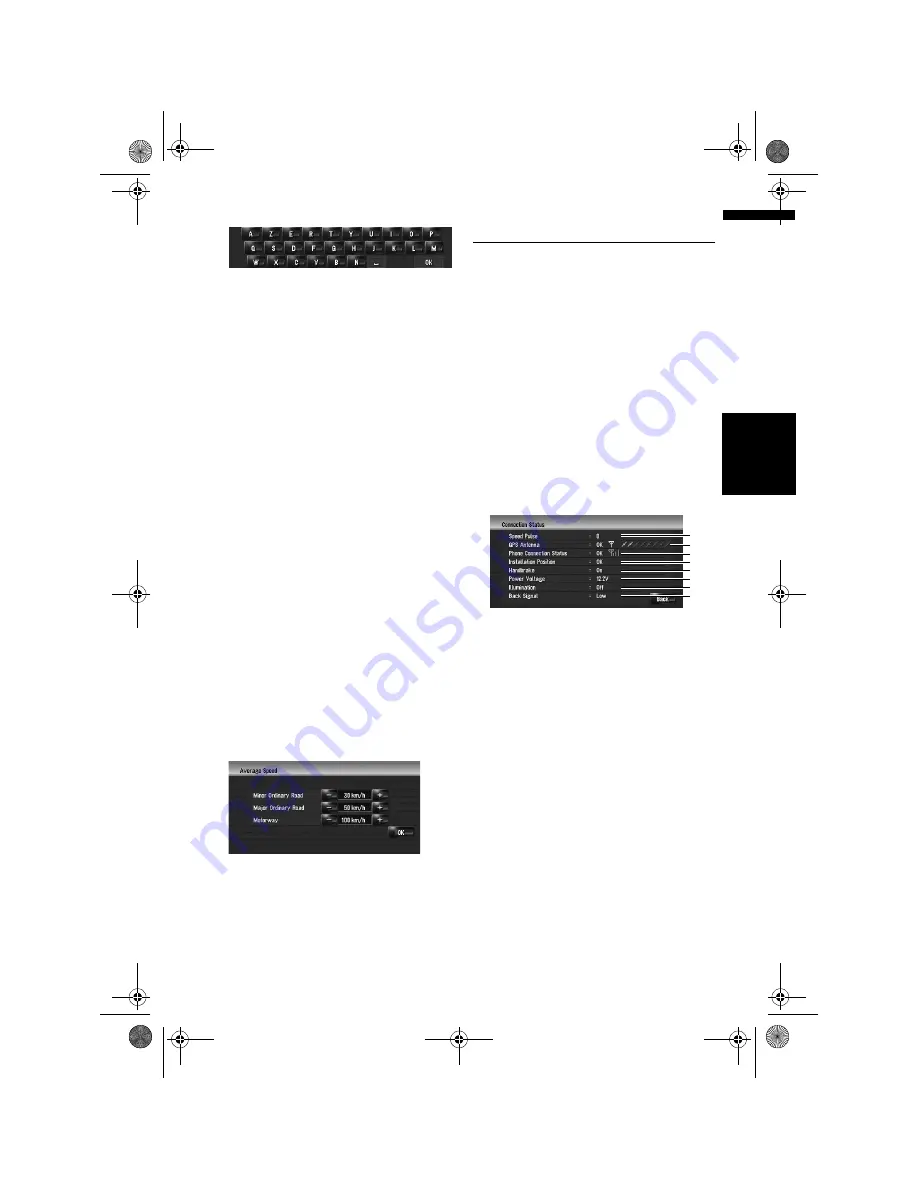
83
NA
V
I
Ch
ap
te
r
9
Mod
ify
in
g
th
e G
ene
ra
l Se
tt
in
g
s f
o
r N
av
ig
at
io
n
F
u
nc
ti
on
s
[AZERTY]:
Changing the unit between km
and miles
This setting controls the unit of distance and
speed displayed on your navigation system.
1
Touch [Settings] in the navigation menu,
then touch [Regional Settings].
2
Touch [km / mile] to change the setting.
Each time you touch the key changes that set-
ting.
[km]
(default)
:
Show distance in kilometres.
[mile]:
Show distance in miles.
[Mile&Yard]:
Show distance in miles and yards.
Changing the virtual speed of
the vehicle
When calculating the expected time of arrival and
the number of hours to the destination, set the
average speed for the motorway or ordinary roads
using [+] and [–].
1
Touch [Settings] in the navigation menu,
then touch [Regional Settings].
2
Touch [Average Speed].
3
Touch [+] or [–] to set the speed.
❒
The estimated time of arrival is not neces-
sarily estimated based on this speed value.
Checking the Setting Related
with Hardware
The hardware status, including the driving status
of a vehicle, positioning status by satellite, learn-
ing status of the 3D sensor, and cable connection
status, can be checked.
Checking the connections of
leads and installation positions
Check that leads are properly connected between
the navigation system and the vehicle. Please
also check whether they are connected in the
correct positions.
1
Touch [Settings] in the navigation menu,
then touch [Hardware].
2
Touch [Connection Status].
The “Connection Status” screen appears.
(1) Speed Pulse
The Speed Pulse value detected by the naviga-
tion system is shown. [0] is shown while the
vehicle is stationary.
(2) GPS Antenna
Indicates the connection status of the GPS
aerial, the reception sensitivity, and from how
many satellites the signal is received. If the
signal is received correctly, [
OK
] is displayed.
If reception is poor, [
NOK
] appears. In such
case, please change the installation position
of the GPS aerial.
(3) Phone Connection Status
Indicates the connection status of the Blue-
tooth unit (sold separately) and the signal
strength between the Bluetooth unit and the
mobile phone. If the Bluetooth unit is con-
nected correctly, [
OK
] is displayed. [
NOK
]
appears when the Bluetooth unit is not con-
nected or incorrectly connected.
(1)
(2)
(3)
(4)
(5)
(6)
(7)
(8)
MAN-HD3-SOFTW-EN.book Page 83 Wednesday, January 10, 2007 9:33 AM
Содержание AVIC-HD3
Страница 18: ...16 MAN HD3 SOFTW EN book Page 16 Wednesday January 10 2007 9 33 AM ...
Страница 36: ...34 Chapter 2 Basic Operation NAVI MAN HD3 SOFTW EN book Page 34 Wednesday January 10 2007 9 33 AM ...
Страница 50: ...48 Chapter 4 Modifying Map Configurations NAVI MAN HD3 SOFTW EN book Page 48 Wednesday January 10 2007 9 33 AM ...
Страница 72: ...70 Chapter 7 Using Traffic Information NAVI MAN HD3 SOFTW EN book Page 70 Wednesday January 10 2007 9 33 AM ...
Страница 132: ...130 Chapter 13 Using the AV Source AV EXT AUX AV MAN HD3 SOFTW EN book Page 130 Wednesday January 10 2007 9 33 AM ...
Страница 200: ...198 Appendix NAVI AV MAN HD3 SOFTW EN book Page 198 Wednesday January 10 2007 9 33 AM ...
Страница 201: ...MAN HD3 SOFTW EN book Page 1 Wednesday January 10 2007 9 33 AM ...






























