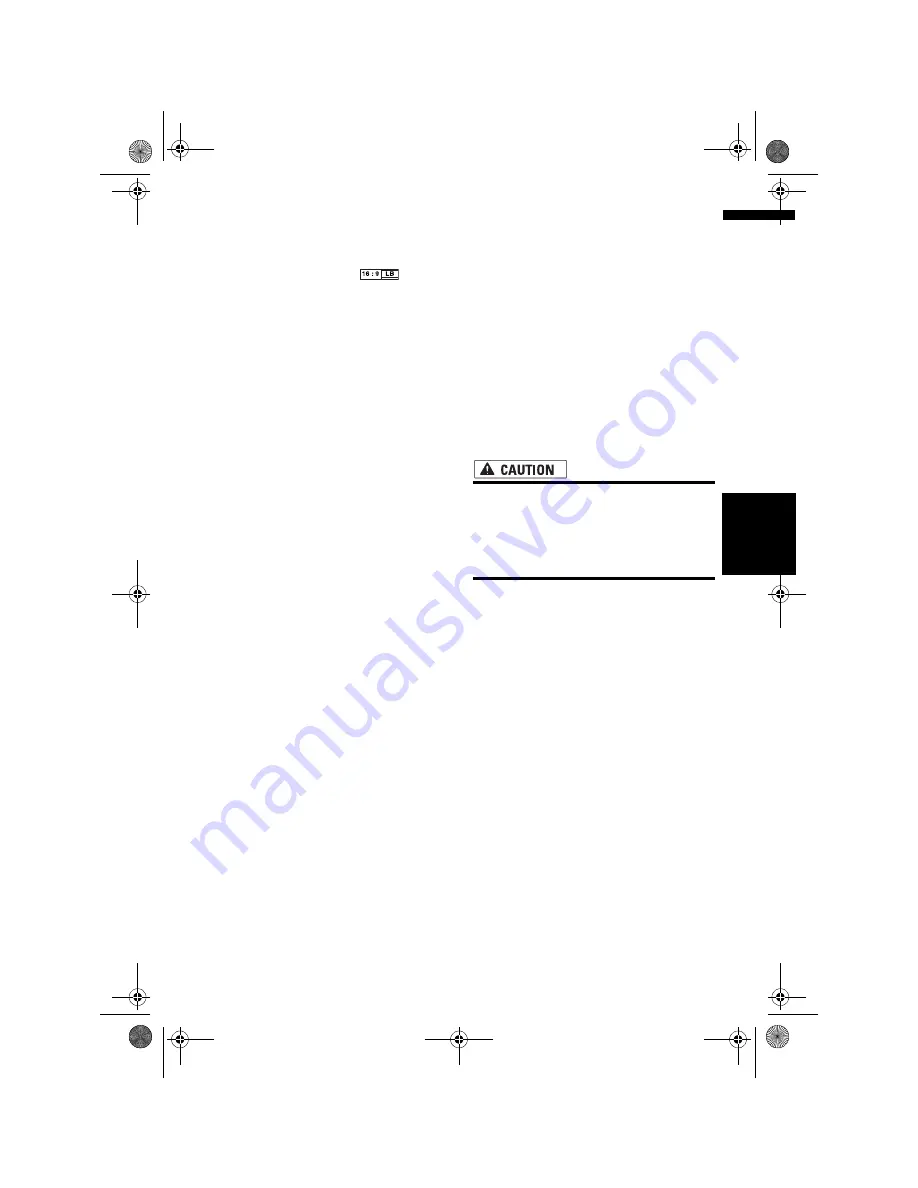
137
AV
Ch
ap
te
r
14
Cu
st
om
isin
g t
h
e A
u
d
io
S
et
tin
g re
la
te
d
wi
th
A
u
d
io
V
is
u
al
❒
When playing discs that do not hove a pan-
scan system, the disc is played back with
[
Letter Box
] even if you select the
[
Panscan
] setting. Confirm whether the
disc package bears the
mark.
Setting the parental lock
Some DVD-Video discs let you use parental lock
to set restrictions so that children cannot watch a
violent and adult oriented scenes. You can set the
parental lock level in steps as desired.
❒
When you set a parental lock level and then
play a disc featuring parental lock, code
number input indications may be displayed. In
this case, playback will begin when the cor-
rect code number is input.
Setting the code number and level
When you first use this function, register your
code number. If you do not register a code
number, parental lock will not operate.
1
Touch [DVD-V Setup] in the System Set-
tings menu.
2
Touch [Parental Level].
3
Touch 0 – 9 to input a four digit code
number.
4
While the input number is displayed,
touch [Enter].
The code number is registered, and you can
now set the level.
5
Touch any of 1 – 8 to select the desired
level.
The parental lock level is set.
•
Level 8
– Playback of the entire disc is pos-
sible (initial setting)
•
Level 7
–
Level 2
– Playback of discs for
children and non-adult oriented discs is
possible
•
Level 1
– Only playback of discs for chil-
dren is possible
❒
If you want to change the parental level,
enter the registered code number in the
Step 3.
❒
We recommend that you keep a record of
your code number in case you forget it.
❒
The parental lock level is recorded on the
disc. You can confirm it by looking at the
disc package, the included literature or the
disc itself. With discs that do not feature a
recorded parental lock level, you cannot
use parental lock.
❒
With some discs, parental lock operates to
skip certain scenes only, after which nor-
mal playback resumes. For details, refer to
the disc’s instructions.
❒
If you forget the registered code number,
touch [
Clear
] 10 times on the screen in the
Step 3. The registered code number is can-
celled, letting you register a new one.
Changing the wide screen mode
• For safety reasons, these functions are not
available while your vehicle is in motion.
To enable these functions, you must stop
in a safe place and put on the handbrake
before setting your route (see page 18 for
details).
1
Touch [Wide Mode] in the System Set-
tings menu.
The Wide Mode screen appears.
On the Wide Mode screen, you can select the
following items:
Full
,
Just
,
Cinema
,
Zoom
, or
Normal
[Normal] (normal):
A 4:3 picture is displayed normally, giving you
no sense of disparity since its proportions are
the same as that of the normal picture.
[Full] (full):
A 4:3 picture is enlarged in the horizontal
direction only, enabling you to enjoy a 4:3 TV
picture (normal picture) without any omis-
sions.
[Just] (just):
The picture is enlarged slightly at the centre
and the amount of enlargement increases
horizontally toward the ends of the picture,
enabling you to enjoy a 4:3 picture without
sensing any disparity even on a wide screen.
MAN-HD3-SOFTW-EN.book Page 137 Wednesday, January 10, 2007 9:33 AM
Содержание AVIC-HD3
Страница 18: ...16 MAN HD3 SOFTW EN book Page 16 Wednesday January 10 2007 9 33 AM ...
Страница 36: ...34 Chapter 2 Basic Operation NAVI MAN HD3 SOFTW EN book Page 34 Wednesday January 10 2007 9 33 AM ...
Страница 50: ...48 Chapter 4 Modifying Map Configurations NAVI MAN HD3 SOFTW EN book Page 48 Wednesday January 10 2007 9 33 AM ...
Страница 72: ...70 Chapter 7 Using Traffic Information NAVI MAN HD3 SOFTW EN book Page 70 Wednesday January 10 2007 9 33 AM ...
Страница 132: ...130 Chapter 13 Using the AV Source AV EXT AUX AV MAN HD3 SOFTW EN book Page 130 Wednesday January 10 2007 9 33 AM ...
Страница 200: ...198 Appendix NAVI AV MAN HD3 SOFTW EN book Page 198 Wednesday January 10 2007 9 33 AM ...
Страница 201: ...MAN HD3 SOFTW EN book Page 1 Wednesday January 10 2007 9 33 AM ...






























