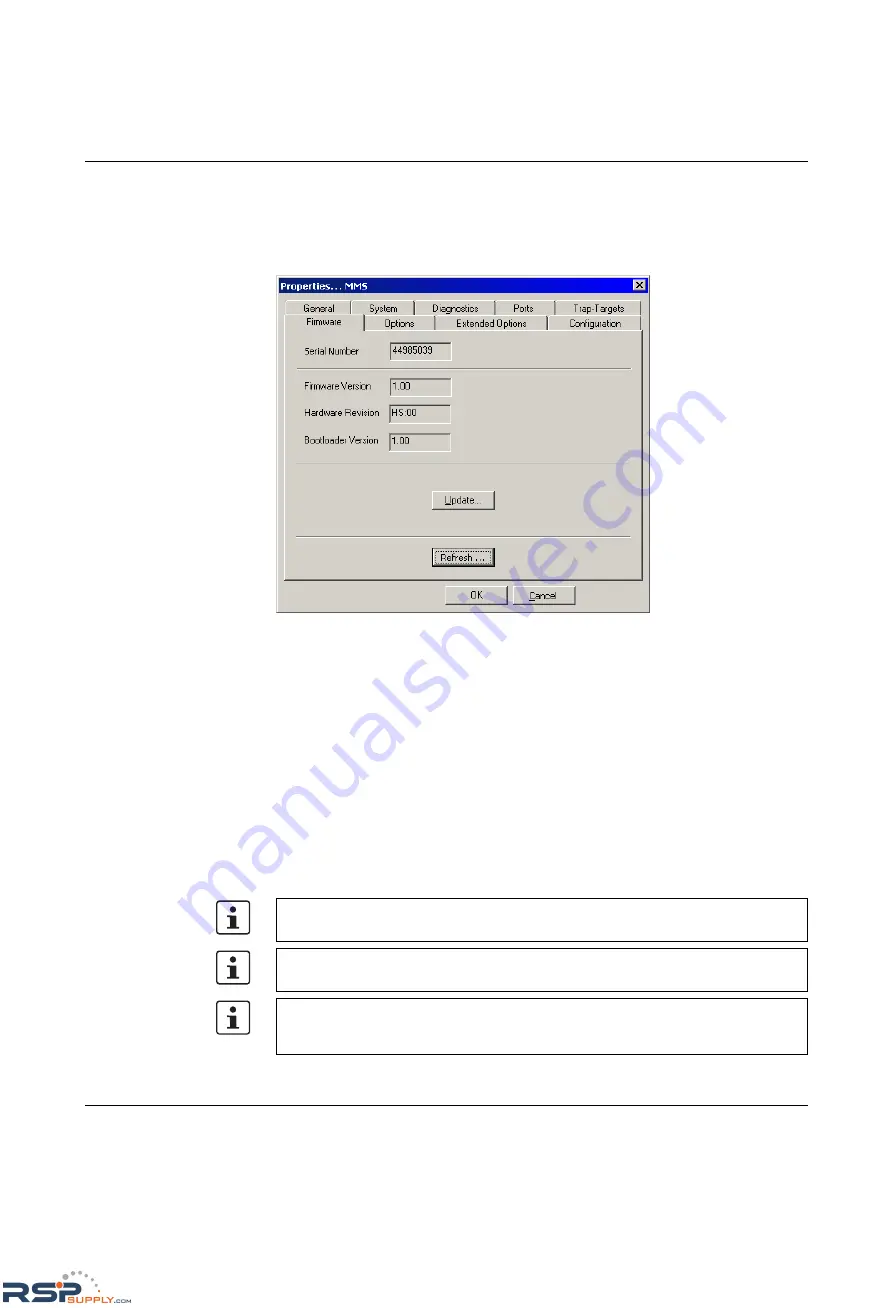
FL SWITCH MM HS
4-6
PHOENIX CONTACT
6874_en_16
Trap targets are displayed or set here, and the "send traps" function can be activated or
deactivated. Clicking on "Set Default Values" automatically activates the IP address of the
computer on which the Factory Manager is installed as the trap target.
Firmware
Figure 4-8
"Firmware" menu
Here you can view all information about the current device software (firmware). You can
also update the software/firmware using the Factory Manager.
Firmware update
When you click on "Update", the following window appears, which contains information
about the firmware used.
During a firmware update, the current status is shown on the MMS display:
03 - Downloading firmware via the network.
04 - Saving the firmware in the MMS Flash memory.
05 - The new firmware has been saved successfully.
Display goes out.
bo - Device is booting and loading new firmware in the RAM.
Following a firmware update, a reset is executed
automatically
to activate the new
firmware.
Please make sure that the "TFTP Server" service program is activated in the toolbar.
You can monitor the download in the message window (25%, 50%, 75%, 100%). Always
wait until all the LEDs light up after approximately two minutes and the device is available
again after booting.
RSPSupply - 1-888-532-2706 - www.RSPSupply.com
http://www.RSPSupply.com/p-14178-Phoenix-Contact-2832357-FL-IF-2TX-VS-RJ-D-Media-Module-for-Modular-Switch.aspx






























