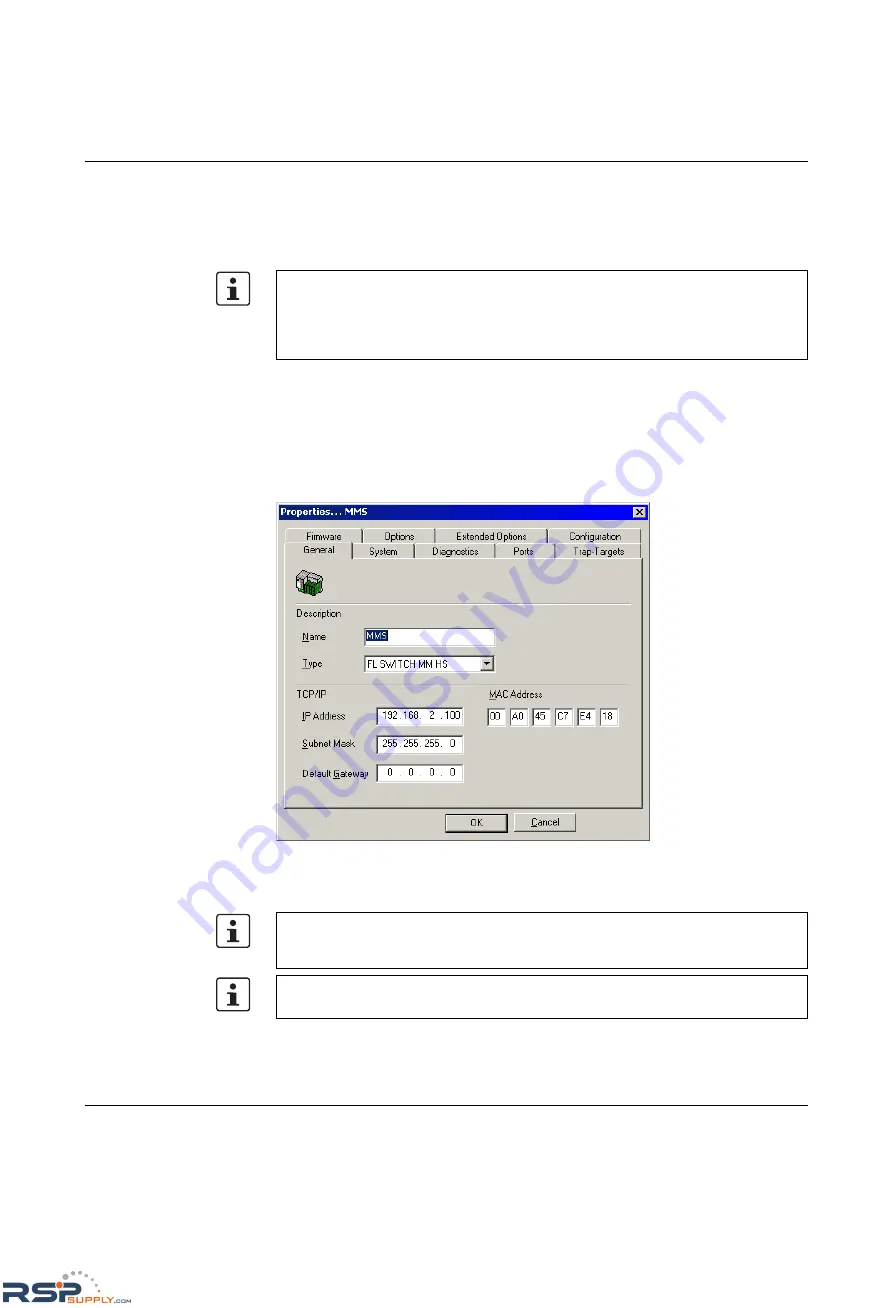
Configuration and diagnostics
6874_en_16
PHOENIX CONTACT
4-3
Once you have clicked on "Add", the device is added to the project and is indicated as
unavailable
. You must now restart or reset the MMS/MCS. Following a restart, the
MMS/MCS resends the BootP requests and receives the corresponding BootP reply from
the Factory Manager. Once the boot process has been completed the MMS/MCS is
indicated as available.
4.1.3
Configuration and diagnostics
Numerous options for configuring and diagnosing the MMS/MCS can be found in the
"Device" menu under "Properties".
General
Figure 4-3
"General" menu
Here you can check or modify device names and types as well as IP parameters.
If the MMS/MCS is still indicated as "unavailable", check your network card settings.
Please note that both devices must be located in the same network/subnetwork. If the
Factory Manager receives the BootP requests this does not mean that the devices are
located in the same subnetwork, as the BootP requests are sent as a broadcast beyond
subnetwork boundaries.
If you modify the IP address and/or the other IP parameters using the Factory Manager,
once you click "OK" you will no longer have access via the Factory Manager. Restarting
the MMS/MCS activates the modified parameters and restores access.
To activate the new addresses following a restart, BootP must be activated in the
MMS/MCS (on the "IP Configuration" page in WBM).
RSPSupply - 1-888-532-2706 - www.RSPSupply.com
http://www.RSPSupply.com/p-14178-Phoenix-Contact-2832357-FL-IF-2TX-VS-RJ-D-Media-Module-for-Modular-Switch.aspx






























