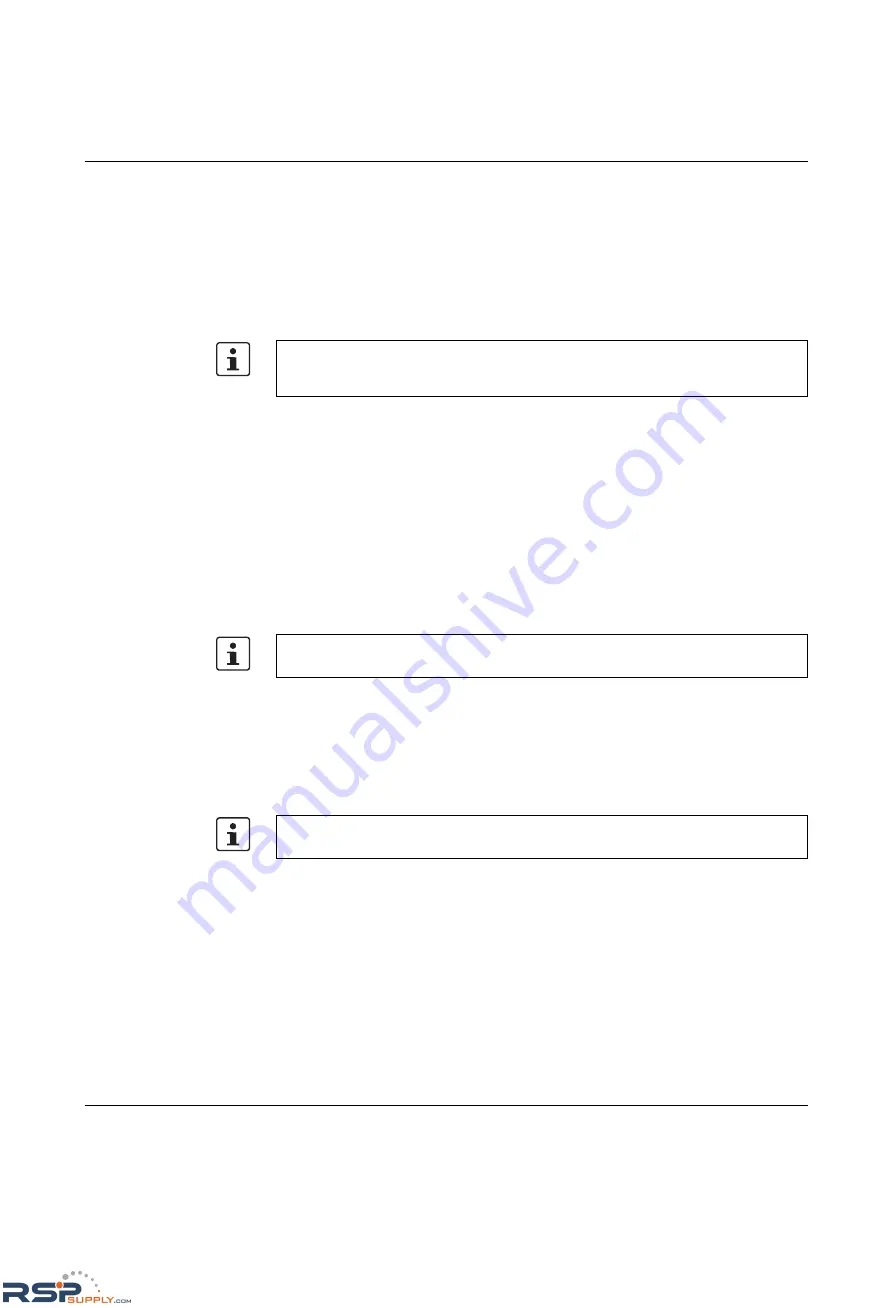
Configuration and diagnostics
6874_en_16
PHOENIX CONTACT
4-1
4
Configuration and diagnostics
The MMS/MCS offers several user interfaces for accessing configuration and diagnostic
data. The preferred interfaces are the web interface and SNMP interface. These two
interfaces can be used to make all the necessary settings and request all information.
Access via Telnet/V.24 (RS-232) interface only enables access to basic information.
However, the V.24 (RS-232) interface also enables firmware update via XMODEM in the
event of faulty firmware.
4.1
Factory Manager
4.1.1
General function
The integration of the MMS/MCS in the Factory Manager provides optimum support for
configuration and management.
4.1.2
Assigning IP parameters
Once you have established all the necessary connections and Factory Manager has been
started, start the MMS/MCS or execute a reset.
Following the boot phase, the MMS/MCS sends the BootP requests, which are received by
the Factory Manager and displayed in the message window. If you are operating other
devices in the same network, messages from these devices may also be displayed.
Messages from Phoenix Contact Factory Line components can be easily identified by their
MAC address, which starts with 00.A0.45... and is provided on the devices.
Settings are not automatically saved permanently. The active configuration can be saved
permanently by selecting "Save current configuration" on the "Configuration
Management" web page.
Only
one
of several options for assigning IP parameters using Factory Manager 2.2 is
described here.
Please check the MAC address in the messages to ensure the correct device is
addressed.
RSPSupply - 1-888-532-2706 - www.RSPSupply.com
http://www.RSPSupply.com/p-14178-Phoenix-Contact-2832357-FL-IF-2TX-VS-RJ-D-Media-Module-for-Modular-Switch.aspx






























