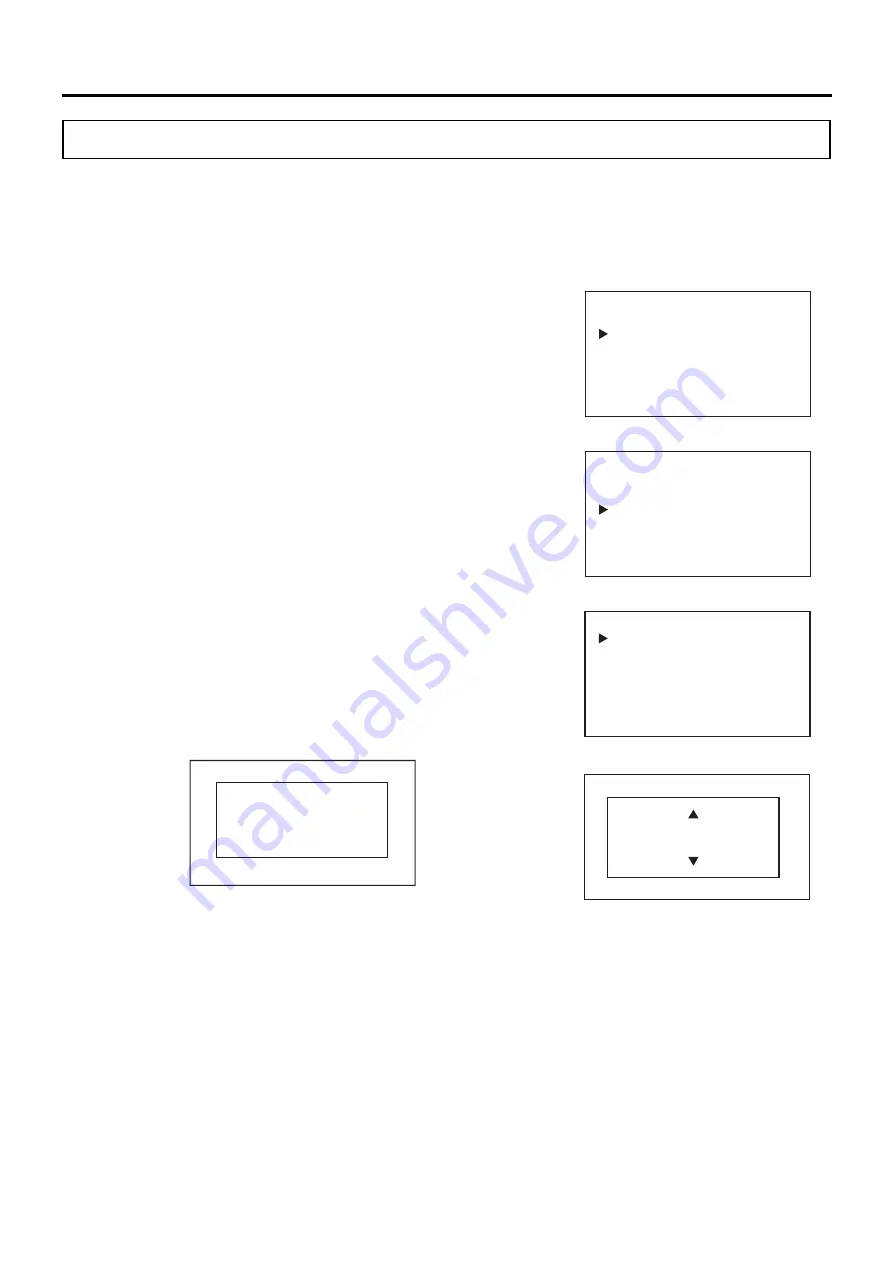
47
OPERATION/ALARM LOG
Setting log interval
This product has a function for storing operation history data (records of temperatures in the chamber, CO
2
densities, O
2
densities, and door openings/closings). The log recording interval is set in the following way:
Setting range: every 2 – 15 minutes
Factory setting: every 6 minutes (saves about 112 days of data)
1. On the home screen, press the menu key (MENU/HOME).
▶
The left side of the display changes to the Menu screen.
2. On the Menu screen, move the cursor to Data Log [Fig. 1] using the
up/down keys (
△▽
), and press the enter key (ENTER).
▶
The display changes to the Data Log screen.
3. On the Data Log screen, move the cursor to Data Log Setting [Fig. 2]
using the up/down keys (
△▽
), and press the enter key (ENTER).
▶
The display changes to the Data Log Setting screen [Fig. 3].
4. With the cursor on Data Log Interval [Fig. 3], press the enter key
(ENTER).
▶
The right side of the display changes to the Data Log Interval screen
[Fig. 4].
5. Move the cursor using the left/right keys (
◁▷
) and select the digit you
want to change, and then use the up/down keys (
△▽
) to change the
number.
*If the entered setting value is out of the settable range, the following
message is displayed on the right side of the display. Press any key on
the control panel to change to the Data Log Interval screen [Fig. 4].
6. Press the enter key (ENTER).
▶
The value is confirmed and the display returns to the Data Log Setting screen.
7. Press the menu key (MENU/HOME) to display the home screen.
The display returns to the home screen automatically when 90 seconds has passed without any key
operation.
Note:
Relation between log interval and the estimated amount of data that can be saved
Log interval = every 2 minutes: Approx. 48 days
Log interval = every 6 minutes: Approx. 112 days
Log interval = every 15 minutes: Approx. 168 days
When saving the amount of data more than the above, the oldest data is deleted and new data is written.
Menu
Set Value
Data Log
Lock
Alarms & Controls
<Left side of the display> [Fig. 1]
<Left side of the display> [Fig. 2]
Data Log
Data Log Chart
Data Log Export
Data Log Setting
Alarm
Alarm Export
<Left side of the display> [Fig. 3]
Data Log Setting
Data Log Interval
Unique File ID
<Right side of the display> [Fig. 4]
Data Log Interval
02
min
2min – 15min
Date Log Interval
Invalid Value
Press Any Key
2min – 15min
<Right side of the display>
















































