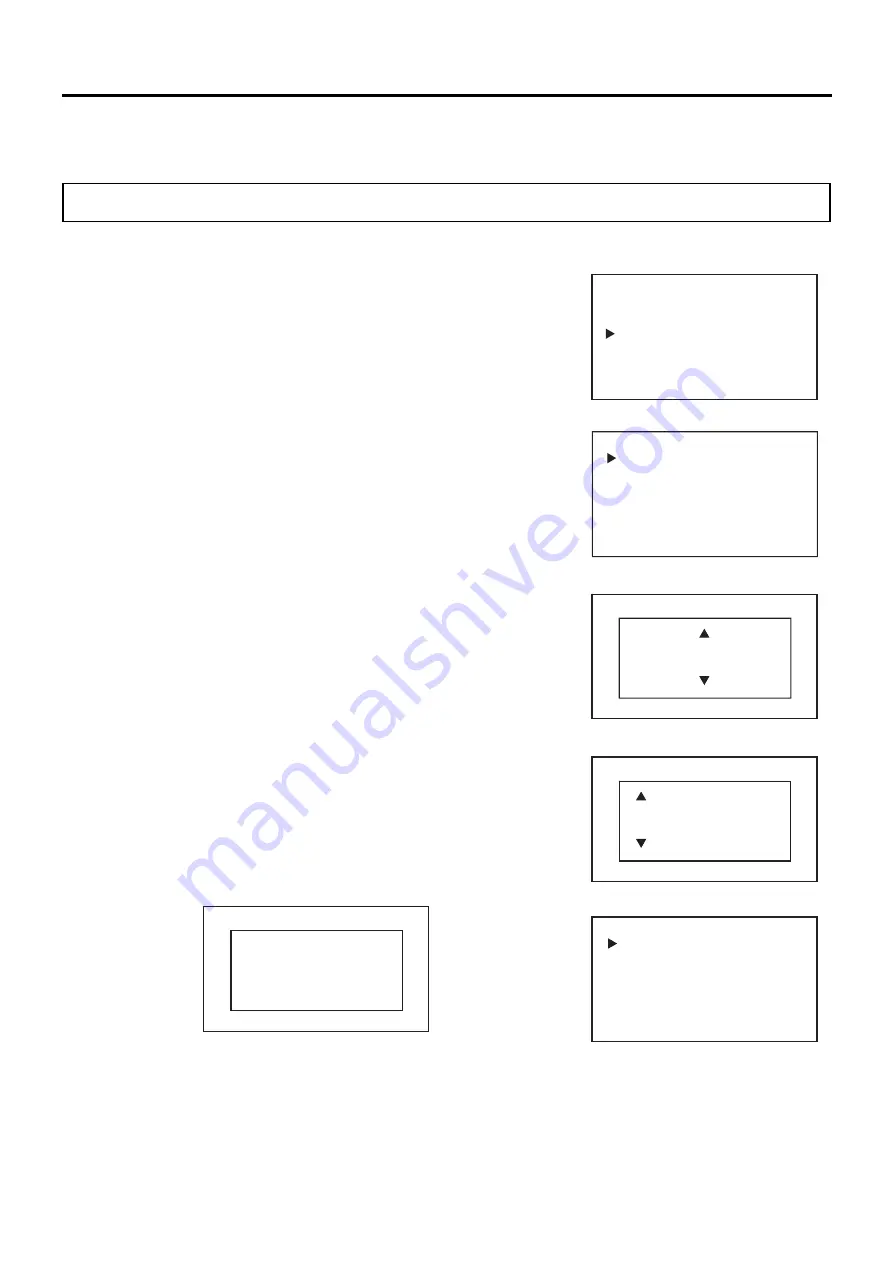
53
KEY LOCK FUNCTION
8. Press the menu key (MENU/HOME) to return to the home screen.
The display returns to the home screen automatically when 90 seconds has passed without any key
operation.
Cancelling key lock
When the key lock is set to OFF, it is possible to change the settings.
1. On the home screen, press the menu key (MENU/HOME).
▶
The left side of the display changes to the Menu screen.
2. On the Menu screen, move the cursor to Lock [Fig. 1] using the
up/down keys (
△▽
), and press the enter key (ENTER).
▶
The display changes to the Lock screen [Fig. 2].
3. When the cursor in the Lock screen is on Keypad Lock [Fig. 2], press
the enter key (ENTER).
▶
The right side of the display changes to the Keypad Lock ON/OFF
setting screen and the current setting value (ON) is displayed [Fig. 3].
4. Press the up/down keys (
△▽
) to change it to OFF.
Each time the up/down key is pressed, the value toggles between ON
and OFF.
5. Press the enter key (ENTER).
▶
The Confirm Password screen is displayed [Fig. 4].
6. Enter the password (6 digits) by using the left/right keys (
◁▷
) to
move the cursor on the digits to be changed and using the up/down keys
(
△▽
) to set the numerical values, and then press the enter key
(ENTER).
▶
The display returns to the Lock screen and LOCK on the upper right
of the screen disappears [Fig. 5].
Reference:
The key lock release password is deleted.
*If the password does not match the password entered when setting the
key lock to ON, the following message is displayed on the right side of
the display. Pressing any of the up/down/left/right keys (
△▽◁▷
)
returns to the Lock screen, so return to Step 3 and follow the procedure
again.
7. Press the menu key (MENU/HOME) to display the home screen.
The display returns to the home screen automatically when 90 seconds has passed without any key
operation.
Confirm Password LOCK
Incorrect PW
Press Any Key
<Right side of the display>
Lock
Keypad Lock
<Left side of the display> [Fig. 5]
<Right side of the display> [Fig. 4]
Confirm Password LOCK
0
*****
<Right side of the display> Fig. 3]
Keypad Lock LOCK
ON
ON / OFF
< Left side of the display> [Fig. 1]
Menu LOCK
Set Value
Data Log
Lock
Alarms & Controls
Lock LOCK
Keypad Lock
< Left side of the display> [Fig. 2]















































