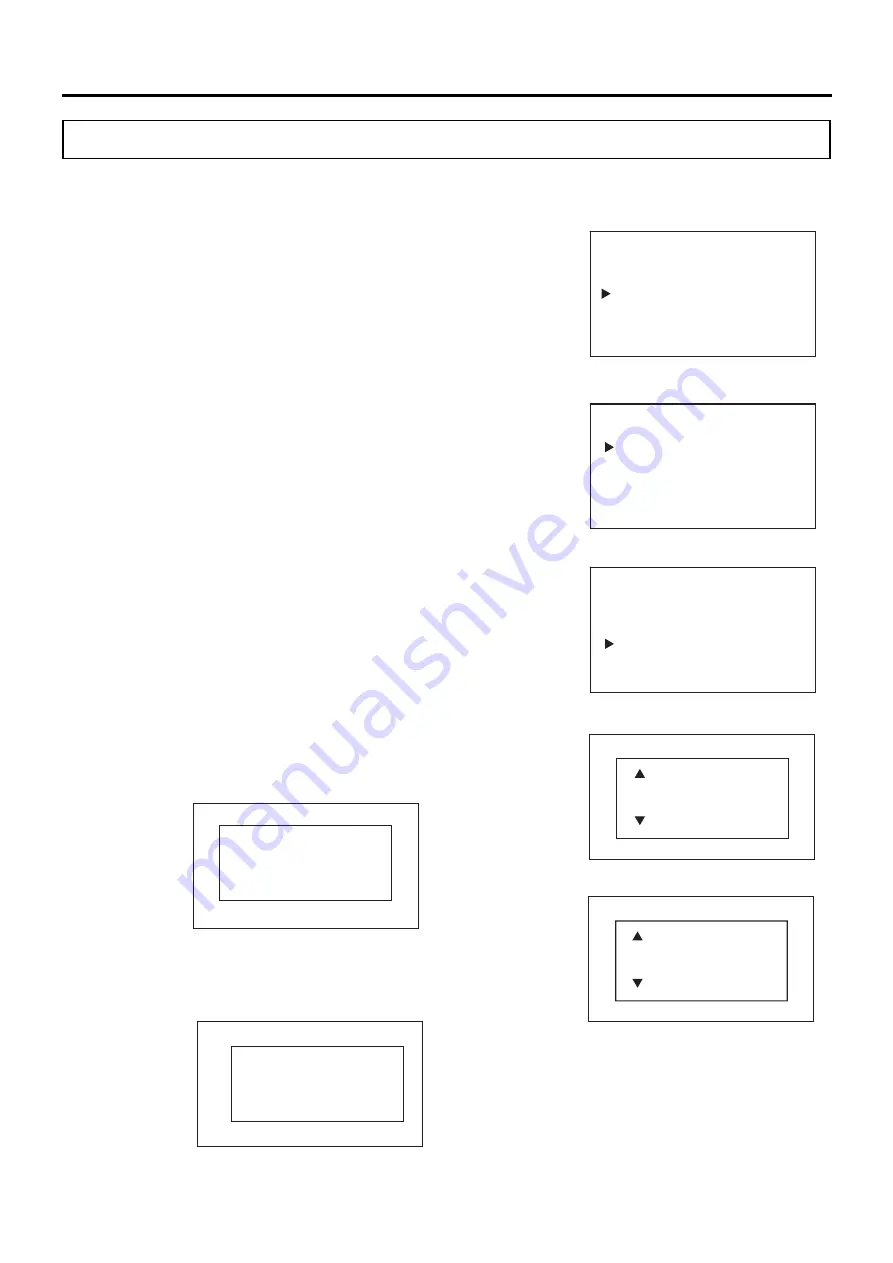
58
ELECTRIC LOCK (OPTION)
Registering user ID/password
You can register user IDs and passwords for unlocking the outer door. Use the following steps to set the
values.
Setting value
User ID: 6-digit alphanumeric characters (only capital
letters are available for alphabetic characters).
Password: 6-digit number
Factory setting: Not registered
1. Press the Menu key (MENU/HOME) while the Home screen is
displayed.
▶
The left side of the display switches to the Menu screen.
2. Move the cursor in the Menu screen to Lock using the up/down keys
(
△▽
) [Fig. 1], and then press the Enter key (ENTER).
▶
The screen switches to the Lock screen [Fig. 2].
3. Move the cursor in the Lock screen to Door Lock using the up/down
keys (
△▽
) [Fig. 2], and then press the Enter key (ENTER).
▶
The left side of the display switches to the Door Lock screen [Fig. 3].
4. Move the cursor in the Door Lock screen to Add User using the
up/down keys (
△▽
) [Fig. 3], and then press the Enter key (ENTER).
▶
The right side of the display switches to the Add User screen [Fig. 4].
5. Move the cursor to select each digit of the user ID (6 digits) with the
left/right keys (
◁▷
), enter the alphanumerical values using the up/down
keys (
△▽
), and then press the Enter key (ENTER).
▶
The Password screen is displayed [Fig. 5].
*A maximum of 99 user IDs can be set.
*When you try to register the 100th user ID, the following message is
displayed on the right side of the display.
Delete an unnecessary user ID referring to page 60, and then register
a new user ID.
*If the user ID is already registered, the following message is displayed
on the right side of the display. Press any key on the Control Panel to
display the Add User screen [Fig. 4].
User ID is full.
Please delete
Registered ID
.
<Left side of the display> [Fig. 2]
Lock
Keypad Lock
Door Lock
<Left side of the display> [Fig. 3]
Add User
The User ID is
already
registered
Door Lock
Door Lock ON/OFF
Door Lock Delay
User ID ON/OFF
Add User
Delete User
<Right side of the display>
<Right side of the display>
<Left side of the display> [Fig. 1]
Menu
Set Value
Data Log
Lock
Alarms & Controls
<Right side of the display> [Fig. 4]
Add User
000000
<Right side of the display> [Fig. 5]
Password
0
*****






























