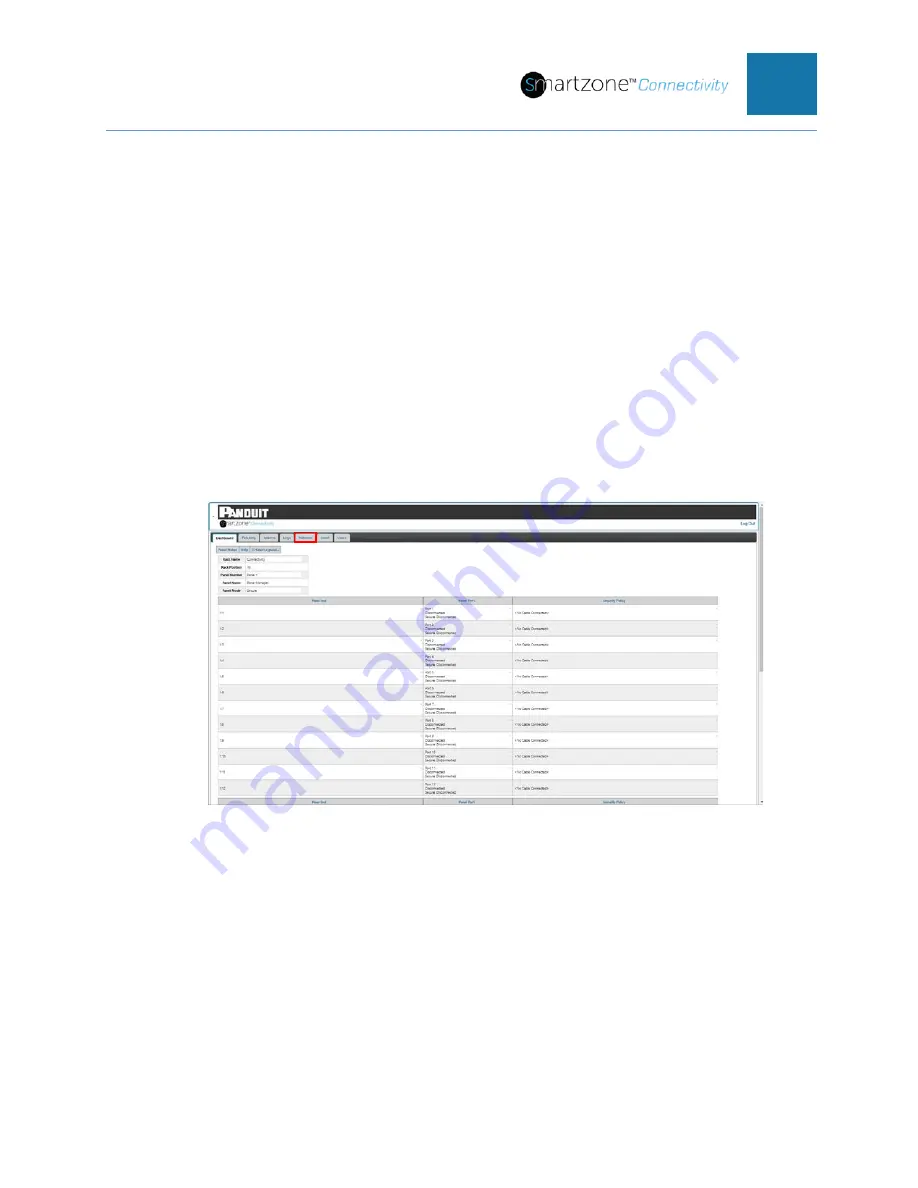
PVIQ™ CONNECTIVITY SYSTEM USER MANUAL V 1.0
70
identify each PViQ™ Connectivity panel down to the RU location.
NOTE: The PViQ™ Connectivity Web UI will automatically log you out after 5 minutes of
inactivity with the PViQ™ Connectivity System. Changing fields is not considered
activity with the PViQ™ Connectivity System until you click the Save button. It is
recommended to click the Save button frequently during the procedures below.
The following steps are used to enter the panel configuration attributes on each panel in
a PViQ™ Connectivity System.
1. Open a supported web browser. Enter the IP address of the PViQ™ Connectivity
System that is being configured.
2. The Login Page will appear. Enter the appropriate username and password.
3. The Dashboard Page will appear. Select the
Network
tab.
Figure 44: Dashboard Page (Network tab)
4. The Network page will appear.
5. Select the Panel in the
PViQ™ Connectivity System that you will be configuring,
from the
Select a panel…
pulldown menu
.
6. Enter your organization’s
nomenclatures for the rack that this panel is located in,
in the
Rack Name
field.
a.
Default in this field is
Connectivity.
b. Ex:
5F3C2R3C_Server
i. This nomenclature may stand for -
Fifth Floor, third closet,
















































