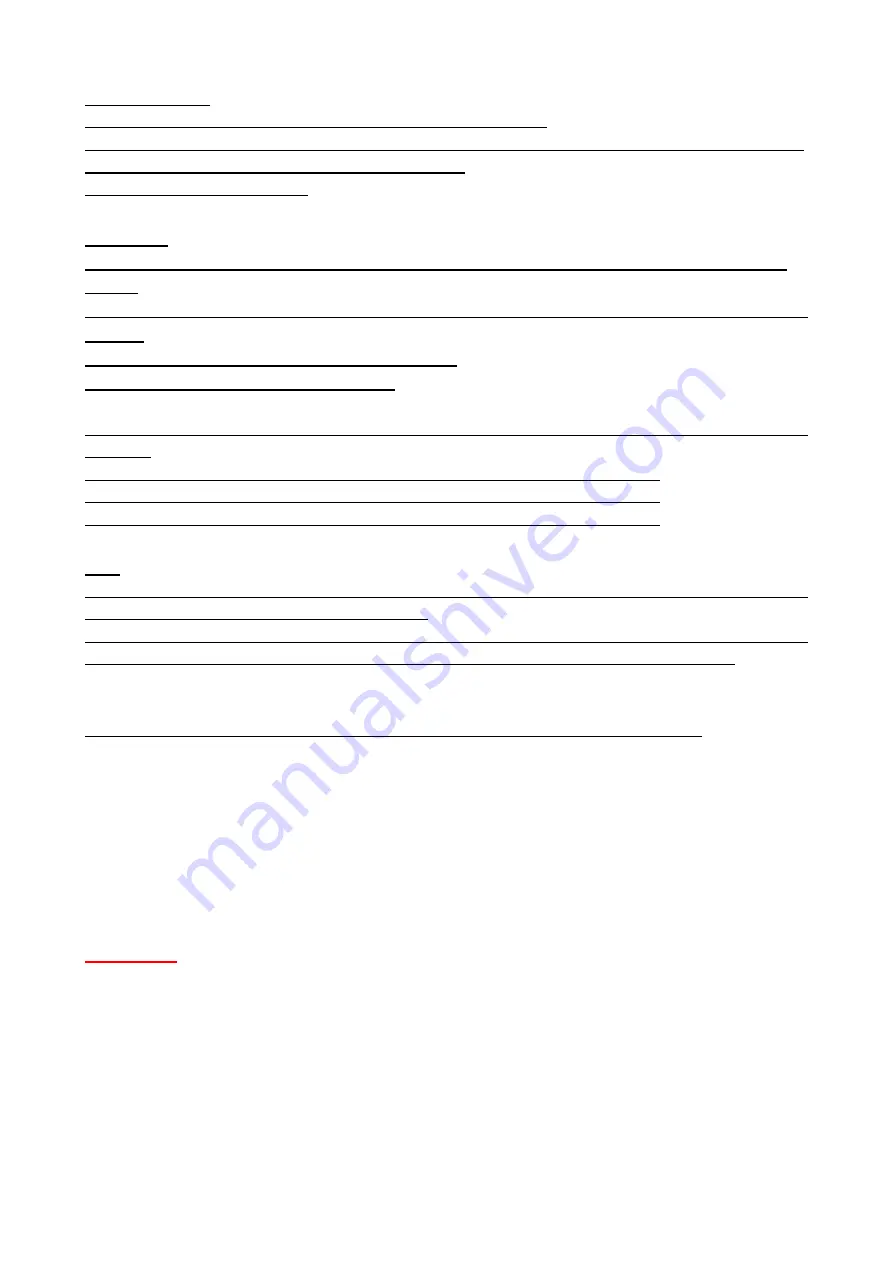
96
[Directory name]
Enter the directory name where the alarm images are to be saved.
For example, enter “/ALARM” to designate the directory “ALARM” under the root directory of the server.
•
Available number of characters:
1 - 256 characters
•
Unavailable characters:
" & ;
[File name]
Enter the file name used for the alarm image to be transmitted to the server. The file name will be as
follows.
•
File name:
[“Entered file name” + “Time and date (year/ month/ day/ hour/ minute/ second)”] + “Serial
number”
•
Available number of characters:
1 - 32 characters
•
Unavailable characters:
" & * / : ; < > ? ¥ |
When “On” is selected for [Alarm image FTP transmission], you can select the alarm type from the
following.
•
Terminal1:
Transmit the image to the server when an alarm occurs in Terminal 1.
•
Terminal2:
Transmit the image to the server when an alarm occurs in Terminal 2.
•
Terminal3:
Transmit the image to the server when an alarm occurs in Terminal 3.
Note
• Terminals 1 to 3 of “Alarm setting (Server 2)” can be selected only when terminals 1 to 3 of “Alarm
setting/Alarm setting (Server 1)” are not selected.
• “Alarm setting (Server 2) <only for models with terminal input/output>” uses [FTP transmission retry],
[Pre alarm], [Post alarm], and [Image capture size] of “Alarm setting/Alarm setting (Server 1)”.
Periodic transmission settings
Periodic image transmission is available only for “Alarm setting/Alarm setting (Server 1)”.
[Periodic image transmission]
Select “On” or “Off” to determine whether or not to transmit images using the periodic image
transmission function.
When “On” is selected, it is necessary to configure the settings of the server.
•
On:
Performs periodic image transmission.
•
Off:
Does not perform periodic image transmission.
•
Default:
Off
IMPORTANT
• When using periodic image transmission, it is necessary to configure the schedule settings of
FTP/SFTP periodic image transmission on the [Schedule] tab of the “Schedule” page.
(→“Configure the
settings relating to the schedules [Schedule]”)






























