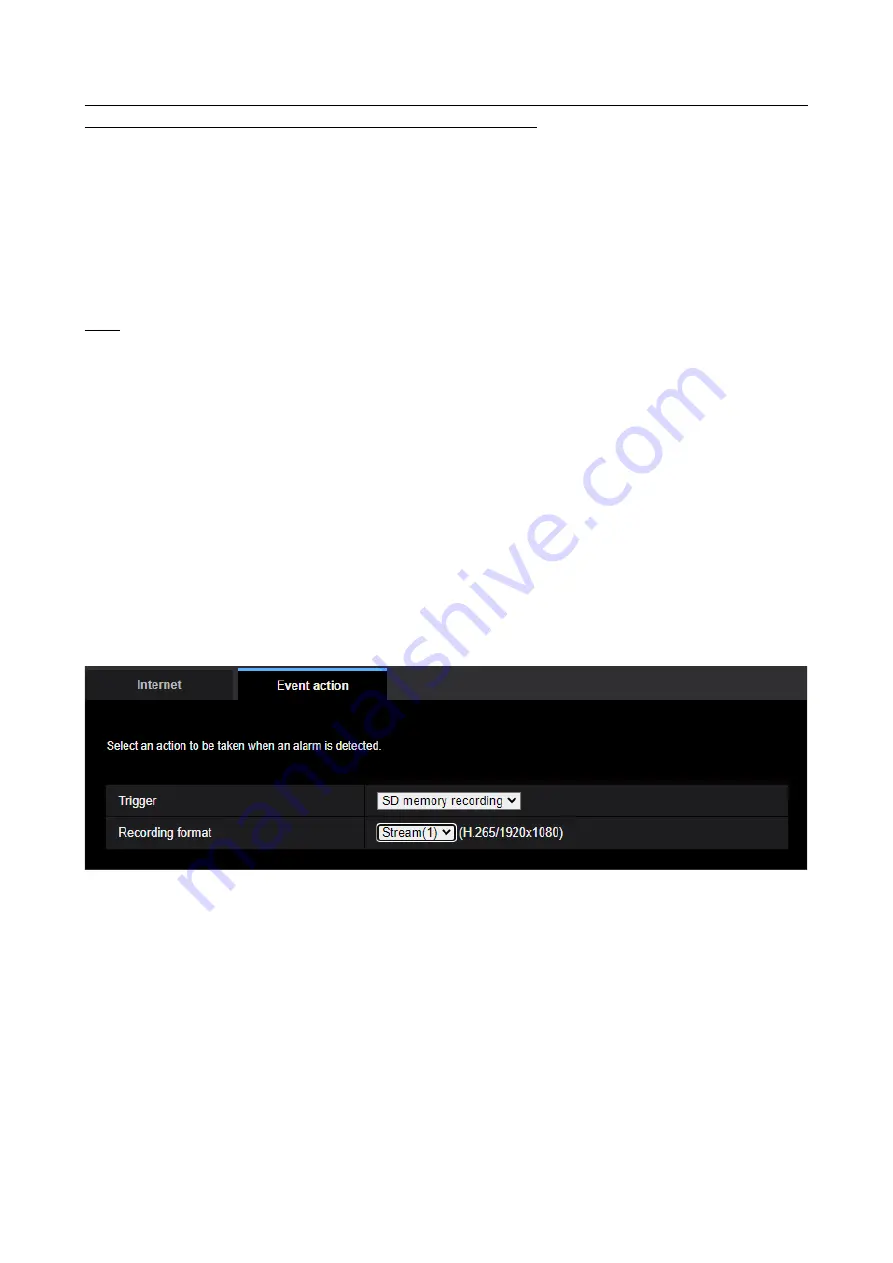
69
Refer to “29. Add FTP to the communication protocol of the file transfer function” for information about
how to configure the above screen” how to set the above screen.
[Next] button
If you select “Alarm output” in the alarm setup menu and click the [Next] button, the alarm output setup
menu will be displayed.
(
→
Alarm: Configure the output terminal
)
<Terminal input/output supported
models only>
If you click the [Next] button in the alarm setup menu without selecting “Alarm output”, the mail setup
menu will be displayed.
(
→
Alarm: configure the mail notifications and mail server
)
Note
• If you click the [Next] button, the setting items in the screen are saved.
[Back] button
If you click the [Back] button, the alarm function type setup menu will be displayed.
(
Alarm: Configure the
alarm function type (Alarm function type setup menu)
Schedule: Configure SD recording or FTP/SFTP periodic image
transmission (schedule function type setup menu)
(Operating Instructions – Use Easy Setup [Easy Setup] – Configure an event action
[Event action]
-
Schedule: Configure SD recording or FTP/SFTP periodic image
transmission (schedule function type setup menu)
Here, the schedule type is selected as “SD memory recording” or “FTP/SFTP periodic image
transmission”.
[Trigger]
•
SD memory recording:
Records the H.265 (or H.264) image in the SD memory card at the scheduled
time.
•
FTP/SFTP transfer:
Transmits the JPEG image to the FTP/SFTP server at the scheduled time
[Recording format]
When “SD memory recording” is selected for “Trigger”, “Stream(1)”, “Stream(2)”, “Stream(3)”, or
“Stream(4)”can be selected for the recorded image.
[Next] button
If you select “SD memory recording” and click the [Next] button, the video recording setup menu will be
displayed.
(
→
Schedule: Set SD memory recording (video recording setup menu)






























