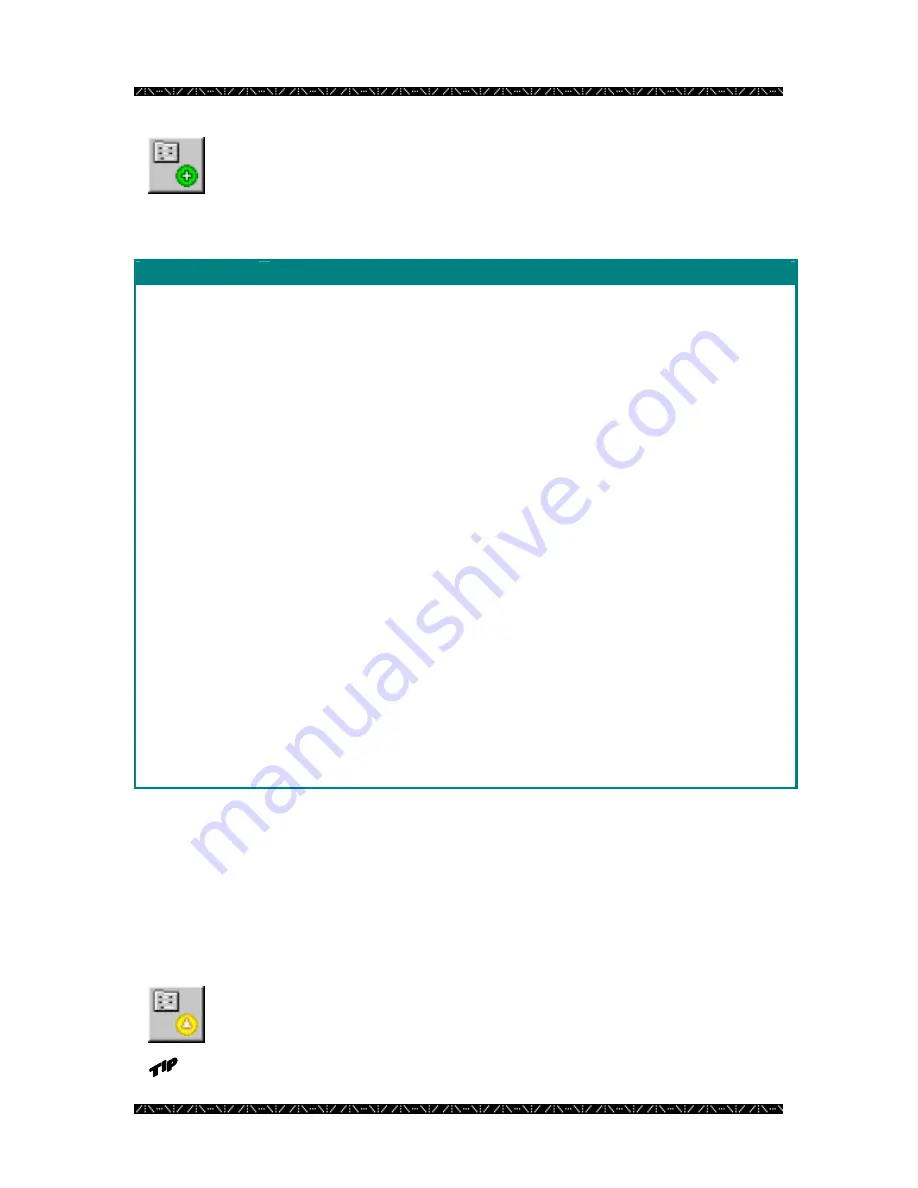
Configuration
42
2.
Click the Add Record button
3.
Enter all information required about each GX Device
G X D E V I C E S - D e f i n i t i o n
F i e l d D a t a
ID
Unique record ID assigned by MPU955A Admin Console as a device is added, in order to
identify one device to the system. 1 to 1,024.
MPU955A Admin Console automatically generates this number in consecutive order. Upon
adding devices, the system will automatically assign the next available number.
Component ID and sequence ID numbers are used primarily in the permission tabs to identify
one component or sequence from another in row and column style. Since logical and local
numbers are not necessarily unique or consecutive; and the permission grids are displayed as
consecutive, unique numbers; MPU955A Admin Console generates these ID numbers.
I/F
Numeric Ethernet interface number identifying a port on a CPU where the device will connect.
0 to 15, though generally 0, 1, or 2.
IPA
Unique Internet Protocol address assigned by the system administrator. Dotted decimal, 15
characters (including dots).
Example:
128.010.050.125
EA
Numeric address for an Ethernet controller. Dotted hexadecimal
Example:
23.56.82.13.60.82
(Also known as MAC address.)
Name
A name for the device. Alphanumeric, 16 characters.
Location
A name for the device location. Alphanumeric, 16 characters.
Ser.
Manufacturer’s serial number. Alphanumeric, 16 characters.
Encoder / Decoder
(device type)
If the device is an encoder, select the
Encoder
button, and choose the range of input ports from
the
Input Ports
drop-down menu. The range must be unique for each encoder.
For
GXDIN
, select its
Input Ports
; for
GXDOUT
, select its
Output Ports
; and for
GXRS485
,
enter its
Port
number.
Enter the hexadecimal
Address [SW1]
in the
A
,
B
, and
C
fields.
If the device is a decoder, select the
Decoder
button, and choose the range of output ports from
the
Output Ports
drop-down menu. The range must be unique for each decoder.
For
GXDOSD Output Ports
, select the output ports from the drop-down menu.
Enter the hexadecimal
Address [SW1]
in the
A
,
B
, and
C
fields.
4.
Click the green check mark to save
You will remain in the “Add” mode, allowing you to enter information about another
device.
5.
To exit the “Add” mode, click the red X
You will exit the “Add” mode.
6.
To edit a configured device, highlight a device ID and click the Edit
button
You may also double-click on a device ID in the list to enter the edit mode.
Содержание WJMPU955A - CENTRAL PROCESSING UNIT
Страница 6: ...2 This page intentionally left blank ...
















































