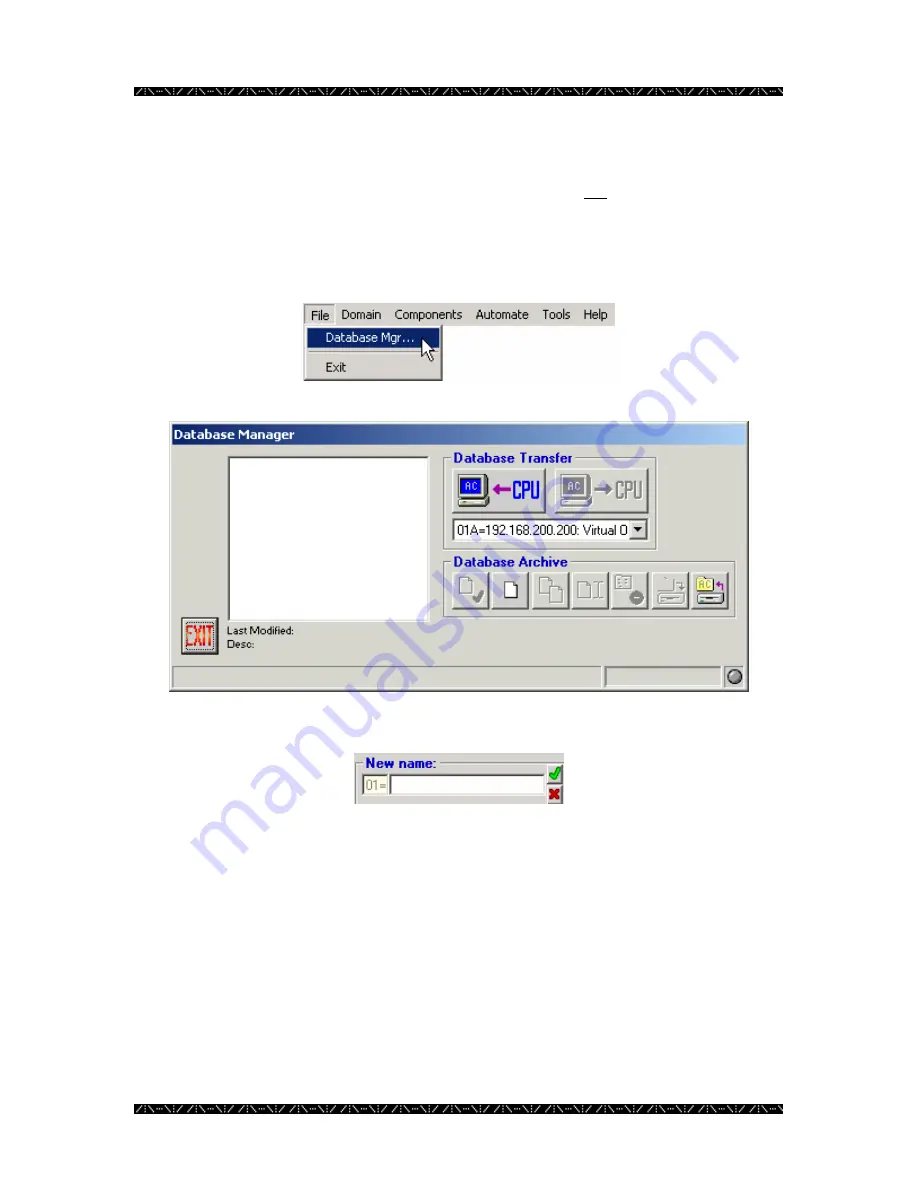
Configuration
17
Creating a Database
When entering Database Manager for the first time, there will not be any
.adm
files listed,
as none have yet been created. An administrator must create and name a new database
for configuration.
1.
Select Database Manager from the File menu
2.
Click on the “New” button – the 2
nd
button in the Database Archive section
3.
Type in a new name for the new database in this field
4.
Click the green check mark
Enter any name that fits in the space provided. It is best if the name is practical, and easy
to understand by anyone using the system. You will be returned to the main menu after
naming the database.
This database will reside in MPU955A Admin Console. Adding and saving information
about the components and desired operation of the system will configure it.
Содержание WJMPU955A - CENTRAL PROCESSING UNIT
Страница 6: ...2 This page intentionally left blank ...






























