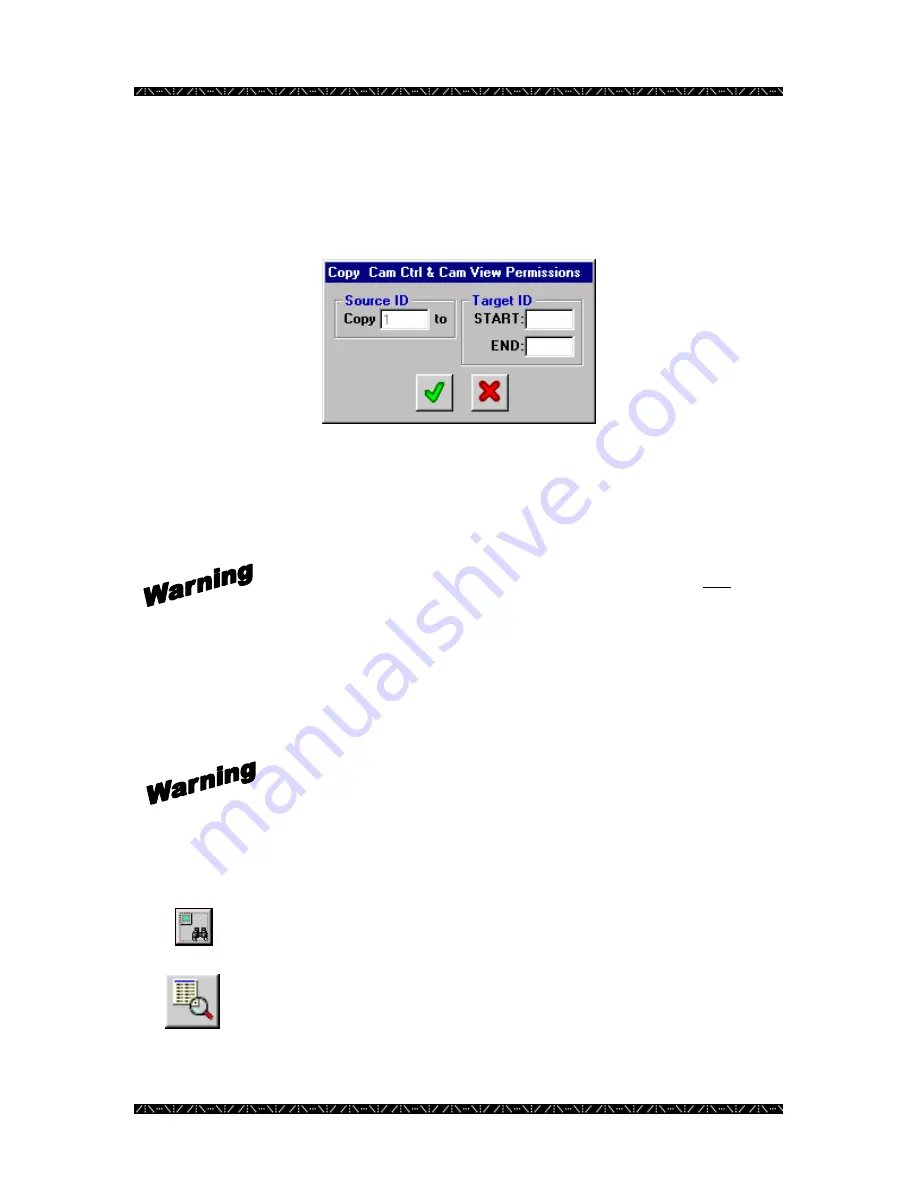
Configuration
69
[2] If permission already exists for a Camera that falls within the Target range, that
original permission will be overwritten.
8.
Click Yes to continue or No to cancel
The copy source is the highlighted camera ID from where the Cam Ctrl permissions will
be copied.
9.
Enter the Target ID range of camera ID numbers, with the beginning
number in the START box, and the ending number in the END box
Permissions existing for cameras within the specified range will be
overwritten.
10.
Repeat steps 1-9 for all other permission tabs
The
Cam View
permission tab allows an administrator to permit or deny a system
controller to view specific cameras. The
Modes
section of this tab is described on page
13.
Denying a system controller to view a certain camera will
automatically deny the same controller permission to control the
specified camera.
The
Monitor
permission tab allows an administrator to permit or deny a camera the
ability to be displayed on a monitor.
A monitor ID can be determined by its area and local number by entering
each value into the appropriate box, and then clicking the “Search for
Monitor by Area & Local” button.
11.
Highlight a component within the permission grid, and click the
definition button.
A window will appear; giving a quick view of that component’s configured definition.
Содержание WJMPU955A - CENTRAL PROCESSING UNIT
Страница 6: ...2 This page intentionally left blank ...






























