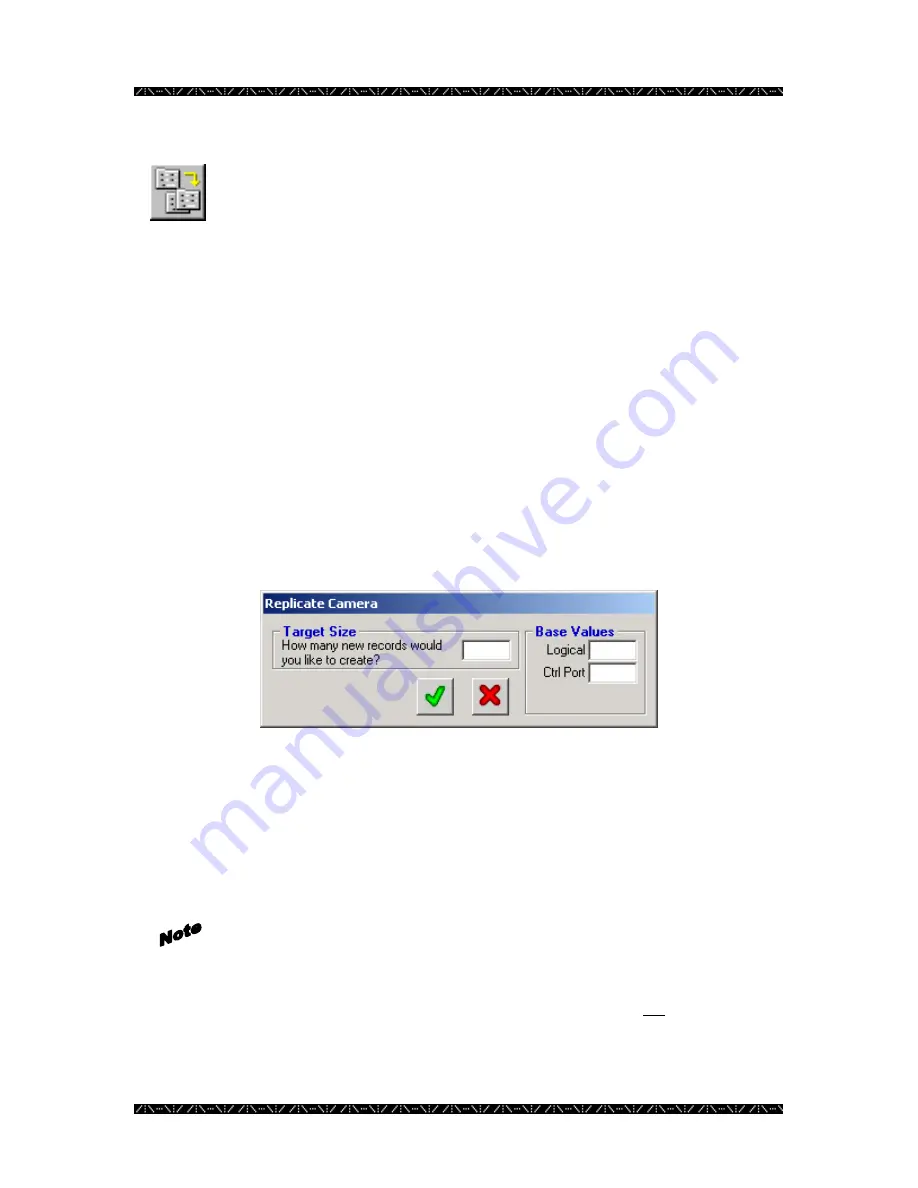
Configuration
66
Replicating a Camera Definition
1.
Highlight a configured camera ID and click the “Replicate Record”
button
A confirmation message will appear asking “Are you sure you want to REPLICATE this
Camera?” and explaining the replication rules:
[1] Records will be generated according to ID.
[2] ID will be incremented to the next available value.
[3] Logical # and Control and Video Ports will be incremented from a specified base
value you assign.
[4] If a record already exists with a matching value for any of these unique fields, that
Target assignment will be skipped.
[5] All other record values will be identical to the Source record.
2.
Click Yes to continue or No to cancel
3.
Enter the number of camera records to create in the Target Size box
4.
Enter the beginning Base Values of the logical camera number and control
port from where you wish to begin incrementing
5.
Click the green check mark to add the series of cameras, or click the red X to
cancel
After clicking the green check mark, a Replication Summary window will
appear, which will let you know how many records were actually generated,
and indicate if any records could not be created due to a conflict with an
exiting record. If any of the required unique values involved are already in
use, the entire record will be skipped; existing records will not be overwritten.
If a conflict exists, you will be asked if you wish to see a list of the records
that were skipped. Click Yes to see the Replication Activity Log list, or click
No if you do not wish to see the list. It is recommended that you view the list,
Содержание WJMPU955A - CENTRAL PROCESSING UNIT
Страница 6: ...2 This page intentionally left blank ...






























