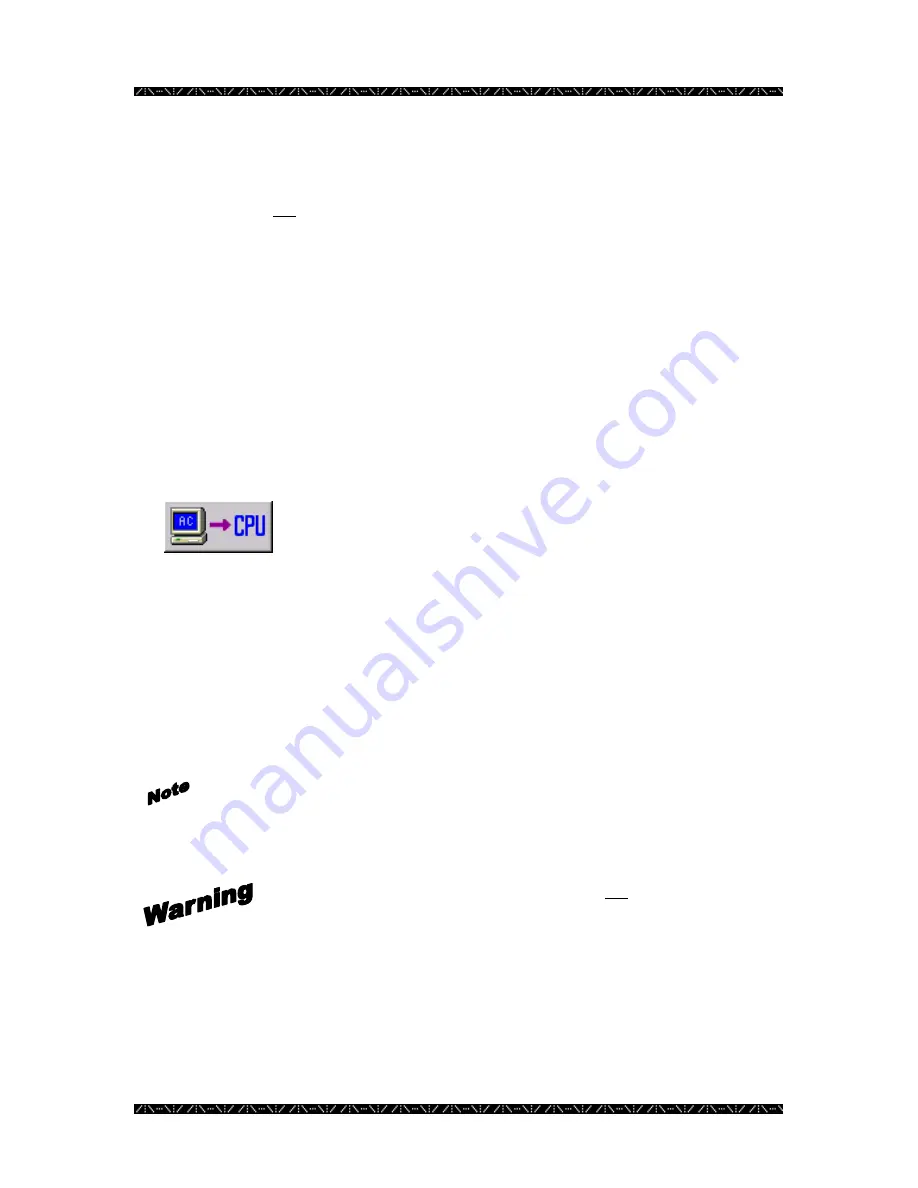
Configuration
30
5.
Modify the system file as needed
Modifications will not be saved on the MPU955A Admin Console computer’s hard drive
until a “PUT to CPU” is performed, which replaces the system file in the CPU selected.
See
“Replacing the System File in the Main CPU” below, in order to send the updated
file information to the system CPU.
Replacing the System File in the Main CPU
1.
From the CPU System Configuration window (accessed by selecting CPU
Units from the Domain menu), click on the SYS tab on the right side of the
window
2.
Choose “01A” from the SYS Transfer drop-down menu (01 is the system unit
ID in this example)
3.
Click the “PUT to CPU” button – the right button under
SYS Transfer
This will replace the existing system file in the specified CPU with the modified one.
4.
A “Confirm PUT Transfer” window will appear. Click Yes to continue with
the transfer, or No to cancel the transfer
Repeat the steps for Main B CPU, as needed, selecting “01B” from the drop-down menu
in step 2 of the Retrieving the System File from the Main CPU and Replacing the System
File from the Main CPU procedures. (01 is the system unit ID in this example)
It will be necessary to reboot each CPU when finished so that the updated
information is read and executed correctly.
See
Resetting the Main CPU on
page 35.
01A and 01B system files differ slightly. It is not recommended that
identical system files be loaded into both Main A and Main B CPUs.
Your system administrator should be consulted when files are changed.
Содержание WJMPU955A - CENTRAL PROCESSING UNIT
Страница 6: ...2 This page intentionally left blank ...






























