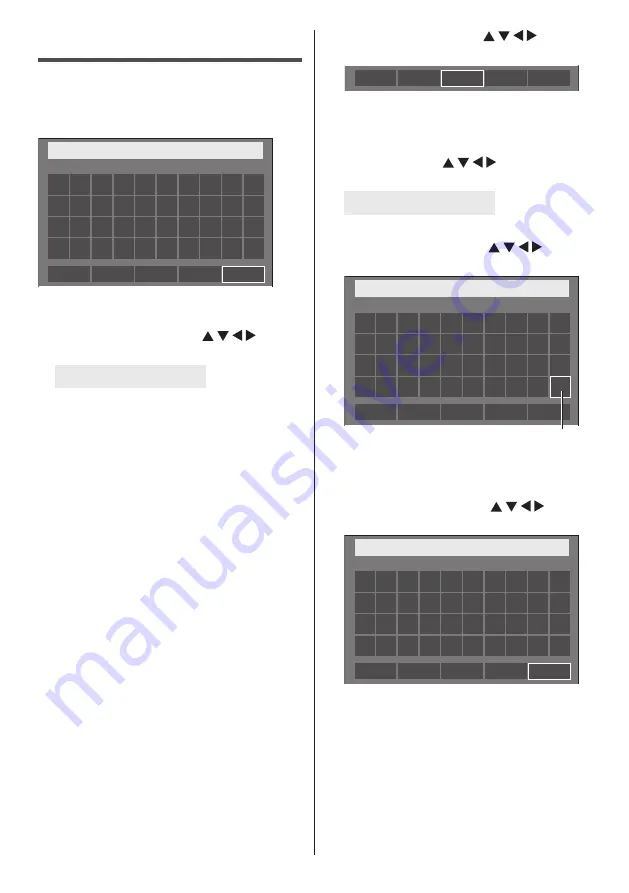
134
English
Entering characters
Some settings require to enter characters.
To enter text, select characters in the on-screen
keyboard.
Example: Entering profile names ([Memory save])
MEMORY1
█
0
1
2
3
4
5
6
7
8
9
A
a/A/@
B
C
D
E
F
G
H
I
J
K
L
M
N
O
P
Q
R
S
T
U
V
W
X
Y
Z
–
_
.
Ok
Cancel
All delete
Delete
The default profile name is [MEMORY1], here, we are
changing it to [MY PICTURE] as an example.
1
Select [All delete] with , and
press <ENTER>.
MEMORY1
█
All text is deleted.
To delete individual characters, select [Delete].
2
Select [a / A / @] with , and
press <ENTER>.
a/A/@
0
1
2
3
4
5
6
7
8
9
a
a/A/@
b
c
d
e
f
g
h
i
j
k
l
m
n
o
p
q
r
s
t
u
v
w
x
y
z
–
_
.
Ok
Cancel
All delete
Delete
Switches the keyboard to the upper case alphabet.
Each time <ENTER> is pressed, the keyboard is
switched in the order of lower case, upper case and
symbols.
3
Select [M] with , and press
<ENTER>.
M
█
Repeat this process to enter the next character.
4
Select Space key with , and
press <ENTER>.
0
1
2
3
4
5
6
7
8
9
A
a/A/@
B
C
D
E
F
G
H
I
J
K
L
M
N
O
P
Q
R
S
T
U
V
W
X
Y
Z
–
_
.
MY
█
Ok
Cancel
All delete
Delete
Space key
As shown in step 3, select the characters to enter
[PICTURE].
5
When you finished entering the profile
name, select [Ok] with and
press <ENTER>.
0
1
2
3
4
5
6
7
8
9
A
a/A/@
B
C
D
E
F
G
H
I
J
K
L
M
N
O
P
Q
R
S
T
U
V
W
X
Y
Z
–
_
.
MY PICTURE
█
Ok
Cancel
All delete
Delete
●
To cancel saving the profile, select [Cancel].













































