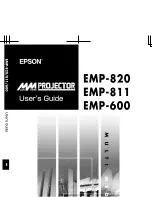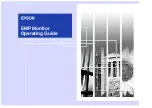69
English
■
[SLOT]
Displays the device to operate when HDMI-CEC
compatible device is connected to SLOT terminal.
Note
●
The setting item [SLOT] is displayed only when the
function board is inserted into the SLOT. When the
HDMI-CEC compatible SLOT is not connected, [----]
will be displayed.
■
[HDMI-CEC operation]
Displays the operation screen of the HDMI-CEC
compatible device.
Press <RETURN> to hide the operation screen.
■
[MENU code]
Changes the code to assign for the [MENU] operation
on the HDMI-CEC operation screen.
Adjust the code to that of the connected HDMI-CEC
compatible device.
■
[
Display → Device
]
Enables/Disables this unit to perform interlocking
control of the HDMI-CEC compatible device.
[Disable]:
Disables this unit to perform interlocking control of the
HDMI-CEC compatible device.
Even if the power status of this unit changes, the
power status of the device will not be affected.
[Power off]:
Turning this unit off (standby) turns off (standby)
all the devices connected to the HDMI 1, HDMI 2
or SLOT terminal. The power-on operation is not
interlocked.
[Power off / on]:
The device turns off/on (standby) in conjunction with
the power-off/on (standby) operation of this unit.
Note
●
For details of operation, refer to “Using HDMI-CEC
function”. (see page 124)
■
[
Device → Display
]
Enables/Disables the HDMI-CEC compatible device
to perform interlocking control of this unit.
[Disable]:
Disables the device to perform interlocking control of
this unit.
Even if the power status of the device changes, the
power status of this unit will not be affected.
[Power on]:
Turning on the device turns on this unit, and the input
(HDMI1 / HDMI2 / SLOT) is switched to that of the
device.
[Power off / on]:
The power status of this unit interlocks with the
power-off/on operation of the device.
Note
●
For details of operation, refer to “Using HDMI-CEC
function”. (see page 124)
●
Input will not be switched when [Setup] - [Input lock]
is set.
●
When the function board is inserted to SLOT and
[DVI-D/SLOT select] is set to [DVI-D], the input is not
switched to SLOT input.
Image settings
Sets the image displayed on the screen when the power
is turned on or no signal is input.
[Image settings] - submenu screen
Image settings
Startup image settings
No signal image settings
[Startup image settings]:
Sets the image displayed when the power is turned
on.
[No signal image settings]:
Sets the image displayed when there is no signal at
the selected input terminal.
Conditions of the image that can be set in [Read
user image]
●
Image size: 3 840 x 2 160, 1 920 x 1 080 only
●
jpg files / bmp files (except for the ones that cannot
be played back with USB media player (see page
109))
File and folder names are displayed on the file list
with conditions as below.
‒ If a file or folder is placed directly under the root
directory of the USB device.
●
Up to 246 characters of file name (including the
extension) are properly displayed.
Note that the file list may disappear due to the
display time of the on-screen menu before the
entire display of file names completely appears.
●
Up to 244 characters of folder name are properly
displayed.
•
If the folder is placed hierarchically, the number
of characters displayed decreases by the
number of characters for the file path (folder
information).
‒ Only the files with file names described with ASCII
characters excluding control code are displayed.
Note
●
[Picture] cannot be adjusted when setting the startup
image.
●
Only [Backlight], [Gamma], [Colour temperature] and
[Blue light reduction] can be adjusted when setting
the no-signal image.
●
Images displayed for the startup image and no-signal
image may slightly differ from images confirmed on
the computer.
●
When [No signal image settings] is set to [On], [Input
search] and [Failover/Failback] will be disabled, and
the menu will be greyed out.