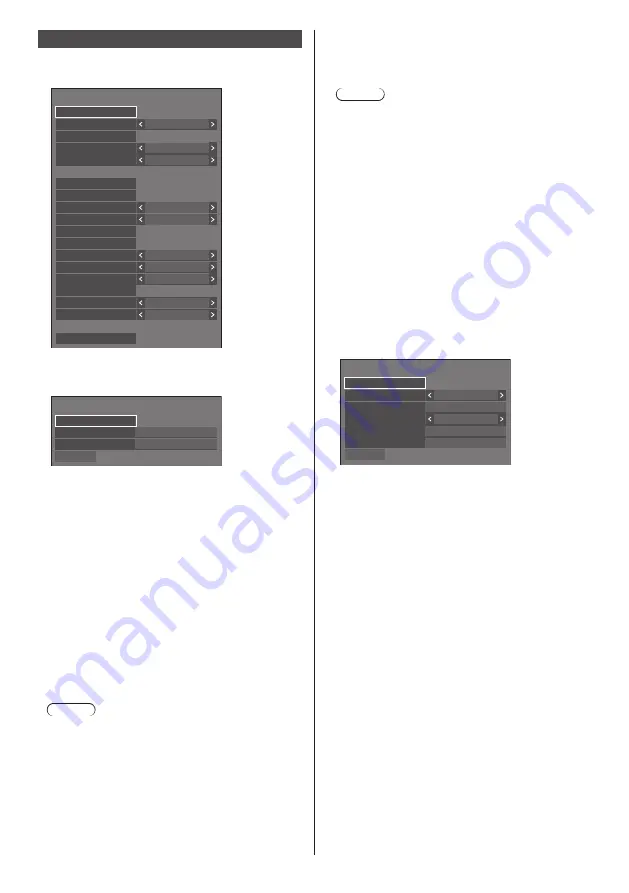
74
English
Network settings
Set when networking with a computer.
[Network settings] submenu will be displayed.
Network settings
Serial control
SQ1-000
SERIAL IN
Off
Display name
DIGITAL LINK status
DIGITAL LINK menu
Network status
LAN setup
Extron XTP
Reset
Off
Auto display name
Permit
USB memory network settings
DIGITAL LINK mode
Auto
Network control
Off
Protocol 2
LAN control protocol
DIGITAL LINK(Ethernet control)
Enable
Off
Off
AMX D. D.
Crestron Connected™
Administrator account settings
PJLink settings
■
[Administrator account settings]
Configure the administrator account settings.
Administrator account settings
Password policy
Save
Password
User name
dispadmin
[Password policy]:
Precautions for password settings of this item will be
displayed in a new window.
[User name]:
The keyboard for setting the user name is displayed.
Enter the user name.
●
Entering characters (see page 134)
[Password]:
The keyboard for setting the password is displayed.
After entering the password, select [Ok]; the
confirmation screen is displayed. Enter the password
again and select [Ok]; the password is determined.
[Save]:
Saves the user name and password determined
above in the display unit.
Note
●
Once determined, it is necessary to enter the user
name and password to display the settings.
■
[Network control]
Set when controlling with the unit’s LAN terminal.
[Off]:
Invalidates control with LAN terminal.
(In this case, the power consumption of Standby
condition (when the power is turned off with the
remote control) will be slightly reduced.)
[On]:
Controls via LAN using the LAN terminal. The
power indicator lights purple when the power is
turned off with the remote control (standby).
Note
●
When using the LAN control function which is
described in “Using Network Function” (see page
90
‒
106), set this function to [On].
●
Even if the setting is set to [Off], the Web browser
control screens that do not control this unit (display
information [Status], detailed settings [Detailed set
up] and password change [Change password])
operate.
●
To enable the operation, set [Quick start] to [On].
●
When [Quick start] is set to [Off], the power can
be turned off via network control even if [Network
control] is set to [On]. However, the power cannot
be turned on from standby state. To control both, it
is necessary to set both [Quick start] and [Network
control] to [On] respectively.
■
[PJLink settings]
Configure the PJLink settings to enable PJLink
communication on the unit.
PJLink settings
Password policy
Save
Password
PJLink control
On
PJLink notification
Notified IP address 1
Notified IP address 2
Off
192.168.0.100
192.168.0.101
[Password policy]:
Precautions for password settings of this item will be
displayed in a new window.
[PJLink control]:
Specifies the PJLink communication settings.
Off:
Disables PJLink control.
On:
Enables PJLink control.
[Password]:
The keyboard for setting the password is displayed.
After entering the password, select [Ok]; the
confirmation screen is displayed. Enter the password
again and select [Ok]; the password is determined.
●
Entering characters (see page 134)
[PJLink notification]:
Set this item when using the PJLink notification
function.
[Off]:
Disables the notification function.
[On]:
Enables the notification function.
[Notified IP address 1], [Notified IP address 2]:
Set the IP address of the PC where the status of this
unit is notified.






























