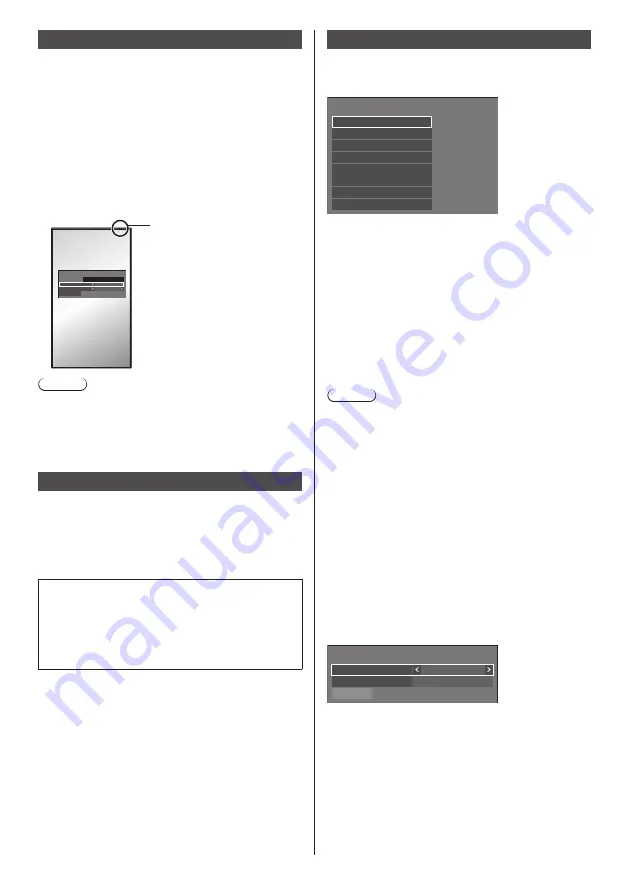
84
English
Display orientation
Sets the on-screen display orientation in the portrait
setting.
[Landscape]:
On-screen display angle is for horizontal
installation.
[Portrait]:
The on-screen display rotates clockwise by 90
degrees for easy view in the portrait setting.
[Auto]:
Detects the installation orientation of the display,
and sets the display orientation automatically.
Power indicator
Note
●
In the portrait setting, the power indicator shall come
to the right side.
●
Depending on the installation environment, [Auto]
may not work normally. In this case, set the mode
manually.
Image rotation
Sets the picture rotation in the portrait setting.
[Off]:
Pictures are not rotated.
[180 degrees]:
Pictures are rotated 180 degrees.
Setting [Position] when [Image rotation] is set to
[180 degrees]
When [Image rotation] is set to [180 degrees], the
adjustment direction becomes opposite of that in [Off]
state. (see page 44)
Note these points for adjustment.
Options
This menu displays the information of this unit, and
restores data to the factory default state.
[Options] - submenu screen
Display information
Options
Software licenses
Cloning password
USB data cloning
Security password
LAN data cloning
Output log data
Shipping
■
[Display information]
Displays the serial number, software version and use
time of this unit.
■
[Software licenses]
Displays the software license.
■
[Cloning password]
Sets the password for the cloning function.
For more detail of the settings, see “Changing the
cloning password”. (see page 130)
Note
●
The initial password in the factory default state is
[AAAA].
●
Change the password periodically, and set one which
is difficult to guess.
●
For initialization method for the cloning password,
consult the dealer where you purchased the product.
■
[USB data cloning], [LAN data cloning]
Copies the data of a single display to multiple displays
by using the USB memory device or via LAN. For more
detail of the settings, see “Using data cloning”. (see
page 127)
■
[Output log data]
Saves a log for servicing to the USB memory device.
■
[Security password]
Set a password to protect the settings of this unit.
Security password
Security password
Save
Password
********
Off
[Security password]
[Off]:
Disables security password control.
[On]:
Enables security password control.
















































