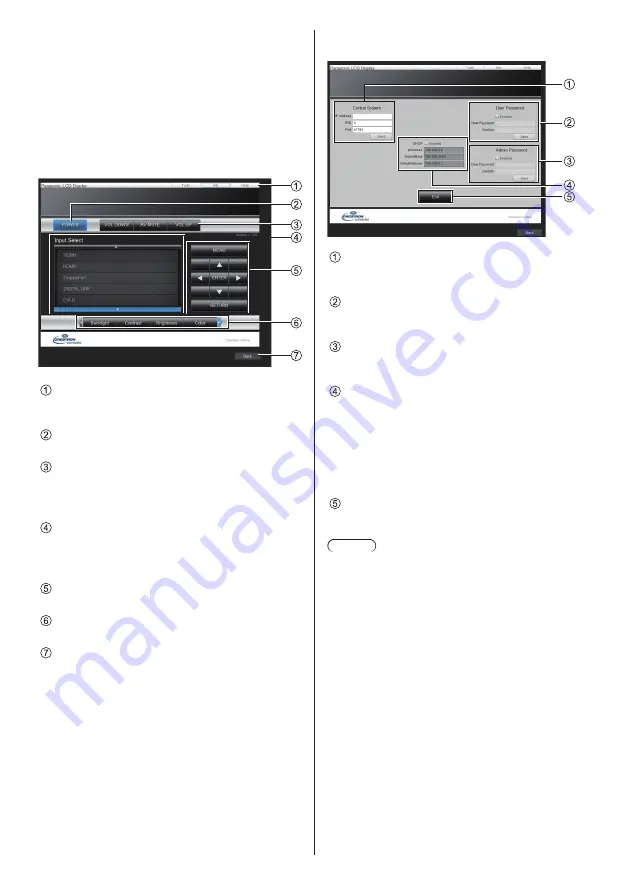
105
English
■
Crestron Connected
(Crestron Connected operation screen)
When connecting by logging in with administer
privileges, you can monitor or control the Display using
“Crestron Connected”.
If Adobe Flash Player is not installed in your computer,
or if the browser does not support Flash, this page does
not appear. In this case, return to the previous page by
clicking [Back] in the operation page.
●
Operation page
[Tools], [Info], [Help]
Switches the pages for tools, information, help using
the tab.
[POWER]
Switches between on and off of the power.
[
VOL DOWN
], [
AV MUTE
], [
VOL UP
]
Sets the volume, AV mute.
When the power of the Display is turned off, these
operations are not available.
[Input Select]
Sets the input selection.
When the power of the Display is turned off, this
operation is not available.
Operation buttons on the menu screen
Operates on the menu screen.
Image quality adjustments
Operate items related to image quality.
[Back]
Returns to the previous page.
●
[Tools] page
Click [Tools] on the operation page.
[Control System]
Sets the information required for the communication
with the controller that is connected to the Display.
[User Password]
Sets the password for the user rights in the
operation page of “Crestron Connected”.
[Admin Password]
Sets the password for the administrator rights in the
operation page of “Crestron Connected”.
[Network Status]
Displays the setting of wired LAN.
•
[DHCP]
•
[IpAddress]
•
[SubnetMask]
•
[DefaultGateway]
Displays the value in the current setting.
[Exit]
Returns to the operation page.
Note
●
When you monitor or control the Display using
“Crestron Connected”, set [Crestron Connected] to
[On] in the [Network settings] menu.
















































