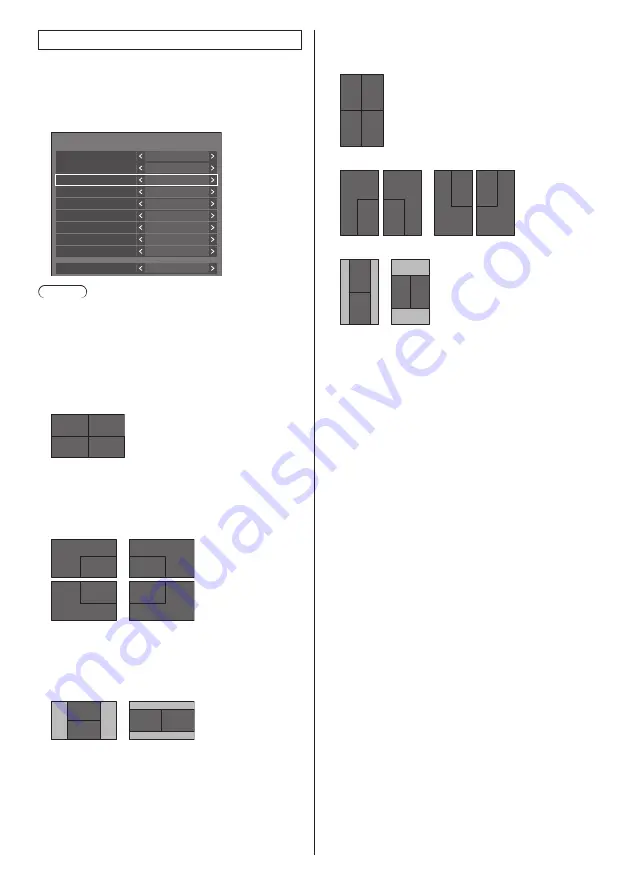
53
English
2. [Screen type]: [Multi input display]
The screen is divided into several screens, and
images input from multiple terminals are displayed
simultaneously.
[Multi display settings] - submenu screen
([Multi input display]: [4 input display])
Multi display settings
Screen type
Display format
Input (Upper/Left)
Input (Upper/Right)
Input (Lower/Left)
Multi input display
Input (Lower/Right)
SLOT
Multi input display
Off
4 input display
HDMI1
HDMI2
DVI-D
Sound output
Off
Multi screen display
Off
Frame control
Off
Note
●
Displayed contents on the screen differ depending on
the [Display format] setting.
■
[Display format]
Set the display mode of the multi input display.
[4 input display]:
The screen is divided into four screens, and four input
images are displayed simultaneously.
1
2
3
4
[Picture in picture]:
With two-screen configuration of the main screen
and sub screen, two input images are displayed
simultaneously.
2
1
2
1
2
1
1
2
[Picture by picture]:
With two-screen configuration of top and bottom
screens or right and left screens, two input images
are displayed simultaneously.
1
2
2
1
In the portrait setting, the screen configurations are
shown below.
[4 input display]:
1 2
3 4
[Picture in picture]:
2
2
1
1
2
1
1
2
[Picture by picture]:
1
2
1 2
2-1 [4 input display] detailed settings
■
[Input (Upper/Left)] to [Input (Lower/Right)]
Set the input to display on the screen.
[HDMI1] / [HDMI2] / [DisplayPort] / [
DVI-D
] / [SLOT]
■
[Sound output]
Set the terminal to output audio.
[Off] / [Upper/Left] / [Upper/Right] / [Lower/Left] /
[Lower/Right] / [AUDIO IN]
2-2 [Picture in picture] detailed settings
■
[Sub picture location]
Set the position of the sub screen.
[Upper/Left] / [Upper/Right] / [Lower/Left] / [Lower/
Right]
■
[Input(Main)] to [Input(Sub)]
Set the input to display on the screen.
[HDMI1] / [HDMI2] / [DisplayPort] / [
DVI-D
] / [SLOT]
■
[Sound output]
Set the terminal to output audio.
[Off] / [Main] / [Sub] / [AUDIO IN]
















































