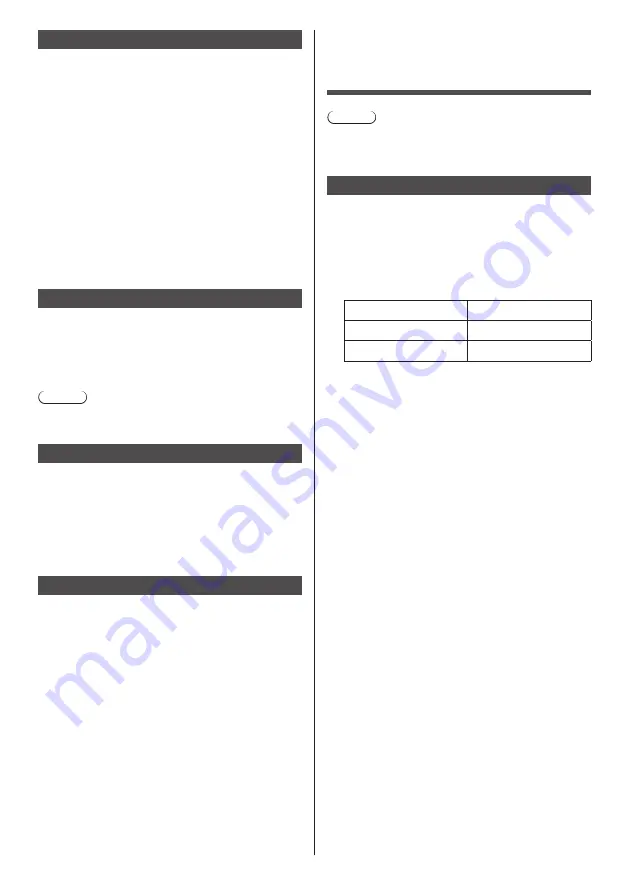
96
English
Multi Monitoring & Control Software
This unit supports the early warning software “Multi
Monitoring & Control Software” which monitors and
controls devices (projectors or displays) connected to
an intranet, and detects signs of abnormality of such
devices that may arise in future.
As for the early warning function, the maximum number
of devices that can be registered to monitor differs
according to the type of license.
Up to 2 048 devices can be registered for free for
a maximum of 90 days after the installation to the
computer has completed.
●
For more details, visit the following web site.
https://panasonic.net/cns/prodisplays/
●
About early warning function, visit the following web
site.
https://panasonic.net/cns/prodisplays/pass/
Video Wall Manager
This unit supports the “Video Wall Manager” software
which adjusts multiple displays simultaneously or
separately on one computer without rearranging cables.
●
For more details, visit the following web site.
https://panasonic.net/cns/prodisplays/
Note
●
This unit does not support the Auto Display
Adjustment Upgrade Kit (TY-VUK10).
Content Management Software
This unit supports “Content Management Software” to
create schedule data on a PC required to play back
still pictures and motion pictures. (Supports Ver.3.0 or
later. For the caption display function, supports Ver.3.1
or later.)
●
For more details, visit the following web site.
https://panasonic.net/cns/prodisplays/
Screen Transfer
This unit supports the software [Screen Transfer] that
sends the PC screen to the display via wired LAN.
[Screen Transfer] can be downloaded from [Download]
for the Web browser control. (see page 106)
●
For more details, visit the following web site.
https://panasonic.net/cns/prodisplays/
Connecting with
LAN
Note
●
To use the network function, set each item in
[Network settings] and be sure to set [Network
control] to [On]. (see page 74)
Computer operation
1
Turn on the computer.
2
Make the network setting according
to your system administrator.
When the Display settings are the default settings
(see page 76), the computer can be used with the
following network settings.
IP address
192.168.0.9
Subnet mask
255.255.255.0
Gateway
192.168.0.1
















































