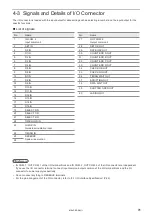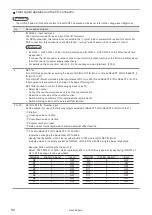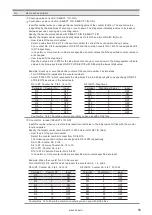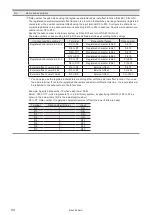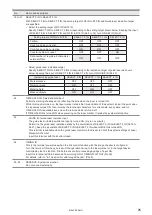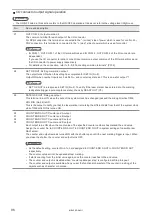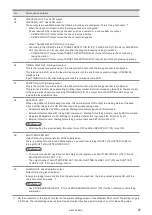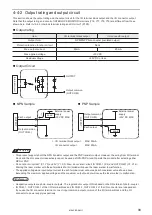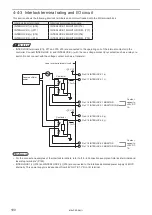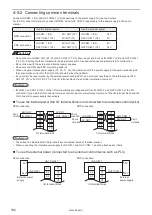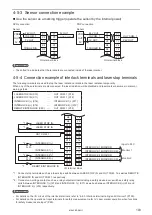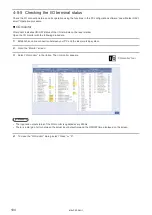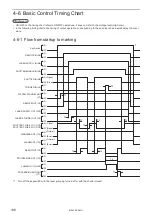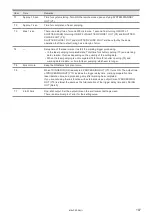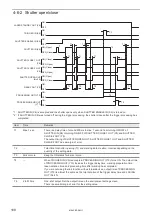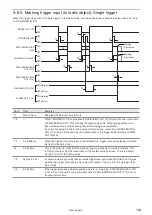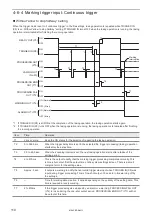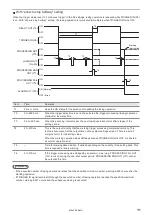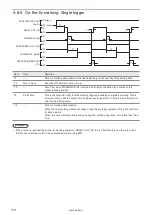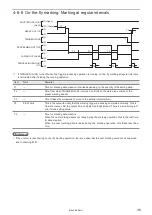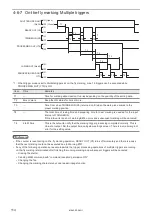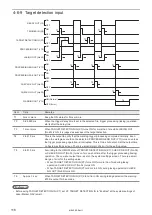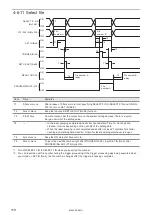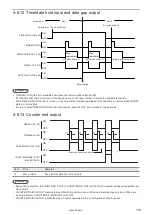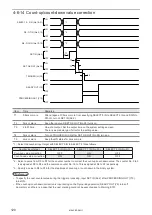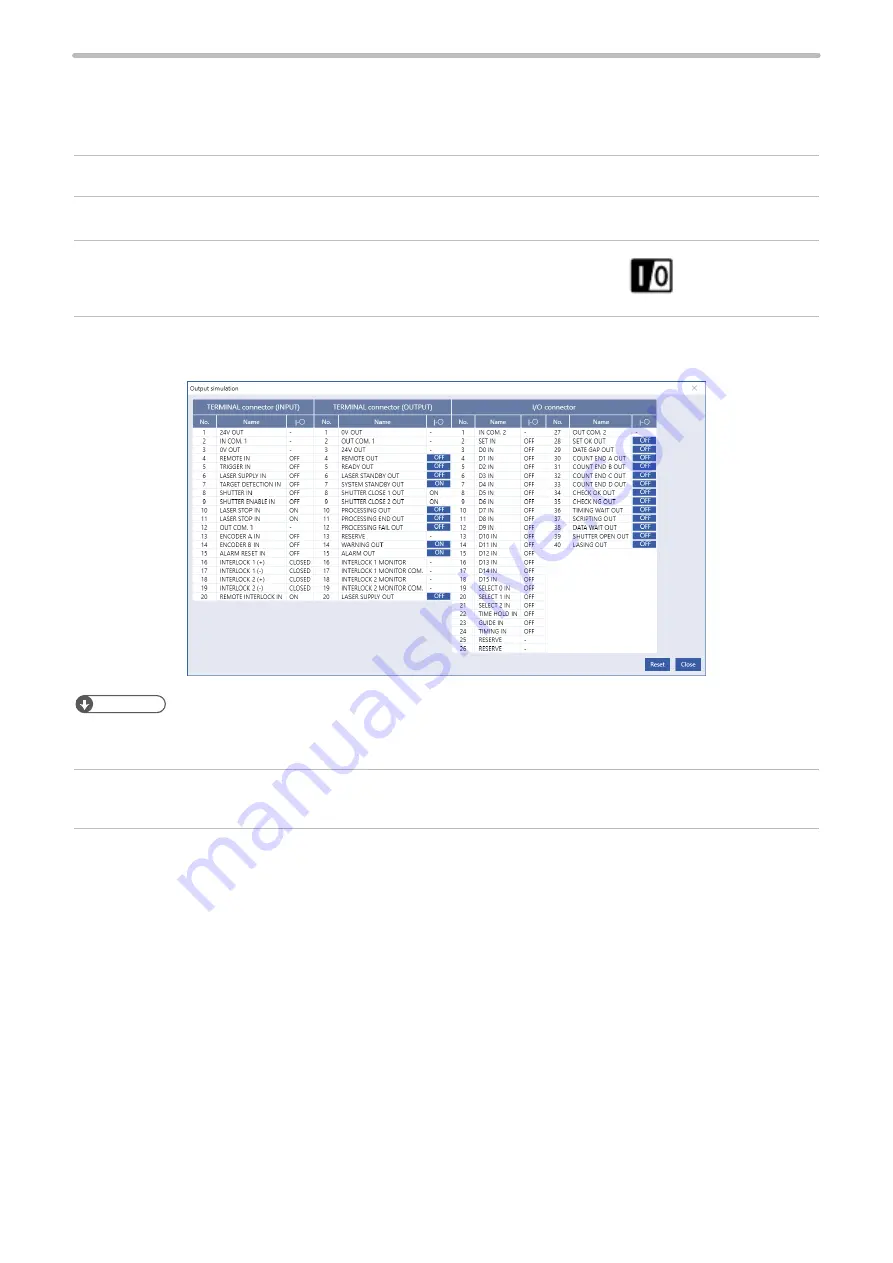
105
Output simulation
With the output simulation you can check the output signals of the laser marker without an actual operation.
Use this function to confirm the operation of the external devices connected with the laser marker.
Output simulation starts with the following procedure.
1.
Establish an online connection between your PC and the laser marking system.
2.
Go to the “Maintenance” screen.
3.
Select “Output simulation” in the ribbon.
4.
Output simulation dialog appears.
Click the output terminal name to simulate, then the output status of the laser marker changes.
ンㄆㄇㄆㄓㄆㄏㄆ
• You can use the I/O monitor and output simulation also for the control via optional network unit (EtherNet/IP or
PROFINET).
5.
Select “Reset” to terminate the output simulation and reset the status of the output signals to the actual settings.
6.
To close the “Output simulation” dialog and terminate the simulation, select “Close” or “X”.
“Output simulation”
tool
ME-LPRF-SM-11
Содержание LP-RF Series
Страница 17: ...1 Product Overview ME LPRF SM 11...
Страница 34: ...2 Laser Marker Installation ME LPRF SM 11...
Страница 57: ...3 Operation Method ME LPRF SM 11...
Страница 81: ...4 External Control Using I O ME LPRF SM 11...
Страница 126: ...5 External Control by Communication Commands ME LPRF SM 11...
Страница 135: ...6 Link Control with External Devices ME LPRF SM 11...
Страница 160: ...7 Maintenance ME LPRF SM 11...
Страница 186: ...Troubleshooting ME LPRF SM 11...
Страница 214: ...Index ME LPRF SM 11...
Страница 216: ...216 USB 32 55 W Warning 205 ME LPRF SM 11...
Страница 217: ......