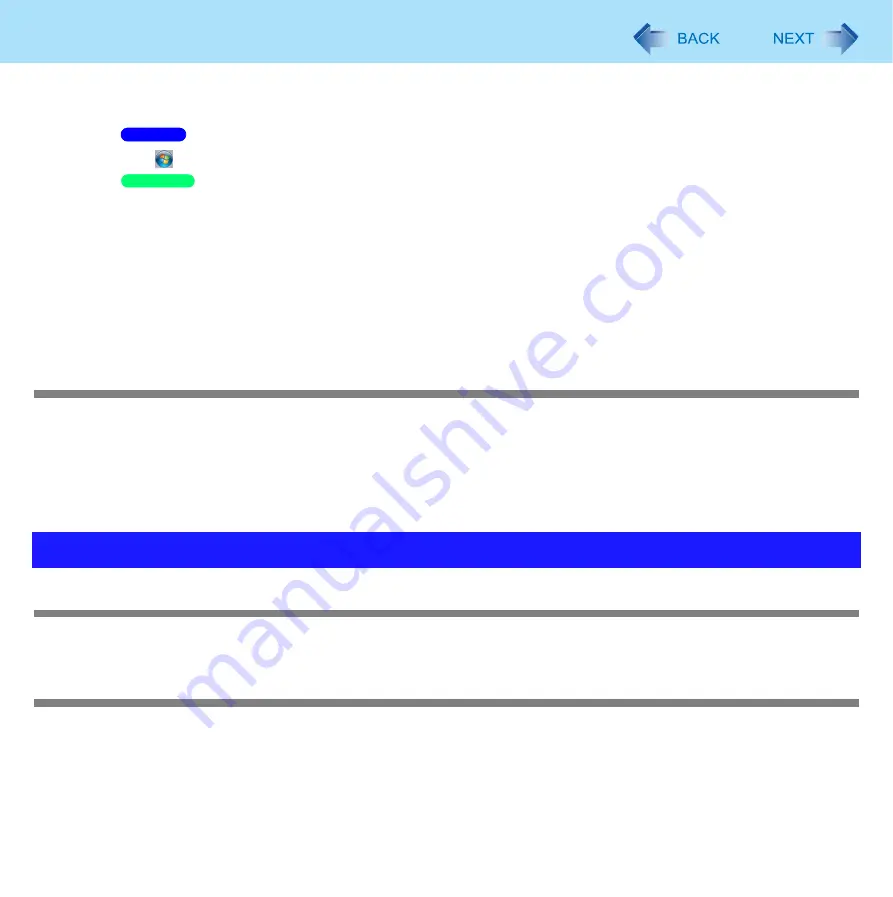
94
Troubleshooting (Advanced)
z
Check a disk error using the following procedure:
A
Remove all peripheral devices (including an external display).
B
Click
(Start) - [Computer], right-click [Local Disk (C:)] and click [Properties].
Click [Start] - [My Computer], right-click [Local Disk(C:)] and click [Properties].
C
Click [Tools] - [Check Now].
z
A standard user needs to enter an administrator password.
D
In [Check disk options], add a check mark for [Automatically fix file system errors] and [Scan for and attempt
recovery of bad sectors], and click [Start].
The time taken to check the disk depends on the settings in [Check disk options].
If the disk check does not solve the problem, perform the reinstallation procedure and return the hard disk to its con-
dition in the default setting. (
⇒
Operating Instructions
“Reinstalling Software”)
The computer does not resume
z
If you slide and hold the power switch for four seconds or longer, the power will be turned off forcibly and the computer will
not resume. In this case, all unsaved data will be lost.
z
You disconnected the AC adaptor and the battery pack while the computer was in standby mode. If the computer’s power
supply is disconnected in standby mode, unsaved data will be lost and the computer will not resume.
z
The battery is exhausted. Standby and hibernation consume some power.
Windows operation is slow
z
Also check the items in “Windows startup is slow”. (
Cannot scroll with the Touch Pad
z
If external mouse driver installed, you may not be possible to use Touch Pad. Uninstall external mouse driver.
Problems with Operation during Use
Windows 7
Windows XP






























