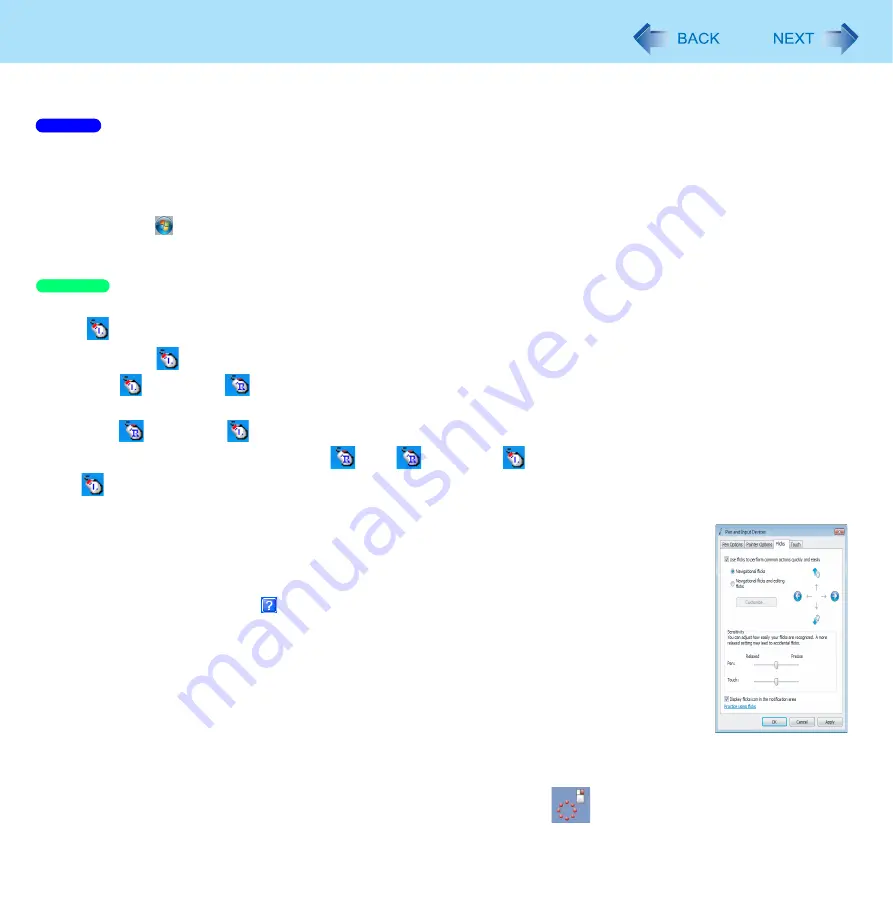
11
Using the Touchscreen
To right-click
z
You can choose either of the two ways below.
z
Touch and hold the object (i.e. file or icon).
z
Touch the object (i.e. file or icon), and tap the right button of the mouse image on the display.
• To Display the mouse image
A
Click
(start) - [Control Panel] - [Hardware and Sound] - [Pen and Touch].
B
Click [Touch], and add a check mark for [Show the touch pointer when I’m interacting with items on the screen].
<Only for model with Windows XP Professional>
z
Use
on the notification area.
A
Click
on the notification area.
changes to
.
B
Click the object you want to right-click.
changes to
.
• If you accidentally change the icon to
, click
to return to
.
•
appears when you restart the computer after setting up Windows.
z
When needed, the above settings can be configured using the following procedure.
A
To Display [Touch Panel Configuration] screen.
Click [start] - [All Programs] - [Fujitsu Touch Panel (USB)] - [Touch Panel Configuration].
B
Make necessary changes and click [OK].
• For more information, click at the upper right corner.
<Only for model with Windows XP Tablet PC Edition>
A
Touch the item you want to right-click and continue touching until
is completely displayed.
Windows 7
Windows XP


























