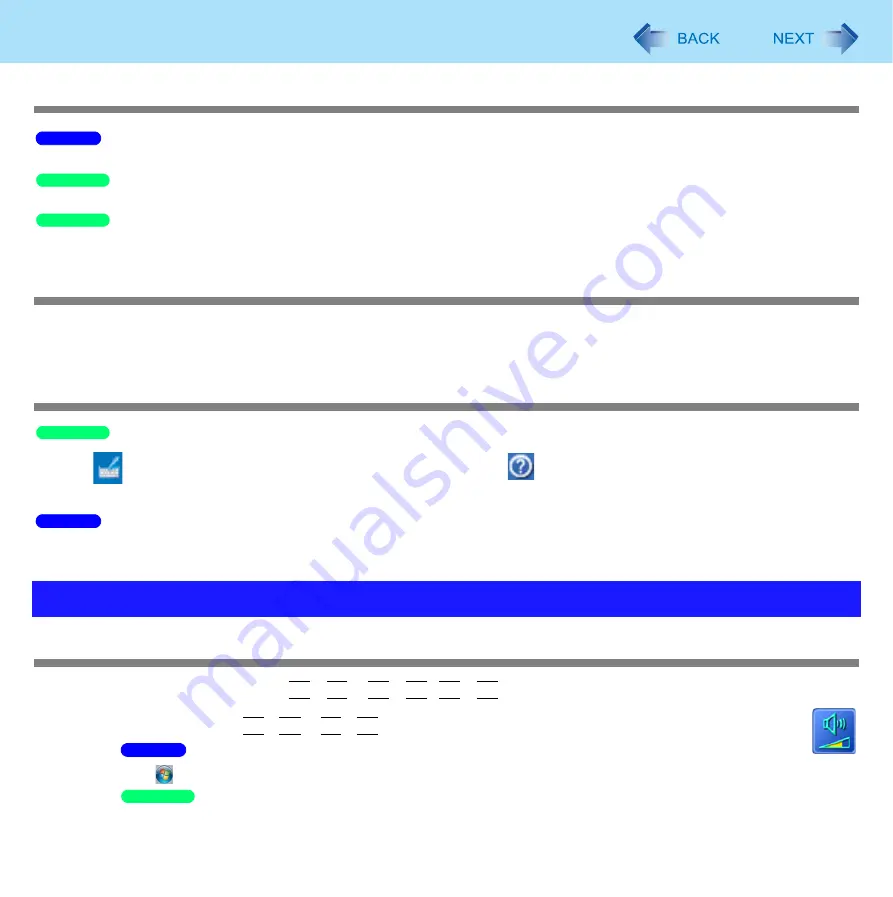
102
Troubleshooting (Advanced)
Cannot input using the touchscreen as the tablet mode
z
Set [Touchscreen Mode] to [Auto] or [Tablet Mode] in the [Main] menu of the Setup Utility. (
)
<Only for model with Windows XP Professional>
z
Set [Touchscreen Mode] to [Auto] or [Touchscreen Mode] in the [Main] menu of the Setup Utility. (
)
<Only for model with Windows XP Tablet PC Edition>
z
Set [Touchscreen Mode] to [Tablet Mode] in the [Main] menu of the Setup Utility.
Cannot point the correct position using the includ3ed stylus
z
Perform the touchscreen calibration. (
)
z
Install the touchscreen driver again. (
)
When you want to use the input panel
<Only for model with Windows XP Tablet PC Edition>
z
Click
on the taskbar. For information about how to use it, click
on the input panel
and click [Help Topics] or
[Tutorial].
z
Touch the touchscreen, Input Panel (a part of) may appears at left side on display.
The sound is not heard
z
Try changing the mute by pressing
Fn
+
F4
or
Fn
+
F5
/
Fn
+
F6
.
z
With the following procedure, check that the Windows sound function is operating.
(If it is not operating, pressing
Fn
+
F5
or
Fn
+
F6
displays the pop-up icon shown on the right, but there is no sound.)
A
Click
(Start) - [Computer] - [System properties] - [Device Manager].
Click [Start] - [Control Panel] - [Performance and Maintenance] - [System] - [Hardware] - [Device Manager].
Problems with Sound
Windows 7
Windows XP
Windows XP
Windows XP
Windows 7
Windows 7
Windows XP






























