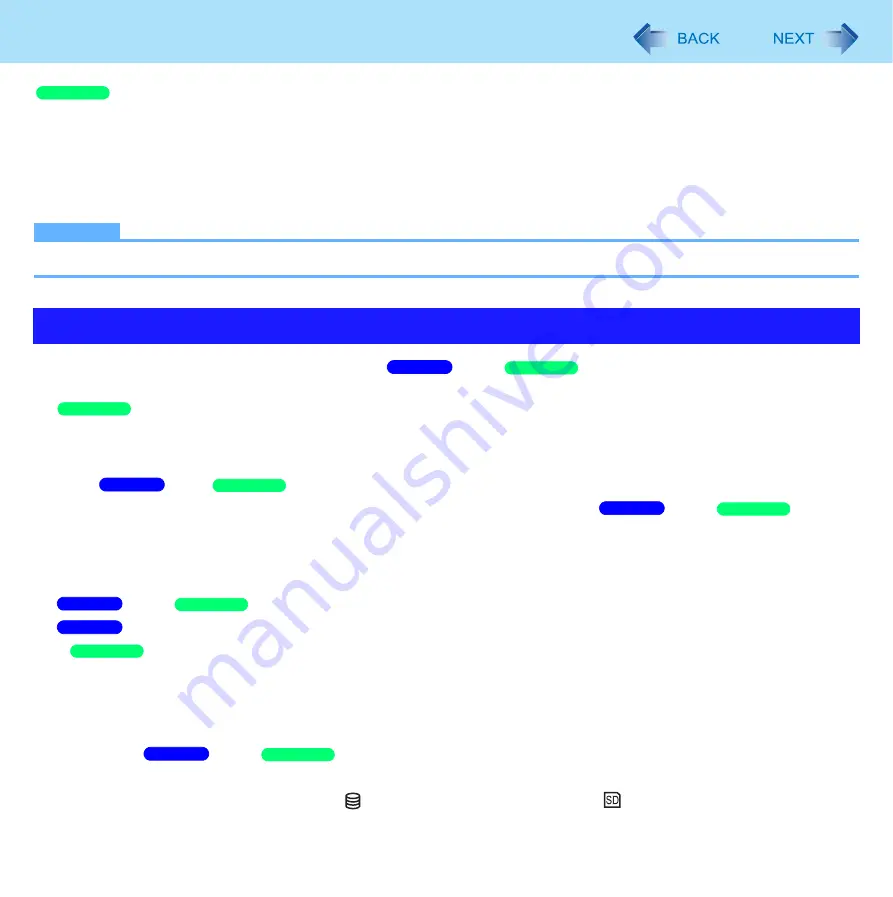
44
Sleep/Standby or Hibernation Functions
1
Click [Start] - [Control Panel] - [Performance and Maintenance] - [Power Options] -
[Advanced].
2
Click [Stand by] or [Hibernate] for [When I close the lid of my portable computer:] / [When
I press the power button on my computer:], and then select [OK].
NOTE
z
You do not need to make the setting if you use the Windows menu to enter standby or hibernation.
z
Connect the AC adaptor if the computer will be in
sleep/
standby for a long period of time. If you
cannot use the AC adaptor, use hibernation instead.
z
• When carrying your computer, turn the computer off without using the standby or hibernation function. When the
computer has been in standby for a specific period of time and the computer automatically enters hibernation depending
on the setting, the computer will turn itself on temporarily. (In the default setting, [System hibernates] is set to [Never].)
z
Using
sleep/
standby or hibernation repeatedly may cause malfunction of the computer. To stabilize
computer operation, restart Windows regularly (about once a week) without using
sleep/
standby
or hibernation.
z
Save the necessary data.
z
Close files you have opened from removable disks and network drives.
z
The password you set in the Setup Utility is not requested at resuming. You can use the Windows password for security in
sleep/
standby or hibernation.
In the default setting, the Windows password will be requested to resume.
A
Click [start] - [Control Panel] - [User Accounts], and select the account.
B
Click [Create a password] and set the password.
C
Click [start] - [Control Panel] - [Performance and Maintenance] - [Power Options] - [Advanced], and add the
check mark in [Prompt for password when computer resumes from standby].
z
Do not enter
sleep/
standby or hibernation in the conditions below, otherwise the data or file may
be corrupted, sleep or hibernation may not work, or malfunction may occur in the computer or the peripheral devices.
• When any of the hard disk drive indicator
and the SD Memory Card indicator
is on (accessing drive or card).
Precautions
Windows XP
Windows 7
Windows XP
Windows XP
Windows 7
Windows XP
Windows 7
Windows XP
Windows 7
Windows XP
Windows 7
Windows XP
Windows 7
Windows XP






























