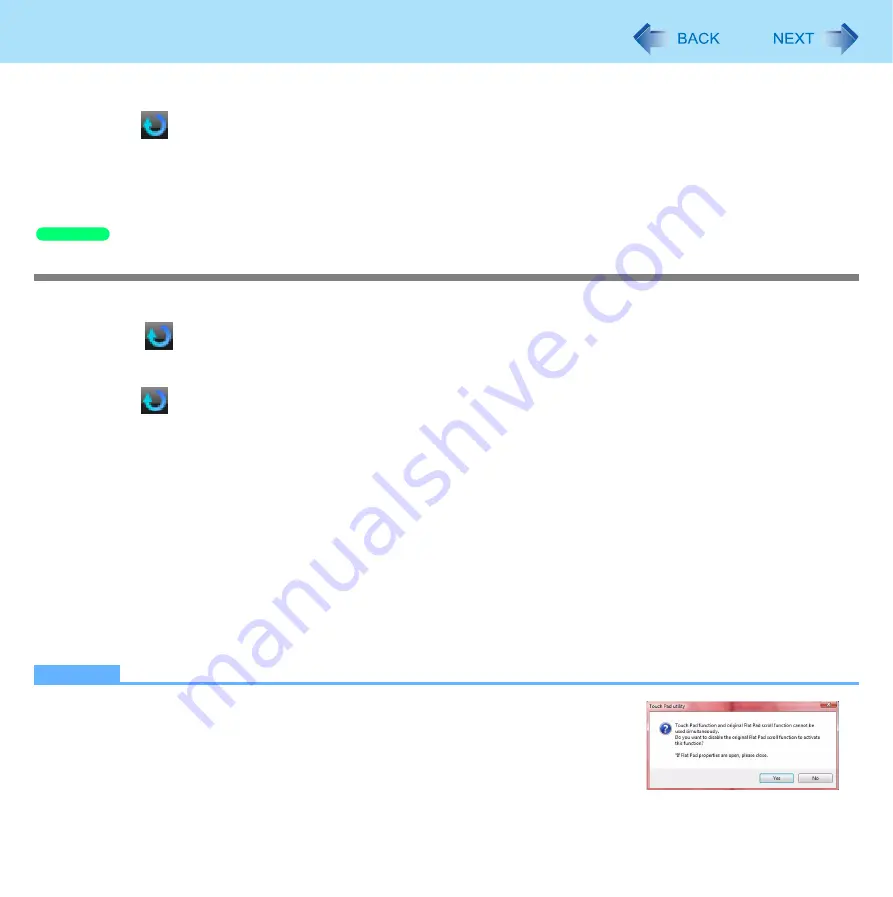
8
Using the Touch Pad
2
Click [Settings].
When
is not displayed:
1
-
A
3
Change the settings.
4
Click [OK].
Using the Virtual Scrolling Function
Set the Virtual Scrolling function using the following procedure. The Touch Pad utility will be disabled.
1
Click
on the notification area.
2
Click [Settings].
When
is not displayed:
1
-
A
3
Remove the check mark from [Activate Touch Pad function] in [General settings], and
then click [OK].
4
Click [start] - [Control Panel] - [Printers and Other Hardware] - [Mouse] - [Device Settings].
5
Click the device name (e.g., Synaptics TouchPad) in [Devices], then click [Settings].
6
Click [Virtual Scrolling], add a check mark for the scroll functions you want to use, then
click [OK].
7
Click [OK] at [Mouse Properties].
NOTE
z
Because the Touch Pad utility and the Virtual Scrolling function both offer scrolling
functions that use the Touch Pad, these two features cannot be used simultaneously.
If you try to use them at the same time, a message may be displayed asking you if
you want to enable the Touch Pad utility.
• To use the Touch Pad utility: Click [Yes]. The Virtual Scrolling function will be
disabled.
Windows XP









































