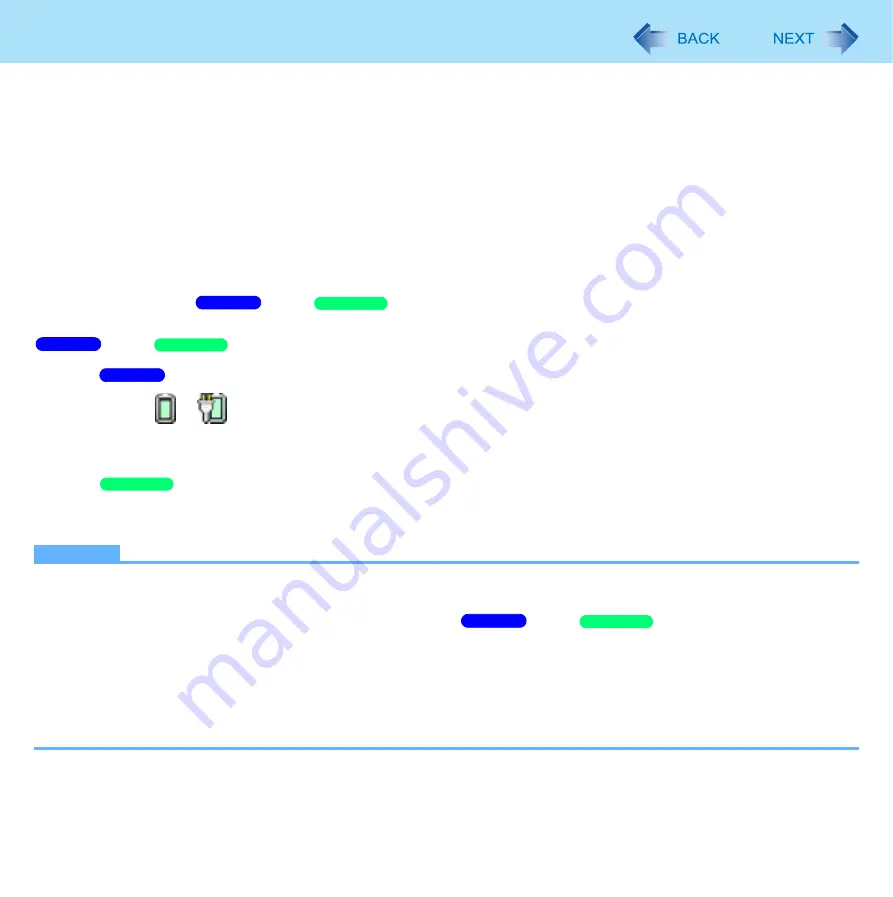
67
Modem
6
Click [Device Manager] in [start] - [Control Panel] - [Performance and Maintenance] - [Sys-
tem] - [Hardware].
7
Double-click [Modems], and then double-click the internal modem.
8
Click [Power Management], add the check mark for [Allow this device to bring the com-
puter out of standby], then click [OK].
To set the time to return the computer to sleep/standby
The computer will enter
sleep/
standby after the set time even when the communication is not com-
pleted. You can avoid such uncompleted communication if you select [Never], but the computer does not return to
sleep/
standby after resuming by a phone call.
A
Click
or
on the notification area.
B
Click [More power options] - [Change when the computer sleeps].
C
Set the expected communication time for the sleep setting.
A
Click [start] - [Control Panel] - [Performance and Maintenance] - [Power Options] - [Power Schemes].
B
Set the expected communication time.
NOTE
z
This function does not work when the computer is off or is in hibernation.
z
Connect the AC adaptor.
z
The screen remains dark after the computer resumes from
sleep/
standby. The previous
screen display will be restored when you touch the keyboard, Touch Pad or touchscreen.
z
The computer cannot resume if the telephone is not connected to the internal modem (e.g., you cannot use a PC Card
modem).
z
The computer needs some time to respond, so set the calling time longer than normal. If this is not possible on the
transmission side, reduce the number of rings before answering on the software that you are using to keep the com-
puter in idle waiting for the call.
Windows 7
Windows XP
Windows 7
Windows XP
Windows 7
Windows XP
Windows 7
Windows XP






























