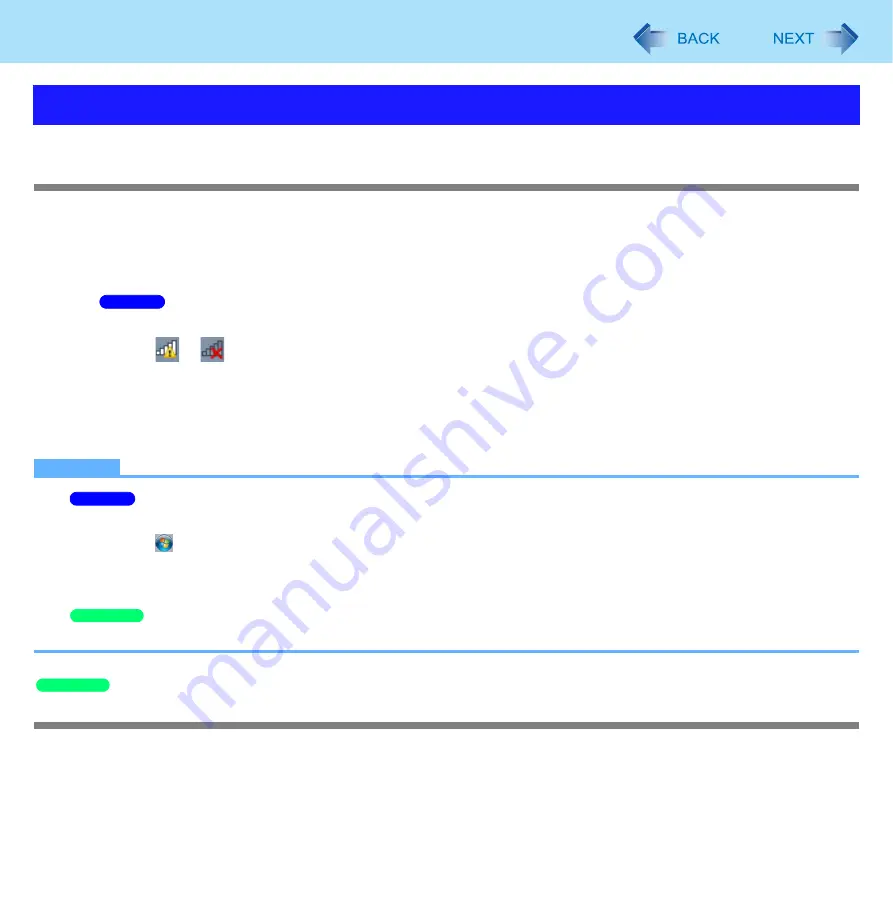
76
Wireless LAN
Before using a wireless LAN, turn the wireless LAN communication on.
Turning on/off the wireless LAN communication
1
Slide the wireless switch to turn on/off wireless LAN. (
)
z
When turning on wireless LAN
If you cannot turn on wireless LAN using the wireless switch, confirm the Wireless Switch Utility setting (
If you cannot turn on wireless LAN in the Wireless Switch Utility, try the following procedure.
A
Click
or
on the notification area and click [Open Network and Sharing Center].
B
Click [Change adapter settings].
C
Right-click [Wireless Network Connection] and click [Enable].
z
A standard user needs to enter an administrator password.
z
When [Disable] is displayed, [Wireless Network Connection] is already enabled.
D
Turn on wireless LAN in the Wireless Switch Utility.
NOTE
z
You can use the following procedure instead of turning on wireless LAN in the Wireless Switch Utility.
A
Click
(Start) - [Control Panel] - [Adjust commonly used mobility settings].
B
Click [Turn wireless on] in [Wireless Network].
• When [Turn wireless off] is displayed, the wireless network is already on.
• If you cannot select [Turn wireless on], the wireless switch is turned off.
z
It may take some time to turn off wireless LAN after switching the wireless switch to off.
Setting the profiles
Preparation
Follow the instruction manual of the wireless LAN access point to make settings for the access point to recognize the computer.
1
Slide the wireless switch to the right to turn on the wireless LAN.
Using the Wireless LAN Function
Windows 7
Windows 7
Windows XP
Windows XP
















































