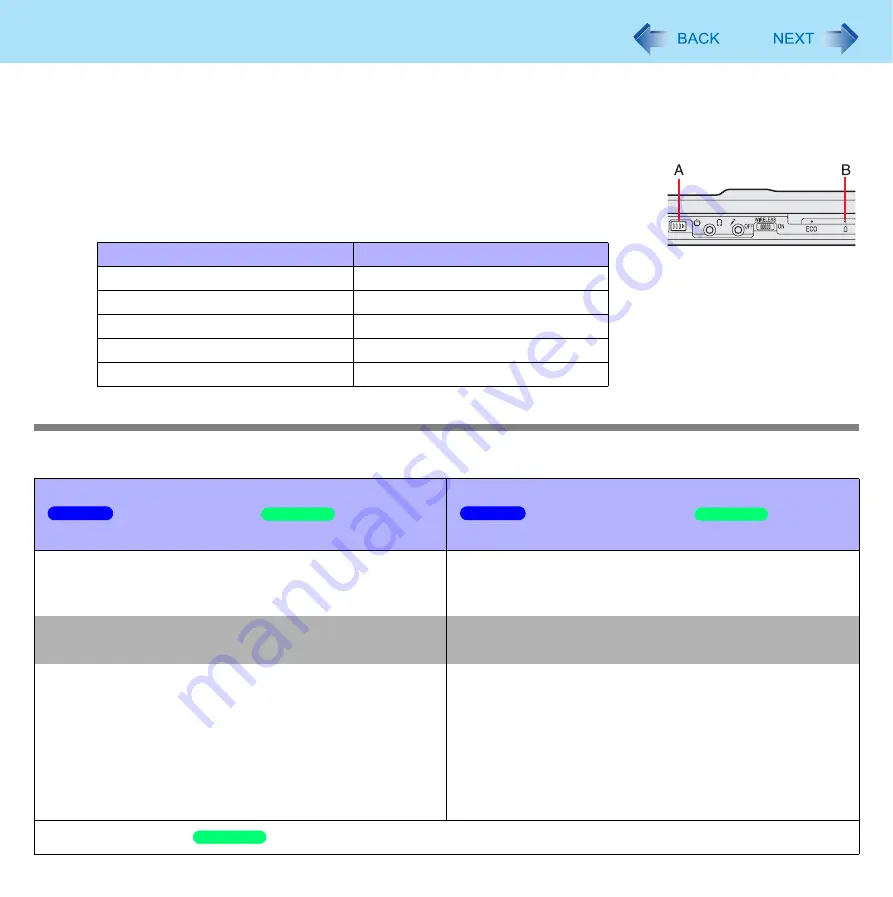
27
Battery Power
To check the remaining battery power using the battery indicator
(When the power is off or in sleep or hibernation)
1
Close the display completely.
2
Disconnect the AC adaptor.
3
Slide the power switch (A) and confirm the battery indicator (B).
Computer behavior with low battery
The default settings are as follows.
Battery Indicator (B)
Remaining Battery Power
Red
0 % - 4 %
Blinking orange
5 % - 19 %
Orange
20 % - 49 %
Blinking green
50 % - 94 %
Green
95 % - 100 %
When the remaining battery power becomes 10%
[Low battery level]/
[Low battery
alarm]
When the remaining battery power becomes 5%
[Critical battery level]/
[Critical
battery alarm]
z
Displays a message that the remaining battery power is
low.
↓
z
Displays a message that the remaining battery power is
low, and then the computer enters hibernation.
Charge the battery.
Connect the AC adaptor or replace the battery to start up
the computer.
z
Connect the AC adaptor immediately. If you do not
have the AC adaptor, exit the running programs and
Windows, then confirm that the power indicator is off.
z
If you have a fully charged spare battery, turn off the
computer, replace the battery and turn the computer on
again.
z
Connect the AC adaptor and charge the battery.
z
If you have a fully charged spare battery, turn off the
computer, replace the battery and turn the computer on
again.
When the computer enters hibernation with the battery
down and you resume the operation without charging
the battery, Windows may not start up normally or the
alarm function may not operate normally from then on.
Do not replace the battery pack when the computer is in standby.
Windows 7
Windows XP
Windows 7
Windows XP
Windows XP






























