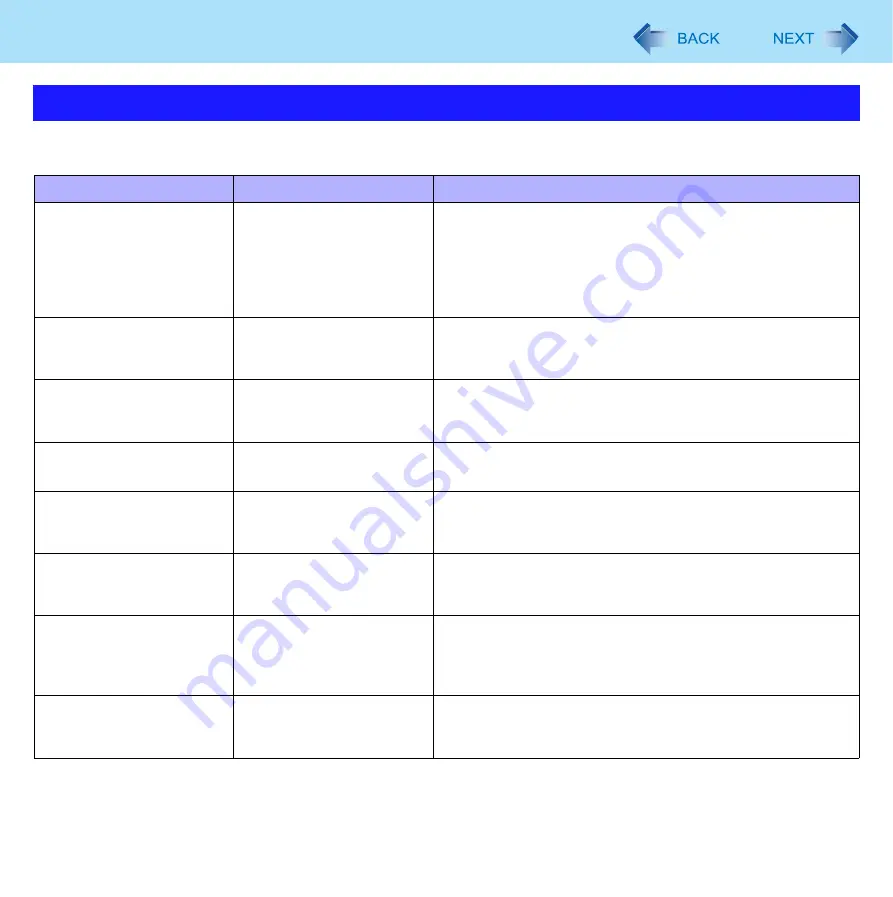
34
Customizing the Power Setting
8 power plans have been prepared. You can switch among the power plans (combinations of power saving settings) according to each
scene such as outdoor, presentation, etc. Also, you can set each power saving function in detail which constitutes the power plans.
*1
Standard power plan for Windows
*2
Default setting
Power Plan
Power plan
Scene
Contents (default setting)
Balanced
Normal use
Power consumption is increased or reduced when neces-
sary.
[Turning display off], [Setting the computer to Sleep], etc. are
the same settings as for [Panasonic Power Management],
but [Wireless Adaptor Settings], etc. in [Wireless Adaptor
Settings] of [Change advanced power settings] differ.
Power saver
When you rarely use
application software or
peripheral devices
Lowered performance saves power. The battery operation
time and life become longer.
High
performance
When you frequently use
application software or
peripheral devices
Computer processing speed takes priority and power con-
sumption increases.
Panasonic Power Man-
agement (Standard)
Normal use
Power consumption is increased or reduced when neces-
sary. Recommended for most environments.
Panasonic Power Man-
agement (Presentation)
When making a presenta-
tion
Power is saved. To prevent the screen from darkening during
presentation, screen saver use and automatic sleep are for-
bidden.
Panasonic Power Man-
agement (Mobile)
When using the computer
with the battery on the
road, etc.
Power is saved when the battery is used. When the AC
adaptor is connected, the performance takes priority.
Panasonic Power Man-
agement (Power Saving)
When you want to minimize
the power consumption (i.e.
when using the computer
with the battery, etc.)
Lowered performance saves power. The battery operation
time becomes longer.
Panasonic Power
Management
(Better Heat Dispersion)
When the computer is hot
Heat generation from the computer is reduced by lowering
the performance or setting the cooling fan to high speed.
















































