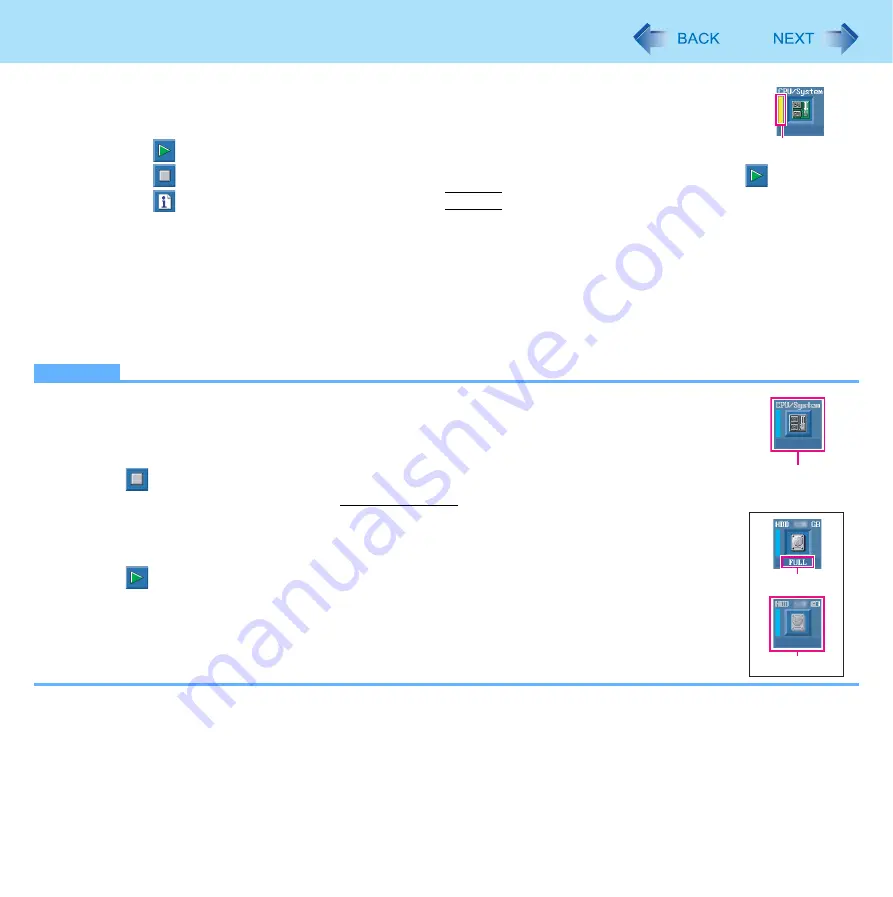
113
Hardware Diagnostics
z
The touch pad and the internal keyboard may not be used when each hardware checking is run-
ning. While checking, blue and yellow colors are displayed on the left side of the hardware icon (A).
z
By clicking the icon, you can execute the following operations:
•
: Start the diagnostic check from the beginning
•
: Stop the diagnostic check (You cannot restart the check partway through by clicking
)
•
: Display help (click the screen or press
Space
to return to the original diagnostic check screen)
z
You can check the status of the diagnostic check by the display color on the left side of the hardware icon (A).
• Aqua: Not running diagnostic check
• Alternating blue and yellow: Currently running diagnostic check. The interval of the alternating colors differs
depending on the type of diagnostic check currently running.
During memory diagnostic check, the display may freeze for a long period of time. Wait until the process is
complete.
• Green: No problems discovered
• Red: Problems discovered
NOTE
z
Using the following procedure, you can run a diagnostic check on a specified hardware component,or
run an extended diagnostic check on the hard disk, keyboard and touch pad (You do not need to per-
form the extended diagnostic check for the keyboard and touch pad in normal use.). The extended
diagnostic check on the hard disk is more detailed, and so requires a longer period of time to run..
A
Click
to stop the diagnostic check.
B
Click the icon for the hardware that is not to be checked, so that the icon is displayed in gray (B).
When running a check on the memory or the hard disk, clicking the icon once will turn on the
extended diagnostic check (“FULL” (C) will be displayed below the icon); click again, and the icon
will be displayed in gray (D).
C
Click
to start the diagnostic check.
6
When all the hardware has been checked, confirm the diagnostic check results.
If the display is red and the message “Check Result TEST FAILED“ is displayed, you can assume that there is a
problem with the computer’s hardware. Confirm which hardware component is displayed as red, and contact your
technical support office.
If the display is green and the message “Check Result TEST PASSED” is displayed, the computer’s hardware is
operating normally. Continue using the computer as it is. If the computer still does not operate properly, reinstall the
software (
⇒
OPERATING INSTRUCTIONS
“Reinstalling Software”).
A
B
e.g. hard disk
C
D
















































