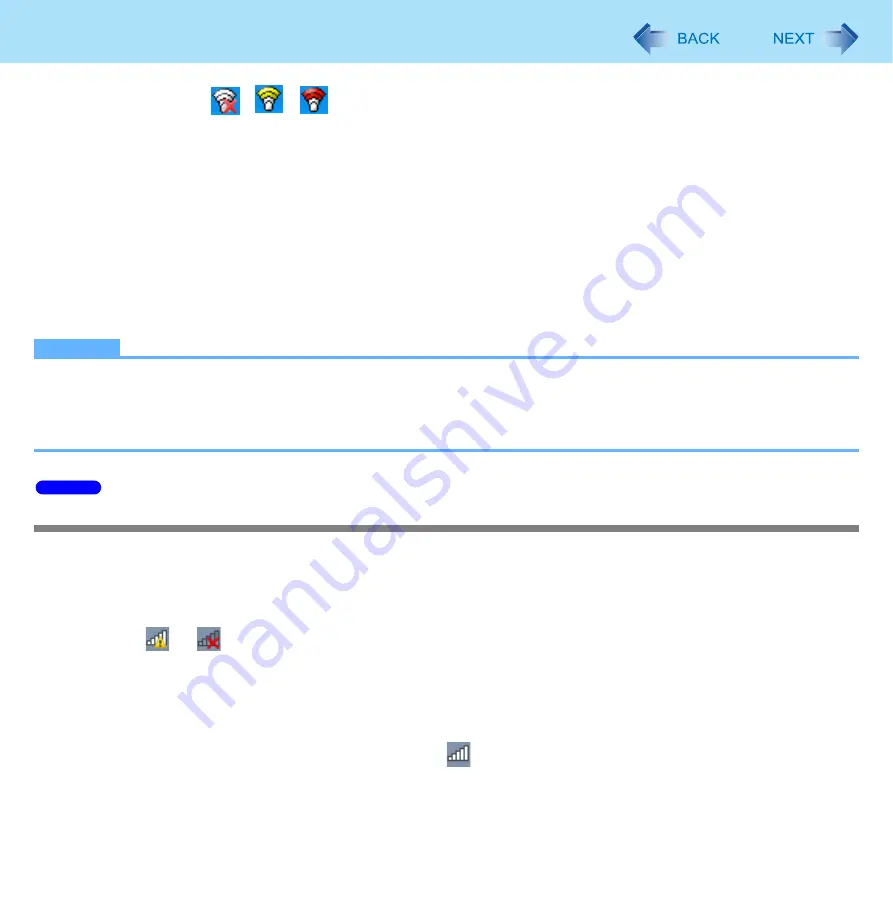
77
Wireless LAN
2
Double-click
/
/
on the notification area.
The [Intel
®
PROSet/Wireless] screen appears.
3
Click [Profiles] and click [Add].
4
Enter the profile name and wireless network name (SSID), and make other necessary
changes, then click [Next].
5
Make necessary settings and click [OK].
6
Select the profile you set and click [Connect].
7
Click [Close].
NOTE
z
You need to set the profile for each user.
z
The settings depend on the network environment. For further information, ask the system administrator or the person
in charge of the network.
z
For further information of Intel
®
PROSet/Wireless software, refer to [Help] in the menu bar.
Setting the wireless LAN access point
Preparation
Follow the instruction manual of the wireless LAN access point to make settings for the access point to recognize the computer.
1
Turn the wireless LAN on.
2
Click
or
on the notification area.
3
Select an access point, and click [Connect].
4
Input the key you set for the access point to recognize the computer, and click [OK].
Wait for the computer to connect to the wireless LAN access point.
When the icon on the notification area is changed to
, the wireless LAN setting is complete.
5
Click [Close].
Windows 7






























