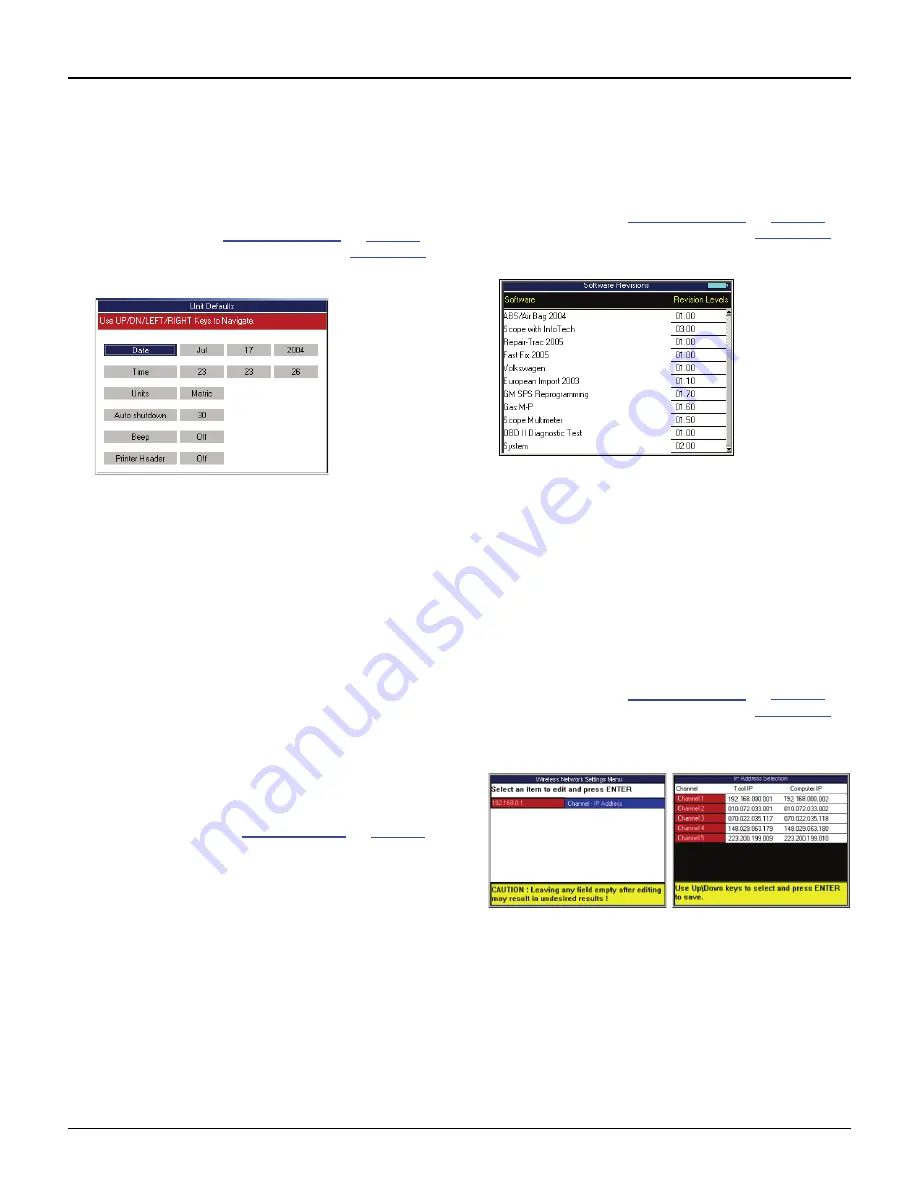
Scan Tool User Guide
79
Unit Defaults
17: System Setup
Unit Defaults
The Unit Defaults function lets you set the date, time,
units-of-measure, and automatic shut down time. It
also lets you turn the audible beep and print header
functions on or off.
1
Follow the steps in
Basic Procedure
on
page 77
to
display the System Setup screen (see
Figure 17.1
).
2
Select
Unit Defaults
and press the
ENTER
key.
Figure 17.5: Unit Defaults Screen
3
Use the
Up
and
Down Direction
keys to select the
item to set from the far left column:
•
Date
—
sets the date in the scan tool as month,
date, and year.
•
Time
—
sets the time in the scan tool as hours,
minutes, and seconds (24 hour clock).
•
Units
—
sets the units-of-measure as English
or Metric.
•
Auto Shutdown
—
sets the amount of time the
scan tool stays on before shutting off automat-
ically (only when using internal battery power).
This is the amount of time since the last key
press. The setting can be made for between
5 and 60 minutes, in 5 minute increments.
•
Beep
—
turns the audible beep on or off.
•
Print Header—
turns the print header function
on or off. Refer to
Printer Header
on
page 78
.
4
Press the
Right Direction
key once to move to the
edit box.
5
Use the
Up
or
Down Direction
key to select an option
for the box.
6
For Date and Time, repeat steps 4 and 5 to enter the
entire date or time.
7
Use the
Left
Direction
key to go to the far left column.
8
Repeat steps 3 through 7 until all the settings are
made.
9
Use the
EXIT
key to return to previous screens.
Revision Levels
The Revision Levels function displays software
version numbers (for use when calling technical
support).
1
Follow the steps in
Basic Procedure
on
page 77
to
display the System Setup screen (see
Figure 17.1
).
2
Select
Revision Levels
and press the
ENTER
key.
Figure 17.6: Revision Levels Screen
3
View the information.
4
Use the
EXIT
key to return to previous screens.
Wireless Network Settings
The Wireless Network Settings function (Classic
only) lets you set up IP addresses for wireless
communications between the scan tool and a PC or
external device.
1
Follow the steps in
Basic Procedure
on
page 77
to
display the System Setup screen (see
Figure 17.1
).
2
Select
Wireless Network Settings
and press the
ENTER
key.
Figure 17.7: Dial-Up Settings Screens
3
Press the
ENTER
key to select Channel-IP Address
and then select an IP Address and press the
ENTER
key. When the warning message appears, press the
ENTER
key again.
NOTE:
Select an IP Address not in use by your
network or another scan tool. If using multiple scan
tools, use a different IP Address for each tool.
4
Use the
EXIT
key to return to previous screens.
Содержание Genisys EVO
Страница 1: ...Genisys EVO User Guide...
Страница 18: ...12 Scan Tool User Guide Software Descriptions 1 General Information Notes...
Страница 58: ...52 Scan Tool User Guide NOTES...
Страница 72: ...66 Scan Tool User Guide NOTES...
Страница 74: ...68 Scan Tool User Guide NOTES...
Страница 76: ...70 Scan Tool User Guide NOTES...
Страница 88: ...82 Scan Tool User Guide NOTES...
Страница 90: ...84 Scan Tool User Guide NOTES...
Страница 92: ...2008 SPX Corporation All rights reserved 11 11 08 Part Number 551252...






















