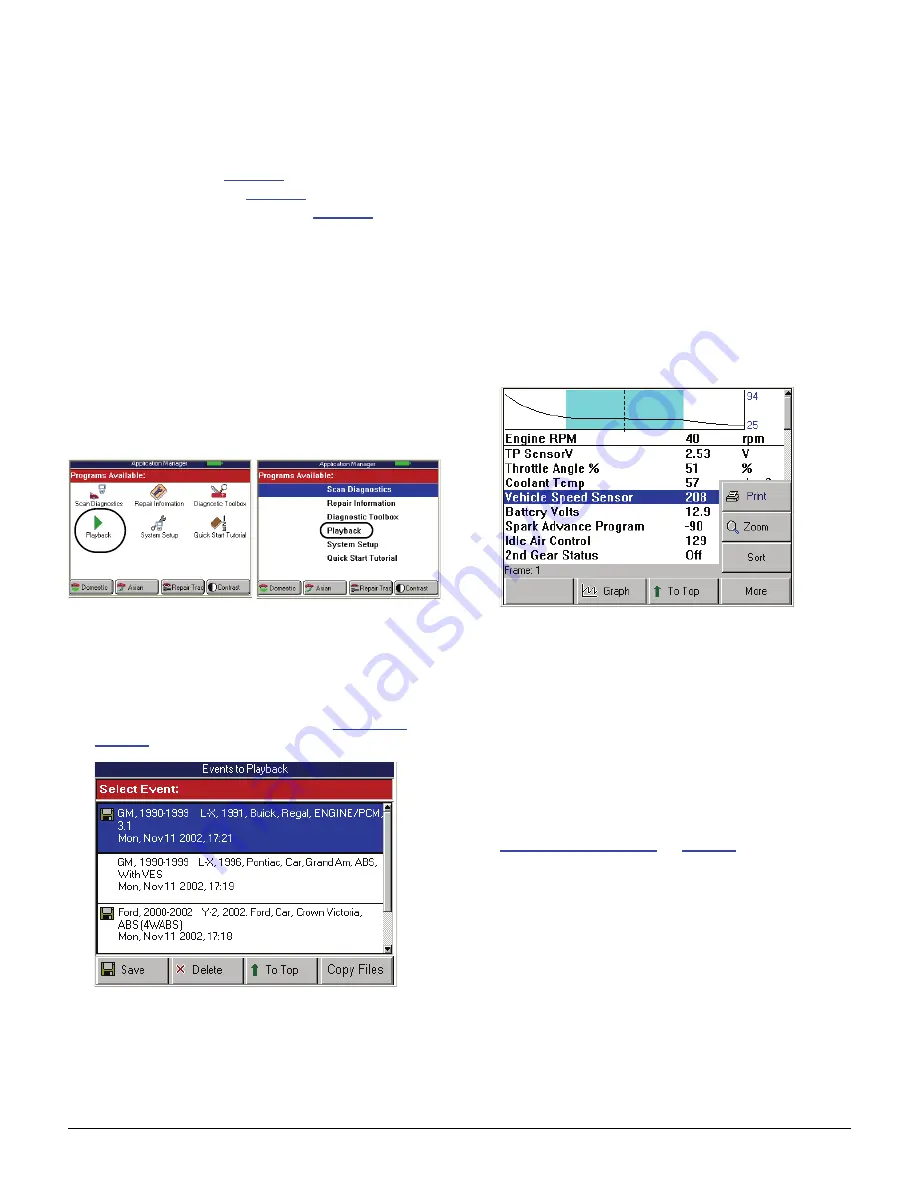
Scan Tool User Guide
75
16: Playback
The Playback function lets you view data recorded to
the scan tool’s memory card with the Datastream
Record function (see
page 40
), DTC-Triggered
Recording function (see
page 50
) and the Auto-
mated System Test function (see
page 23
). It also
lets you save and delete recorded files and lets you
copy saved files to and from a portable USB Drive for
either temporary or permanent storage.
Playback Instructions
1
Make sure the scan tool has power.
NOTE:
The scan tool does not have to be
connected to a vehicle
.
2
Press the
On / Off
button to turn the scan tool on; wait
for the Application Manager screen to appear.
Figure 16.1: Application Manager Screen Examples
3
Select
Playback
and then press the
ENTER
key. This
displays the Events to Playback screen.
NOTE:
You can also access the Playback function
from the Diagnostic Menu screen after you have
entered vehicle information. Refer to
Figure 3.14
on
page 20
(Playback Recorded Files option).
Figure 16.2: Events to Playback Screen
NOTE:
The Events to Playback list holds 25 recordings.
When the list is full, old recordings automatically delete as
you make new recordings. To prevent a recording from
being automatically deleted, highlight the recording and
press the
Save
function key. This places a disk icon to the
left of the file name and saves the recording until you
delete it. (Use the
Delete
function key to delete a selected
recording.)
4
Select the recorded event to replay
and press the
ENTER
key. (The events are identified by the vehicle
description, date, and time of the recording.)
The recorded event displays on either the DTC
display screen or the Datastream screen, depending
on the type of recording (Fault Codes or Live Data).
Figure 16.3: Playback Screen
5
If the Datastream screen displays, use the
Left
and
Right
Direction
keys to view the data. The Frame
number in the status line changes as you move
through the recording.
NOTE:
There may be a
DTC
function key you
can use to view a list of any DTCs that existed
at the time of the recording. You can use the To Top
function key to move a selected line to the top of
the screen. You can also use other functions of the
Datastream screen, such as Graph, Print, Zoom,
and Sort. Refer to the steps for these in
Datastream Functions
on
page 40
.
6
When you are finished viewing the recording, use the
EXIT
key to return to previous screens.
Содержание Genisys EVO
Страница 1: ...Genisys EVO User Guide...
Страница 18: ...12 Scan Tool User Guide Software Descriptions 1 General Information Notes...
Страница 58: ...52 Scan Tool User Guide NOTES...
Страница 72: ...66 Scan Tool User Guide NOTES...
Страница 74: ...68 Scan Tool User Guide NOTES...
Страница 76: ...70 Scan Tool User Guide NOTES...
Страница 88: ...82 Scan Tool User Guide NOTES...
Страница 90: ...84 Scan Tool User Guide NOTES...
Страница 92: ...2008 SPX Corporation All rights reserved 11 11 08 Part Number 551252...


























