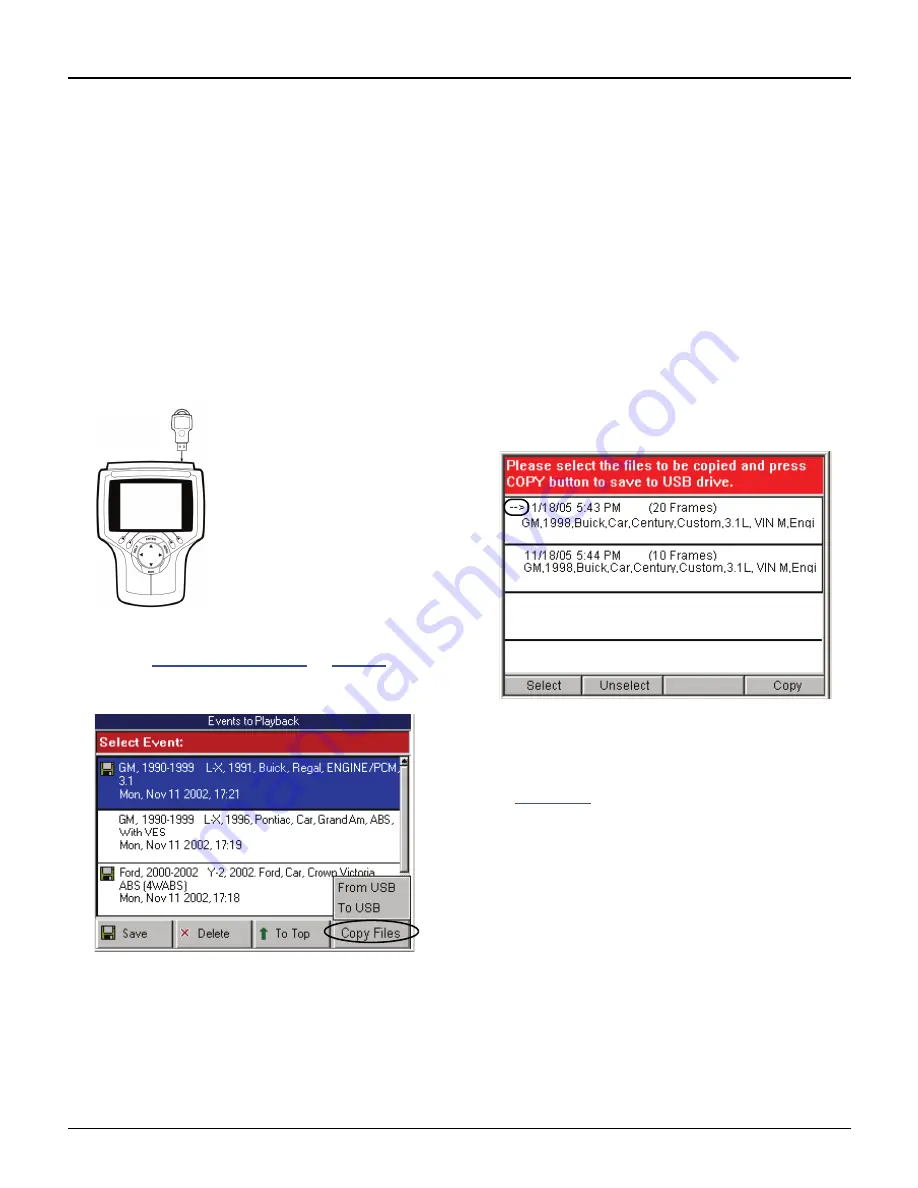
76
Scan Tool User Guide
Copy Files To / From USB Drive
16: Playback
Copy Files To / From USB Drive
The Copy Files function lets you copy saved files to
and from a portable USB Drive for either temporary
or permanent storage.
To copy files to or from a portable USB drive,
follow these steps:
IMPORTANT: Do not insert or remove the USB Drive
with the tool turned on; exit the application, turn the
tool off, and then insert or remove the drive.
1
Turn the Scan tool off.
2
Insert the portable USB drive into the port on the top
of the scan tool.
Figure 16.4: Connect USB Drive to Scan Tool
3
Refer to
Playback Instructions
on
page 75
and
follow the steps to display the Events to Playback
screen.
Figure 16.5: Events to Playback Screen
4
Press the
Copy Files
function key. This displays the
copy files menu, shown above.
5
Select an
option
and press the
ENTER
key as
follows:
•
Select
From USB
to copy files from the USB
drive to the scan tool.
NOTE:
The tool holds up to 25 files. If neces-
sary, delete files from the tool to make room for
copying files from the USB drive.
•
Select
To USB
to copy files from the scan tool
to the USB drive.
NOTE:
The number of files you can copy
depends on the free space available on the
USB drive.
6
After selecting a copy option, a message screen
appears. If instructed, press the
ENTER
key to
continue. This displays a list of files to copy.
Figure 16.6: Copy Files Screen
7
For each file to copy,
select the file
and then press
the
Select
function key. This places a small arrow to
the left side of the file name, as shown for the top line
in
Figure 16.6
.
NOTE:
To deselect a selected file, select the file
and then press the Unselect function key.
8
After selecting files, press the
Copy
function key to
begin the file copy.
9
Wait for the files to copy and for a message screen to
display the results of the copy.
10
Press the
EXIT
key to return to previous screens.
11
Turn the scan tool off and remove the USB drive.
Содержание Genisys EVO
Страница 1: ...Genisys EVO User Guide...
Страница 18: ...12 Scan Tool User Guide Software Descriptions 1 General Information Notes...
Страница 58: ...52 Scan Tool User Guide NOTES...
Страница 72: ...66 Scan Tool User Guide NOTES...
Страница 74: ...68 Scan Tool User Guide NOTES...
Страница 76: ...70 Scan Tool User Guide NOTES...
Страница 88: ...82 Scan Tool User Guide NOTES...
Страница 90: ...84 Scan Tool User Guide NOTES...
Страница 92: ...2008 SPX Corporation All rights reserved 11 11 08 Part Number 551252...

























