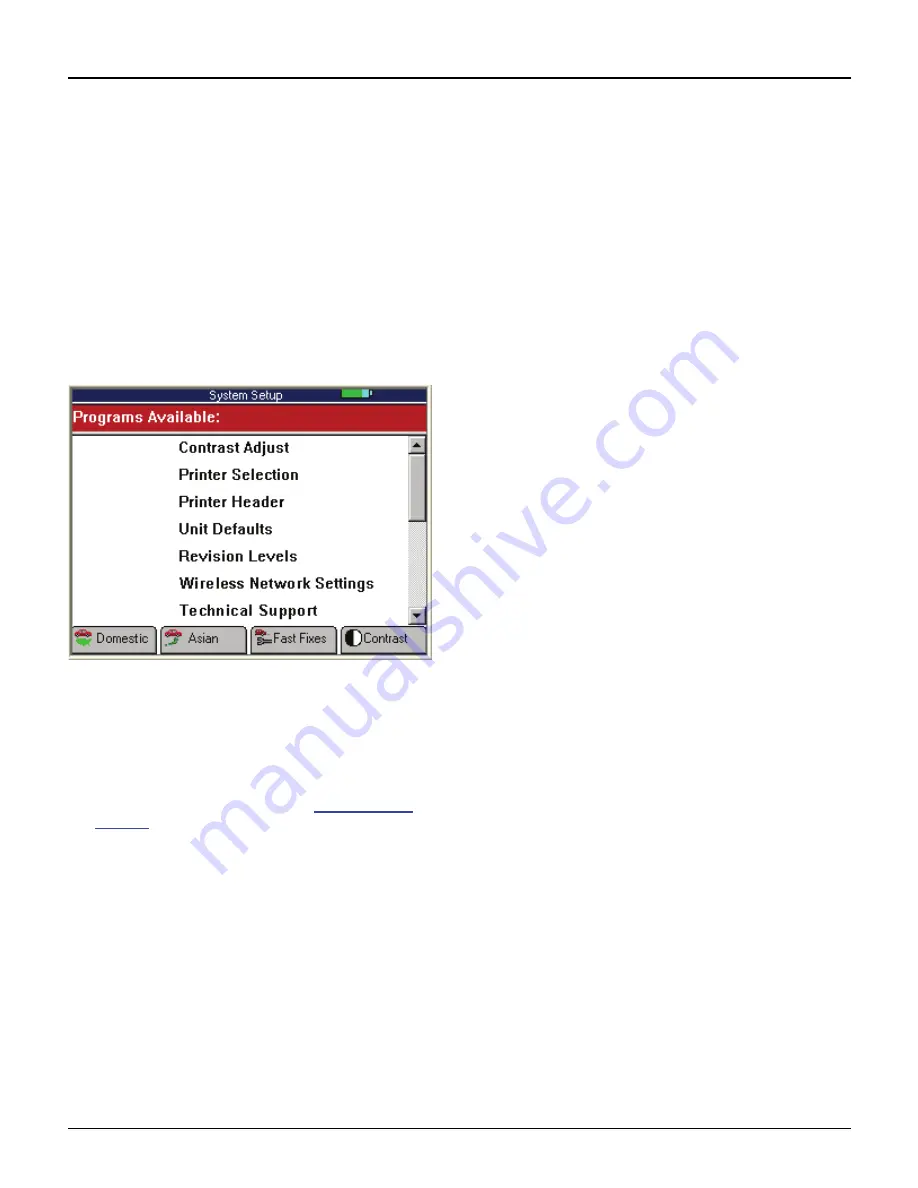
14
Scan Tool User Guide
Adjust Default Settings
2: Setup
Adjust Default Settings
Use the System Setup functions to view information
about the scan tool and adjust default settings for the
scan tool as follows:
NOTE:
Temperature or lighting may affect the brightness
of the scan tool screen. If necessary, use the Contrast
Adjust function to adjust the screen for working conditions.
1
Provide power to the scan tool, press the
On / Off
button to turn the scan tool on, and wait for the Appli-
cation Manager screen to appear.
2
Use the
Down Direction
key to select
System Setup
and then press the
ENTER
key. This displays the
System Setup screen, shown below.
Figure 2.3: System Setup Screen - Classic User Interface
3
Use the
Direction
keys to select an item to adjust and
then press the
ENTER
key.
4
Follow any on-screen instructions; use the
Direction
keys as needed to adjust settings; use the
EXIT
key
to exit the screens.
5
For detailed instructions, refer to
System Setup
on
page 77
.
Содержание Genisys EVO
Страница 1: ...Genisys EVO User Guide...
Страница 18: ...12 Scan Tool User Guide Software Descriptions 1 General Information Notes...
Страница 58: ...52 Scan Tool User Guide NOTES...
Страница 72: ...66 Scan Tool User Guide NOTES...
Страница 74: ...68 Scan Tool User Guide NOTES...
Страница 76: ...70 Scan Tool User Guide NOTES...
Страница 88: ...82 Scan Tool User Guide NOTES...
Страница 90: ...84 Scan Tool User Guide NOTES...
Страница 92: ...2008 SPX Corporation All rights reserved 11 11 08 Part Number 551252...






























