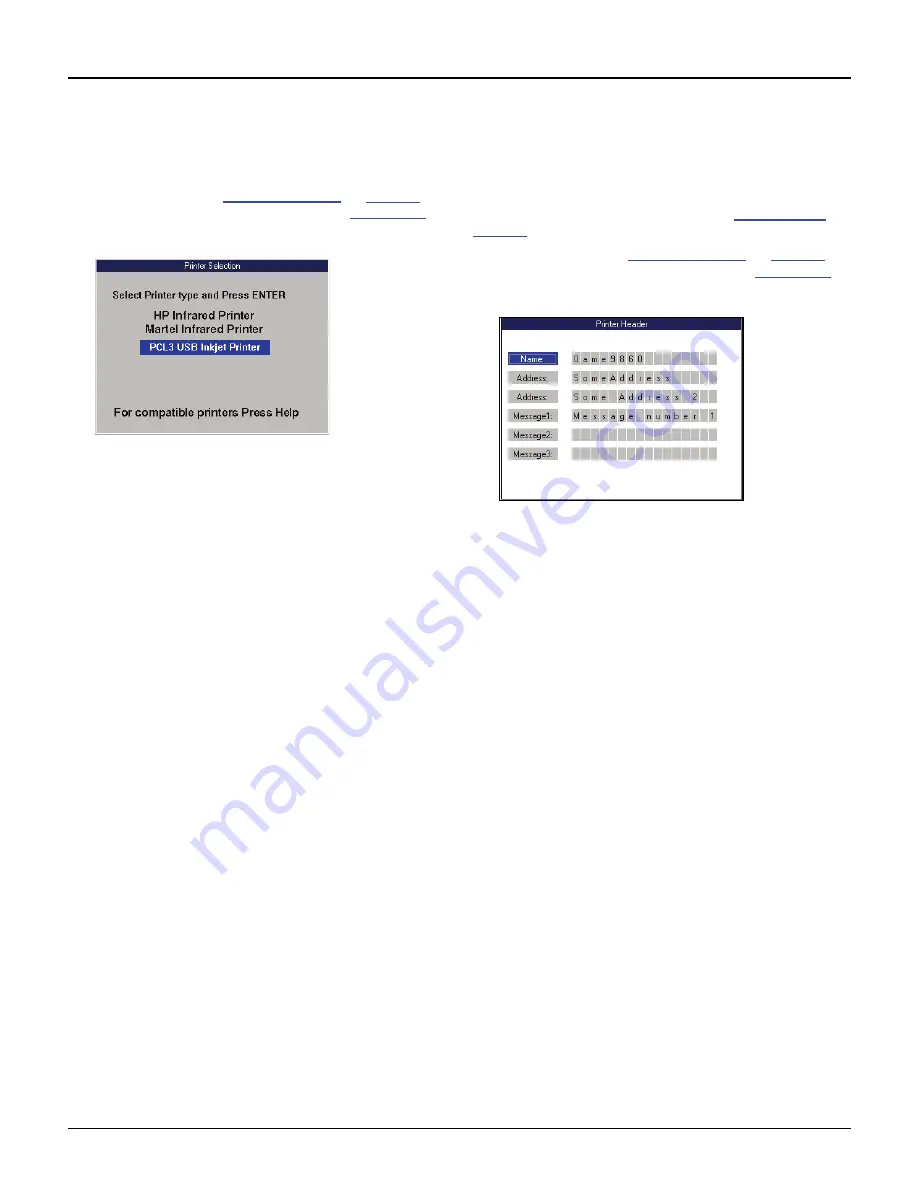
78
Scan Tool User Guide
Printer Selection
17: System Setup
Printer Selection
The Printer Selection function lets you select a
printer for printing from the scan tool.
1
Follow the steps in
Basic Procedure
on
page 77
to
display the System Setup screen (see
Figure 17.1
).
2
Select
Printer Selection
and press the
ENTER
key.
Figure 17.3: Printer Selection Screen
3
Select a printer
and press the
ENTER
key.
IMPORTANT PRINTING NOTES:
•
The USB Inkjet printer is recommended.
•
When printing, do not press any keys on the
tool until the printing stops.
•
If using an infrared printer, make sure the
distance between the tester and printer is less
than 3 feet; point the top of the tester at the
printer’s infrared LED until the printing stops.
•
Press the
HELP
key to see a complete listing
of compatible printers.
Printer Header
The Print Header function lets you set up a heading
for reports that you print from the scan tool.
NOTE:
You can turn the Print Header function on and off
with the Unit Defaults settings. Refer to
Unit Defaults
on
page 79
.
1
Follow the steps in
Basic Procedure
on
page 77
to
display the System Setup screen (see
Figure 17.1
).
2
Select
Printer Header
and press the
ENTER
key.
Figure 17.4: Printer Header Screen
3
Use the
Up
and
Down Direction
keys to select
Name, Address, or Message.
4
Press the
Right Direction
key once to move to the
first edit box.
5
Use the
Up
and
Down Direction
keys to select a
character for the box.
NOTE:
To remove a character and leave a box
blank, select the character that is blank (it is
between 0 and A).
6
Press the
Right Direction
key to select the next box.
NOTE:
Pressing the Left Direction key selects the
previous box.
7
Repeat steps 5 and 6 until the line is entered as you
want it.
8
Repeatedly press either the
Left
or
Right Direction
key to return to the Name, Address, or Message box.
9
Repeat steps 3 through 8 until all the information is
entered.
10
Use the
EXIT
key to return to previous screens.
Содержание Genisys EVO
Страница 1: ...Genisys EVO User Guide...
Страница 18: ...12 Scan Tool User Guide Software Descriptions 1 General Information Notes...
Страница 58: ...52 Scan Tool User Guide NOTES...
Страница 72: ...66 Scan Tool User Guide NOTES...
Страница 74: ...68 Scan Tool User Guide NOTES...
Страница 76: ...70 Scan Tool User Guide NOTES...
Страница 88: ...82 Scan Tool User Guide NOTES...
Страница 90: ...84 Scan Tool User Guide NOTES...
Страница 92: ...2008 SPX Corporation All rights reserved 11 11 08 Part Number 551252...























